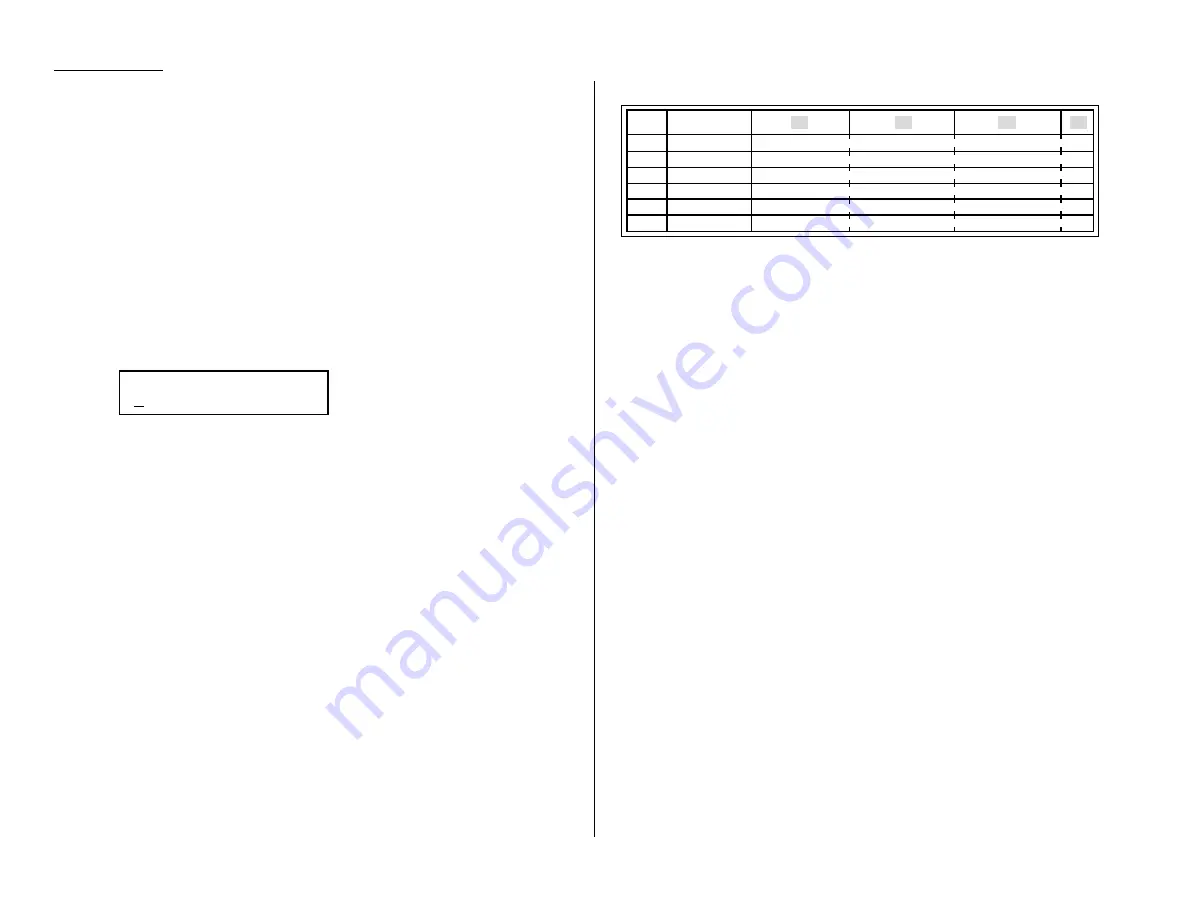
Call group dialling
If you frequently send the same fax message to more than one location, store the
group number into the one-touch key or speed-dial number. (If necessary, see “Using
a one-touch keys” and “Using speed-dial numbers”, in previous page.)
After you store the group number, you can send the same fax to many different loca-
tions using
GROUP
key.
Send a fax via call group
Note: The call group dialling can be used only with memory transmission.
1
Place the document in the
ADF
, or on the
FBS
glass. And adjust resolution and
contrast if necessary.
2
If you are using the
FBS
glass, enter the document size by pressing the
DOCUMENT SIZE
.
3
Press
GROUP
.
4
Use the numeric keypad to enter the group number you want to send a fax.
Note: If you want to send a fax to several groups at a time, press
BROADCAST
then repeat steps 2–3. Also, you can include the one-touch location,
speed-dial location and up to 30 manually dialed number. (See
“Broadcasting,” page 3.10.)
5
Press
START
.
Printing a call group directory
Your machine can also print a call group directory. This lists all your stored autodialer
numbers by Location
ID
and lists the groups to which these numbers belong.
The directory divides the call groups into four banks, 01–09 (the list shows 00), 10–19
(the list shows 10), 20–29 (the list shows 20) and 30–32 (the list shows 30). If you spec-
ify call group 0 (which puts the number in all call groups), the directory shows all
numbers (see next column).
For example, the directory might show:
In this list, one-touch number 01 ([01]) is in groups 4, 10 and 14; one-touch number
02 ([02]) is in group 1; one-touch number 03 ([03]) is in groups 20 and 32; speed-dial
number 001 (S001) is in call groups 2 and 4; speed-dial number 002 (S002) is in
groups 7, 10 and 21; and speed-dial number 003 (S003) is in all groups, 1 to 32.
To print a call group directory, press Program key,
E
, 1, 0, 9,
ENTER
.
[01] Carson Co 4 0 4
[02] Tex. Ofc. 1
[03] e.e.gummi 0 2
S001 And Sew I 2 4
S002 KC Enterp 7 0 1
S003 Katz Cat 1 2 3 4 5 6 7 8 9 0 1 2 3 4 5 6 7 8 9 0 1 2 3 4 5 6 7 8 9 0 1 2
00
10
20
30
No.
Location
Enter Group No.
G
Advanced features
3.8
Summary of Contents for OM 9812
Page 1: ...OM 9812 OM 9816 Operating Instructions Plain paper digital Copier Fax Printer Scanner...
Page 7: ...This page intentionally blank...
Page 52: ...2 21 Basic operation This page intentionally blank...
Page 124: ...Changing the default settings This page intentionally blank 4 13...
Page 146: ...Just in case This page intentionally blank 5 21...
Page 147: ...Appendix and index...
Page 154: ...D88 90290 60...
















































