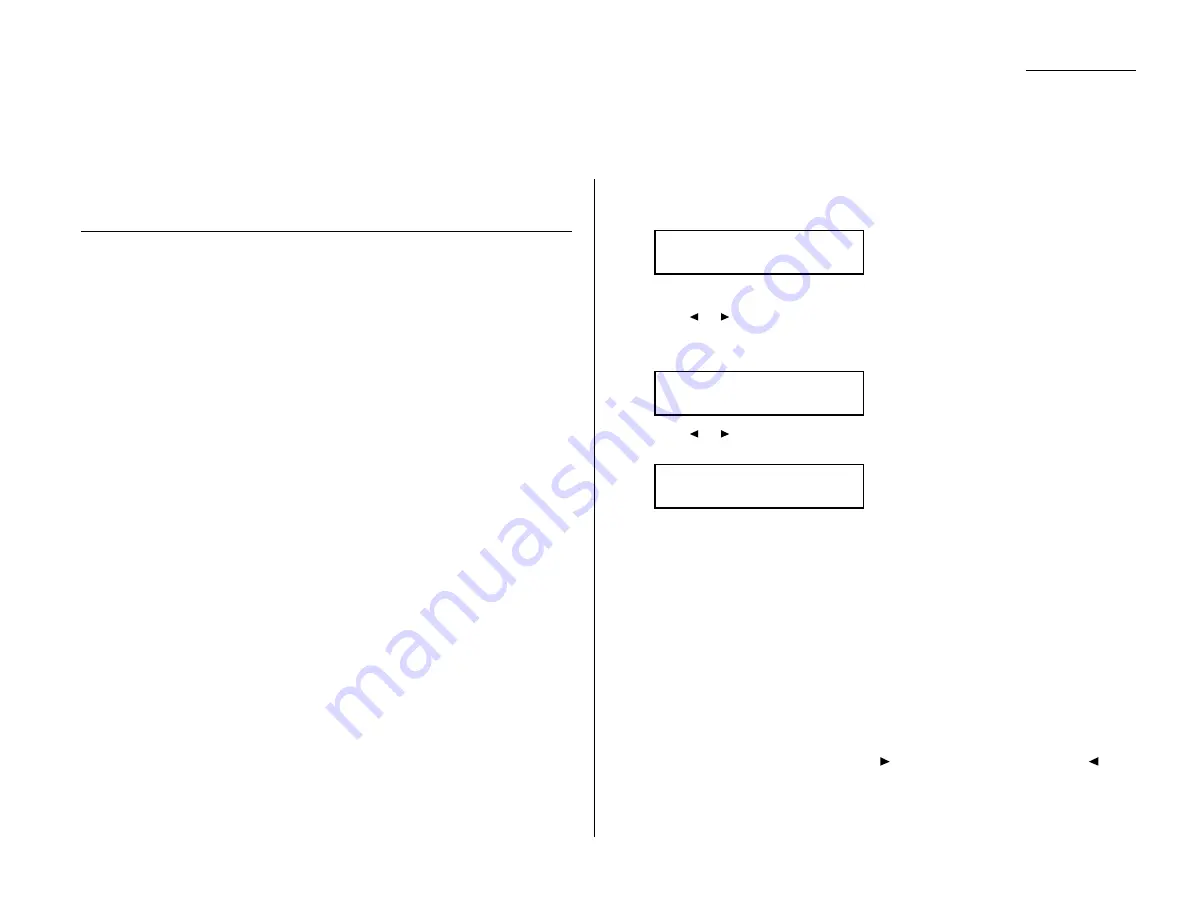
Advanced features
Your fax machine has numerous special features to make your communication eas-
ier. We’ll cover them here.
Soft keys
Soft Keys are shortcut keys. You can program the soft keys on the control panel to
turn on or off any function with just the touch of a button. Your machine has three
Soft Keys. If the light above any one of these keys glows, that means the setting
programmed into that key is active.
These keys are programmed at the factory to turn the following functions on or off:
• Energy saving (see page 4.9)
• Security reception (see page 3.50)
• Memory transmission (see page 2.3)
Note: The keys that are programmed at the factory turn the functions above them
on and off, but only for the next transmission that you send from your fax
machine. Once that transmission is complete, your machine returns to its
default setting.
But instead of using the Soft Keys to control the functions above, you can program
them to turn other functions on or off. These functions are:
• Confirmation report (see page 3.22)
• Fax & Copy (see page 3.21)
• Send TTI (see pages 1.18 and 4.2)
• Monitor / Call request (see page 2.6, 3.25)
• Cover page (see page 3.23)
• Sort copy (see page 2.13, 2.16)
• Negative / Positive copy (see page 2.16)
• Combine (only for OM 9816) (see page 2.17)
• Copy / Fax mode (see page 1.11)
• Flash — Lets you quickly disconnect a call and go right to the next one without
having to hang up the handset.
Note: And instead of just turning the function on or off for the next transmission,
as the factory-set keys do, changing the Soft Key settings actually sets the
default for your fax machine. (These default settings can be changed, if
necessary. They are not permanent.)
Setting the Soft Key
1
Press Program key,
B
, 1, 0, 3,
ENTER
. The
LCD
shows:
. . . or indicates another function you’ve stored into this key.
2
Press
or
until the Soft Key (1-3) you want to change appears. In this
example, we’ve chosen 3.
3
Press
ENTER
. The
LCD
shows:
4
Press
or
until the function appears that you want to program into the
key. In this example, we’ve chosen Cover page.
5
Press
ENTER
to save the setting.
The
LCD
will display the next Soft Key.
If you do want to set this Soft Key, go back step 3.
If you do not want to set the currently displayed Soft Key but do want to set
another Soft Key, go back to step 2.
If you do not want to set any more Soft Keys, press
STOP
to finish.
Now you can use the labels included in your machine’s original packaing to label
the Soft Key function you just set.
Helpful tip: If you programmed a soft key for
MONITOR
/
CALL
, you can adjust the
monitor speaker’s volume.
1.Press the soft key that is assigned
MONITOR
/
CALL
on the control
panel. You now should hear a dial tone.
2.To turn the volume up, press . To turn the volume down, press .
3.Press the soft key that is assigned
MONITOR
/
CALL
again to hang up.
3:Cover Page
/
/Enter
3:Monitor/Call
/
/Enter
Select Soft Key No.
1:Report
3.17
Special features
Summary of Contents for OM 9812
Page 1: ...OM 9812 OM 9816 Operating Instructions Plain paper digital Copier Fax Printer Scanner...
Page 7: ...This page intentionally blank...
Page 52: ...2 21 Basic operation This page intentionally blank...
Page 124: ...Changing the default settings This page intentionally blank 4 13...
Page 146: ...Just in case This page intentionally blank 5 21...
Page 147: ...Appendix and index...
Page 154: ...D88 90290 60...
















































