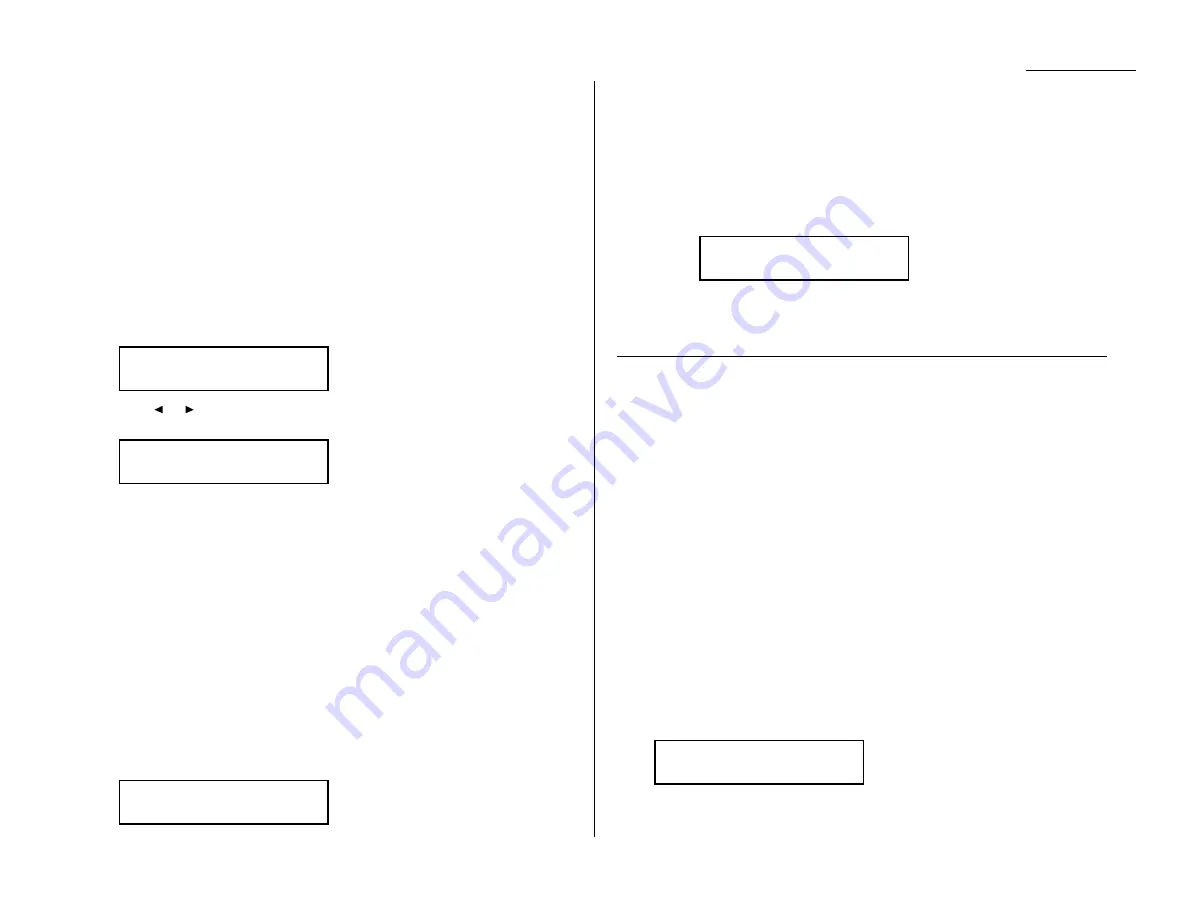
Advanced features
Fax & Copy
With the Fax & Copy feature turned on, your machine asks if you want to make a
copy of a document each time it transmits that document from memory.
Note: The Fax & Copy function cannot be used for real time transmission, and
when the copy protection feature is set to on.
Note: Quick Memory transmission (see page 2.3) and the Fax & Copy function
cannot be used at the same time. If both are turned on, Quick Memory will
not work.
Note: The Fax & Copy feature will use the same resolution you set for the trans-
mission for the copy’s scanning resolution.
Setting the Fax & Copy function
1
Press Program key,
B
, 1, 0, 6,
ENTER
.
2
Press
or
until the mode you want appears.
In this example, we’ve chosen On.
3
Press
ENTER
to save the setting.
4
Press
STOP
to return to standby mode.
Using the Fax & Copy function
1
Place the document and select resolution and contrast you require.
Note: With this function, you cannot select normal and halftone resolution.
2
Enter the fax number. Either press a one-touch key, enter a speed-dial number,
call group number or use the numeric keypad to enter the fax number.
If you entered the fax number using a one-touch key, skip to step 4.
Otherwise, go on to step 3.
3
Press
START
.
4
The
LCD
changes copy mode and asks the number of copies you want to make.
5
Use the numeric keypad to enter the number of copies you want for each page
in the document. Choose from 01 to 99 copies.
Note: If you want to quit without transmitting and copying the document,
press
STOP
. The machine returns to standby mode.
6
Press
START
to begin the transmission and copying process.
Helpful tip: If you do not wish to make a copy, press
CANCEL
in step 4. The
LCD
will
show:
To cancel the making copy, press
START
. The machine start transmis-
sion process without copying the document.
If you press
STOP
, the machine return to step 4.
Setting the activity journal
Just as a checkbook records your daily financial transactions, your fax machine
keeps an activity journal which records its 100 most recent fax transactions. The
activity journal lists the following information for each transaction:
• Assigned number, starting each day at 001
• Remote location called
• Resolution mode
• Starting date and time
• Duration, in minutes and seconds
• Length, in number of pages
• Department code (see page 3.56)
• Result of the call — If preceded by an asterisk (*), this signifies an
ECM
communication (see page 4.1)
• Any special operations — For example, a fax call made using the attached tele-
phone will appear as “Manual”
Your fax machine will print the activity journal automatically after 100 transac-
tions. To toggle this automatic printing on or off:
1
Press Program key,
C
, 1, 0, 1,
ENTER
. The
LCD
shows:
Journal AutoPrt.:Off
/
/Enter
Canceled Copying
Start/Stop
Fax & Copy 1
A4 Auto 100%
Fax & Copy :On
/
/Enter
Fax & Copy :Off
/
/Enter
3.21
Summary of Contents for OM 9812
Page 1: ...OM 9812 OM 9816 Operating Instructions Plain paper digital Copier Fax Printer Scanner...
Page 7: ...This page intentionally blank...
Page 52: ...2 21 Basic operation This page intentionally blank...
Page 124: ...Changing the default settings This page intentionally blank 4 13...
Page 146: ...Just in case This page intentionally blank 5 21...
Page 147: ...Appendix and index...
Page 154: ...D88 90290 60...
















































