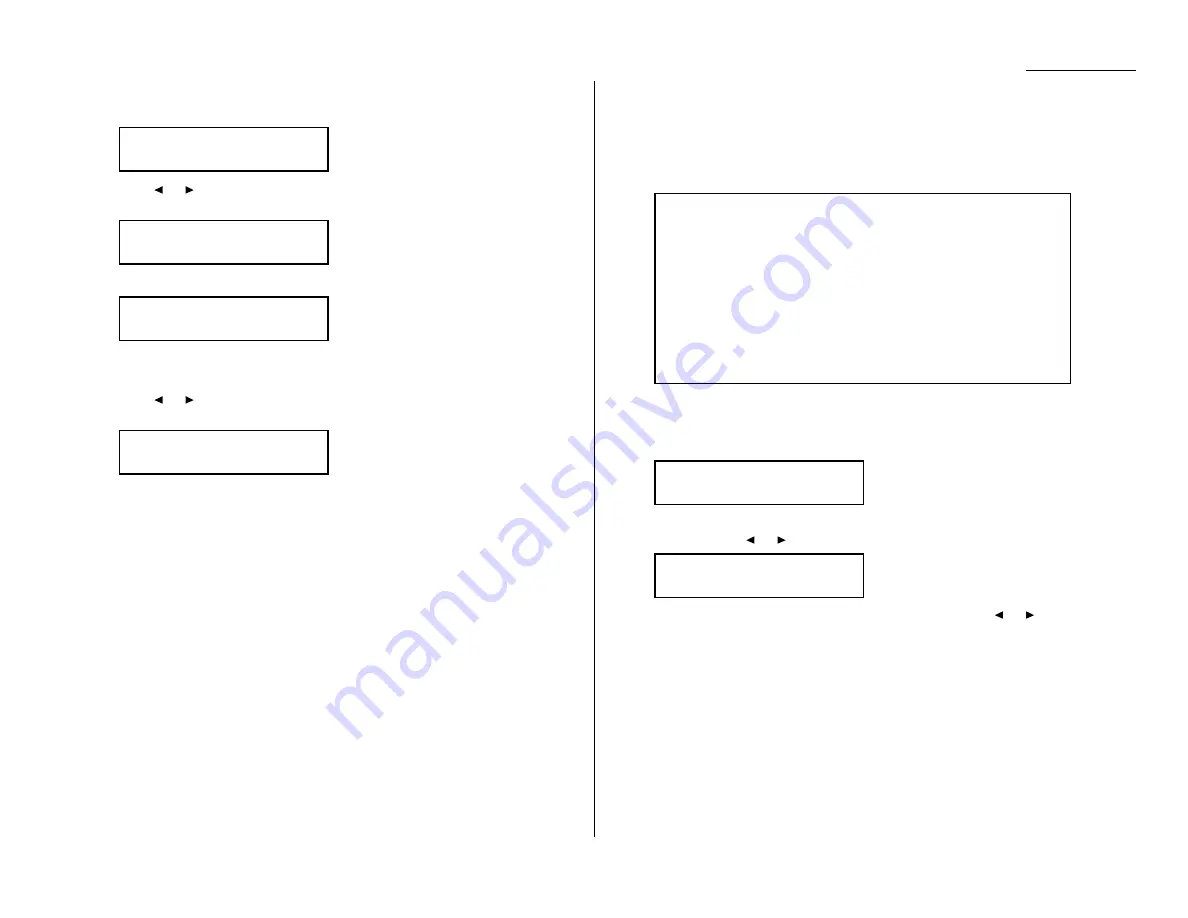
Advanced features
To set the printing one of these reports:
1
Press Program key,
C
, 1, 0, 3,
ENTER
. The
LCD
shows:
2
Press
or
until the setting you want appears.
Here, we’ve chosen
RCR
.
3
Press
ENTER
to save the setting. The
LCD
shows:
Your machine is asking if it should print the selected report automatically
after every fax you send.
4
Press
or
until the setting you want appears.
Here, we’ve chosen On.
5
Press
ENTER
to save the setting.
To turn the confirmation report feature on or off for only the next fax transmission,
press the soft key that is assigned
REPORT
.
What happens next depends on the setting you chose:
• If the light above the
REPORT
key glows, the fax machine will print the
confirmation report automatically.
• If the light above the
REPORT
key doesn’t glow, the fax machine will not print a
confirmation report.
After you send this transmission, your machine returns to the setting you chose in
step 2, above.
Cover page
Your fax machine can store a cover page to send at the beginning of each outgoing
fax. This page includes the current date and time, your Location
ID
and your fax
number (as stored in the
TTI
) and a message of up to 40 characters in length. The
information appears in a box similar to this:
Turning the cover page on
1
Press Program key,
C
, 2, 0, 1,
ENTER
. The
LCD
shows:
2
To tell the fax machine it should send a cover page before each document you
transmit, press
or
until “On” appears on the
LCD
.
Note: To tell the machine not to send a cover page, press
or
until “Off”
appears on the
LCD
and press
STOP
.
3
Press
ENTER
to save the setting.
Now the cover page feature is working but your message line (shown in the example
as “We appreciate your business. Thank you!”) is blank. To enter that message, see
“Entering the cover page message,” next page.
Cover Page :On
/
/Enter
Cover Page
:Off
/
/Enter
Fax Message From:
11 Jul 2002 14:00
Name: And Sew It Goes Co.
Fax Number: 972-555-2009
[We appreciate your business. Thank you!]
Auto Print :On
/
/Enter
Auto Print :Off
/
/Enter
RCR Selected
/
/Enter
TCR Selected
/
/Enter
3.23
Summary of Contents for OM 9812
Page 1: ...OM 9812 OM 9816 Operating Instructions Plain paper digital Copier Fax Printer Scanner...
Page 7: ...This page intentionally blank...
Page 52: ...2 21 Basic operation This page intentionally blank...
Page 124: ...Changing the default settings This page intentionally blank 4 13...
Page 146: ...Just in case This page intentionally blank 5 21...
Page 147: ...Appendix and index...
Page 154: ...D88 90290 60...
















































