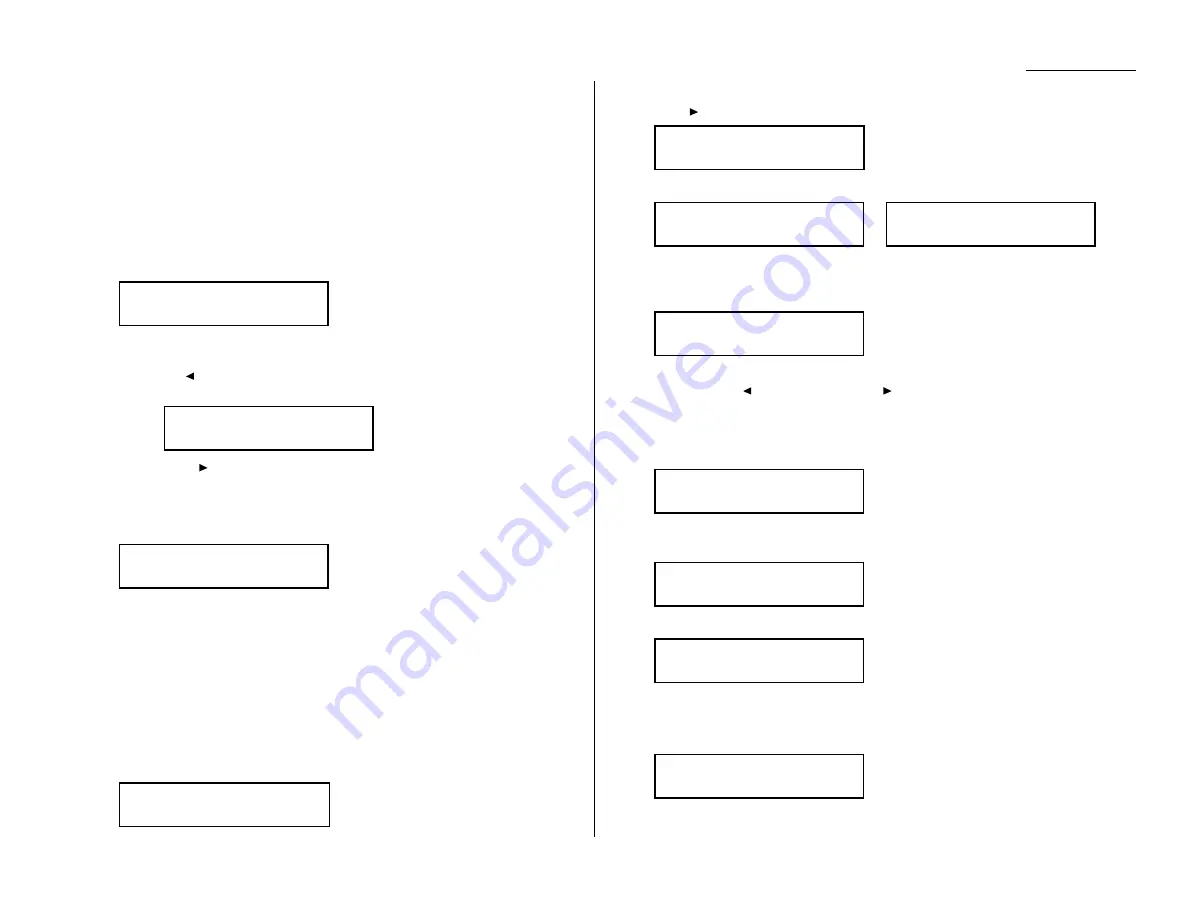
Advanced features
Programming an F-Code transmission
For this operation to work, two things must be true:
• You must know how the remote fax is using each F-Code box to which you’re
transmitting — for example, as a security box or a relay box. Different fax manu-
facturers may use slightly different terms, but the concepts are the same.
• You must know the remote fax’s
ITU
-
T
sub-address and password for each box to
which you want to transmit.
To program an F-Code transmission into a programmable one-touch key:
1
Press Program key,
A
, 3, 0, 1,
ENTER
. The
LCD
shows the first empty pro-
grammable one-touch number available:
Note: If P2 appears on the
LCD
, it means that you have already entered a
number for P1. You can see what you programmed into P1 by press-
ing , if you want. For example, if you set P1 for storing of the polling
document, you will see:
Press
to go back to the programmable one-touch key you want to
enter.
Note: To erase a programmable one-touch key, see page 3.49.
2
Press the key that you want to program or change. Here, we’ve selected P2.
Note: If your previous command for this key was for an F-Code transmis-
sion and you want to keep this key programmed for an F-Code
transmission, use these instructions to make changes. But if you want
to assign this key to a completely different operation (for a delayed
transmission, for example), then you first must erase the stored com-
mand before programming the new one.
3
If you want to select a different programmable one-touch key than the one
that appears on the
LCD
, press that key now.
4
Press
ENTER
. The
LCD
asks which operation you want to program into the pro-
grammable one-touch:
Note: If changing a previously stored command, skip to step 7.
5
Press until
“Communication” appears.
6
Press
ENTER
. The
LCD
now shows either:
or
7
Use the numeric keypad to enter the number exactly as your machine should
dial it, including whatever codes your phone system requires. The number can
be up to 40 characters in length:
Your display can show only 20 characters at a time. To view characters beyond
those 20, press
to scroll to the left or
to scroll to the right.
Important: Do not press
ENTER
.
8
Now, while you still can see the fax number on the
LCD
, press
ADVANCED
FUNCTIONS
three times and then press
ENTER
. The
LCD
shows:
9
Use the numeric keypad to enter the
ITU
-
T
sub-address for the box to which
you want to send the document. Here, we’ve entered 123456:
10
Press
ENTER
. The
LCD
shows:
Note: If there isn’t a password for this box, press
ENTER
, then skip to step 13.
11
Use the numeric keypad to enter the appropriate
ITU
-
T
password for the box.
Here, we’ve entered 654321:
When finished, press
ENTER
.
Enter Password
654321_
Enter Password
_
Enter Sub-Address
123456_
Enter Sub-Address
_
P2:Fax#/Advan.Func.
9-5550629_
P2:Fax#/Advan.Func.
9-5558743_
P2:Fax#/Advan.Func.
_
Type :Communication
/
/Enter
Type :Communication
/
/Enter
Select Program No.
P2:No Number Stored
Select Program No.
P1:Polling Document
Select Program No.
P2:No Number Stored
3.41
Summary of Contents for OM 9812
Page 1: ...OM 9812 OM 9816 Operating Instructions Plain paper digital Copier Fax Printer Scanner...
Page 7: ...This page intentionally blank...
Page 52: ...2 21 Basic operation This page intentionally blank...
Page 124: ...Changing the default settings This page intentionally blank 4 13...
Page 146: ...Just in case This page intentionally blank 5 21...
Page 147: ...Appendix and index...
Page 154: ...D88 90290 60...
















































