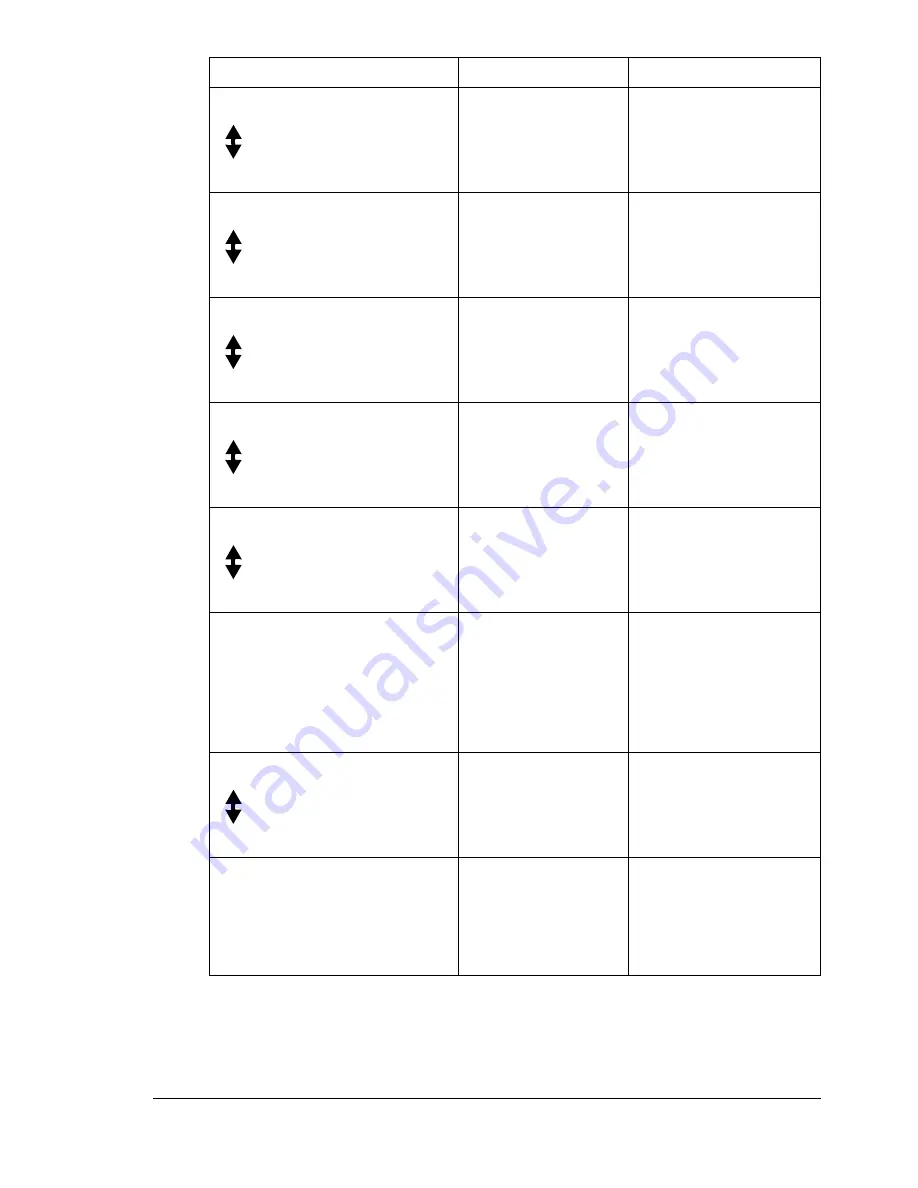
Status, Error, and Service Messages
191
PAPER EMPTY
(Displaying alternately)
LOAD PAPER(XX)
Tray X (Tray 1 or
Tray 2) ran out of
paper.
Load paper into the
specified paper tray.
PAPER JAM
(Displaying alternately)
OPEN DUPLEX COVER
Media has misfed in
the duplex option.
Locate and remove the
misfeed.
PAPER JAM
(Displaying alternately)
OPEN FRONT COVER
Media has misfed in
fuser area or trans-
fer roller area.
Locate and remove the
misfeed.
PAPER MISFEED
(Displaying alternately)
OPEN FRONT COVER
Media has misfed
while being pulled
from the tray.
Locate and remove the
misfeed.
PAPER SIZE ERROR
(Displaying alternately)
RESET PAPER(XX)
The size of the
media loaded in the
media tray is incor-
rect.
Load the correct media
size in the specified
tray.
REMOVE ORIG. IN ADF
ID card copying is
specified, but the
document is loaded
into the ADF.
Remove the document
from the ADF. ID card
copying can only be
used with a document
placed on the original
glass.
SCANNER UNIT OPEN
(Displaying alternately)
CLOSE SCANNER UNIT
Open the scanner
unit.
Close the scanner unit.
*SERVER MEMORY FULL*
SMTP Server
The memory of the
SMTP server has
become full.
The server memory is
full. Free up some
space on the disk such
as by contacting your
server administrator.
This message...
means...
Do this...
Summary of Contents for Omega 2030CN
Page 1: ...Omega 2030CN Printer Copier Scanner User s Guide ...
Page 10: ......
Page 11: ...1 Introduction ...
Page 19: ...2 Control Panel and Configuration Menu ...
Page 46: ...Configuration Menu Overview 36 ...
Page 47: ...3 Media Handling ...
Page 65: ...Loading Media 55 10 ...
Page 68: ...Loading Media 58 4 5 ...
Page 69: ...Loading Media 59 Tray 2 Only plain paper can be loaded in Tray 2 Loading Plain Paper 1 2 ...
Page 71: ...Loading Media 61 6 7 ...
Page 81: ...4 Using the Printer Driver ...
Page 97: ...5 Using Direct Print ...
Page 100: ...Camera Direct Photo Printing 90 ...
Page 101: ...6 Using the Copier ...
Page 114: ...Making Advanced Copies 104 ...
Page 115: ...7 Using the Scanner ...
Page 131: ...8 Replacing Consumables ...
Page 146: ...Replacing the Drum Cartridge 136 ...
Page 147: ...9 Maintenance ...
Page 155: ...Cleaning the Machine 145 6 7 BOTTOM VIEW Laser lens ...
Page 156: ...Cleaning the Machine 146 8 9 ...
Page 157: ...Cleaning the Machine 147 Cleaning the Duplex Option Feed Rollers 1 2 3 ...
Page 158: ...Cleaning the Machine 148 Cleaning the Media Feed Rollers for Tray 2 1 2 ...
Page 159: ...Cleaning the Machine 149 3 4 ...
Page 160: ...Cleaning the Machine 150 Cleaning the Media Feed Rollers for the ADF 1 2 3 ...
Page 162: ...Storing the Machine 152 ...
Page 163: ...10 10 Troubleshooting ...
Page 173: ...Clearing Media Misfeeds 163 8 9 ...
Page 174: ...Clearing Media Misfeeds 164 10 11 12 ...
Page 176: ...Clearing Media Misfeeds 166 16 17 18 19 ...
Page 177: ...Clearing Media Misfeeds 167 20 ...
Page 179: ...Clearing Media Misfeeds 169 Clearing a Media Misfeed from the ADF 1 2 3 ...
Page 180: ...Clearing Media Misfeeds 170 4 5 6 ...
Page 205: ...11 11 Installing Accessories ...
Page 210: ...Duplex Option 200 6 Make sure that both knobs are securely locked 7 ...
Page 212: ...Tray 2 202 2 Be sure to place Tray 2 on a level surface ...
Page 213: ...A Appendix ...
Page 221: ...Index 3 W Watermark tab 83 Z Zoom ratio 94 ...
Page 222: ...Index 4 ...
















































