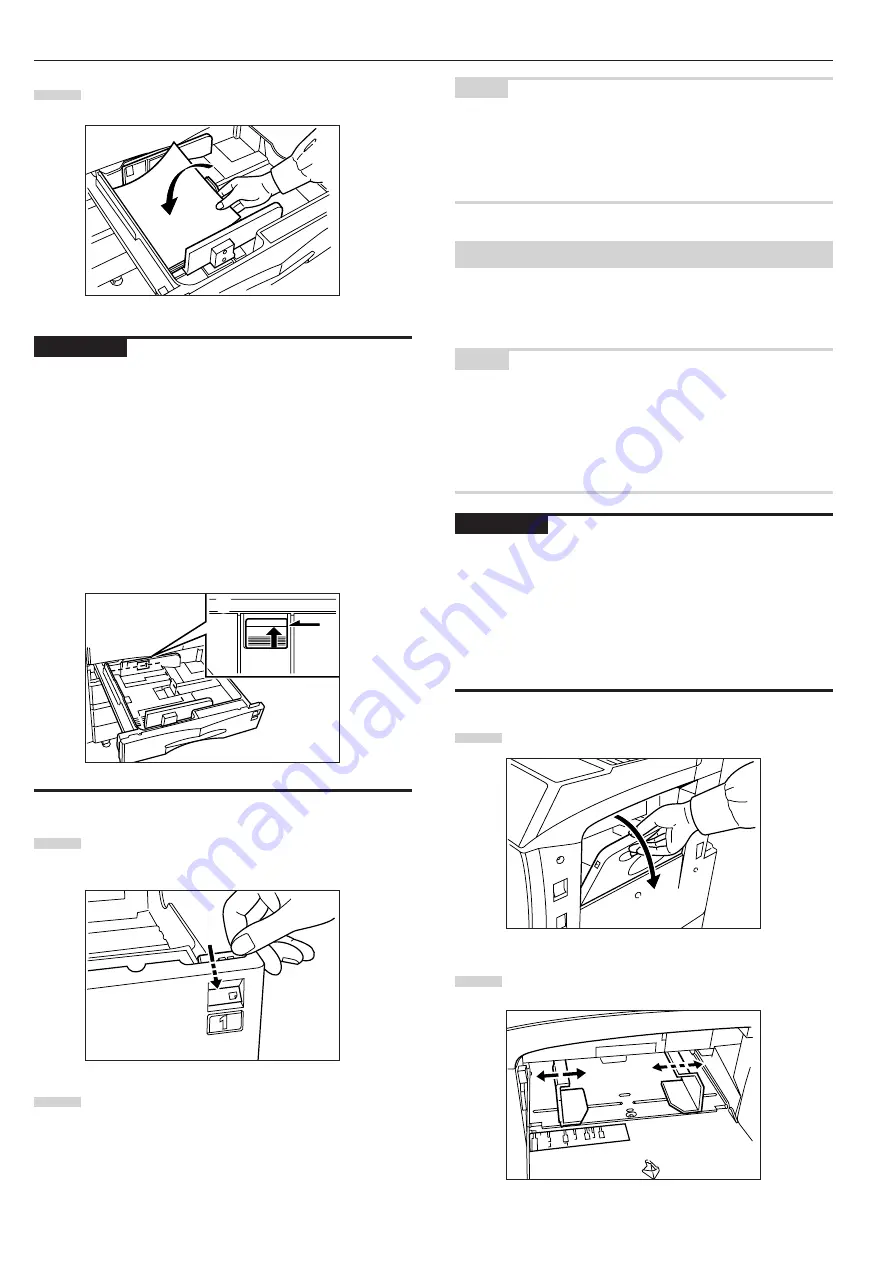
CHAPTER 3 HOW TO LOAD PAPER
3-2
Set the paper flush against the left-hand wall of the
drawer.
IMPORTANT
• There is a sticker (
1
in the illustration) indicating paper capac-
ity attached to the inside of the drawer. Do not load paper above
this limit.
• When loading paper into the drawer, make sure that the copy
side is facing upward. (The copy side is the side facing upward
when the package is opened.)
• Check that the length adjustment plate makes secure contact
with the paper. If there is a gap, adjust the position of the length
adjustment plate.
• If small-size paper jams frequently under high temperature and
high humidity conditions, reduce the number of sheets to the
level of the black line indicated on the sticker
1
.
Set the supplied paper size sheet so that the size of the
paper loaded can be checked by looking at the front of
the drawer.
Gently push the drawer back in.
* Check that the paper is kept under the claws of the
drawer. If not, reload the paper.
4
NOTE
• Before leaving the copier in disuse for a prolonged period of
time, remove the paper from the drawer(s) and seal it in its origi-
nal packaging to protect from moisture. Also, when storing pa-
per in a high temperature and high humidity environment, seal
it in a moisture-proof bag.
(3) Loading paper into the multi-bypass
Special paper as well as standard paper can be loaded into the
multi-bypass. When copying onto transparencies or thick paper,
be sure to use the multi-bypass.
NOTE
• Up to 200 sheets of standard paper, colored paper and letter-
heads can be loaded into the multi-bypass.
• The types of special paper and the number of sheets that can
be loaded in the multi-bypass are:
- Transparencies: 25 sheets
- Standard paper (120g/m
2
, 160g/m
2
): 100 sheets
IMPORTANT
• When setting special paper, such as transparencies and thick
paper, into the multi-bypass, select the type of paper by refer-
ring to “Check bypass sizing” on page 6-6.
• For the copier with Inch Specifications:
When loading the transparency on the multi-bypass, put a same
size paper under the transparency and set together on the multi-
bypass.
Otherwise, a last transparency would not be fed.
Open the multi-bypass.
Adjust the insert guides to the size of the paper to be
loaded.
5
1
6
1
2
Summary of Contents for Omega D 250
Page 6: ......
Page 16: ...CHAPTER 2 NAMES OF PARTS 2 6 ...
Page 30: ...CHAPTER 4 BASIC OPERATION 4 8 ...
Page 36: ...CHAPTER 5 FUNCTIONS 5 6 ...
Page 62: ...CHAPTER 6 COPIER MANAGEMENT 6 26 ...
Page 80: ......
















































