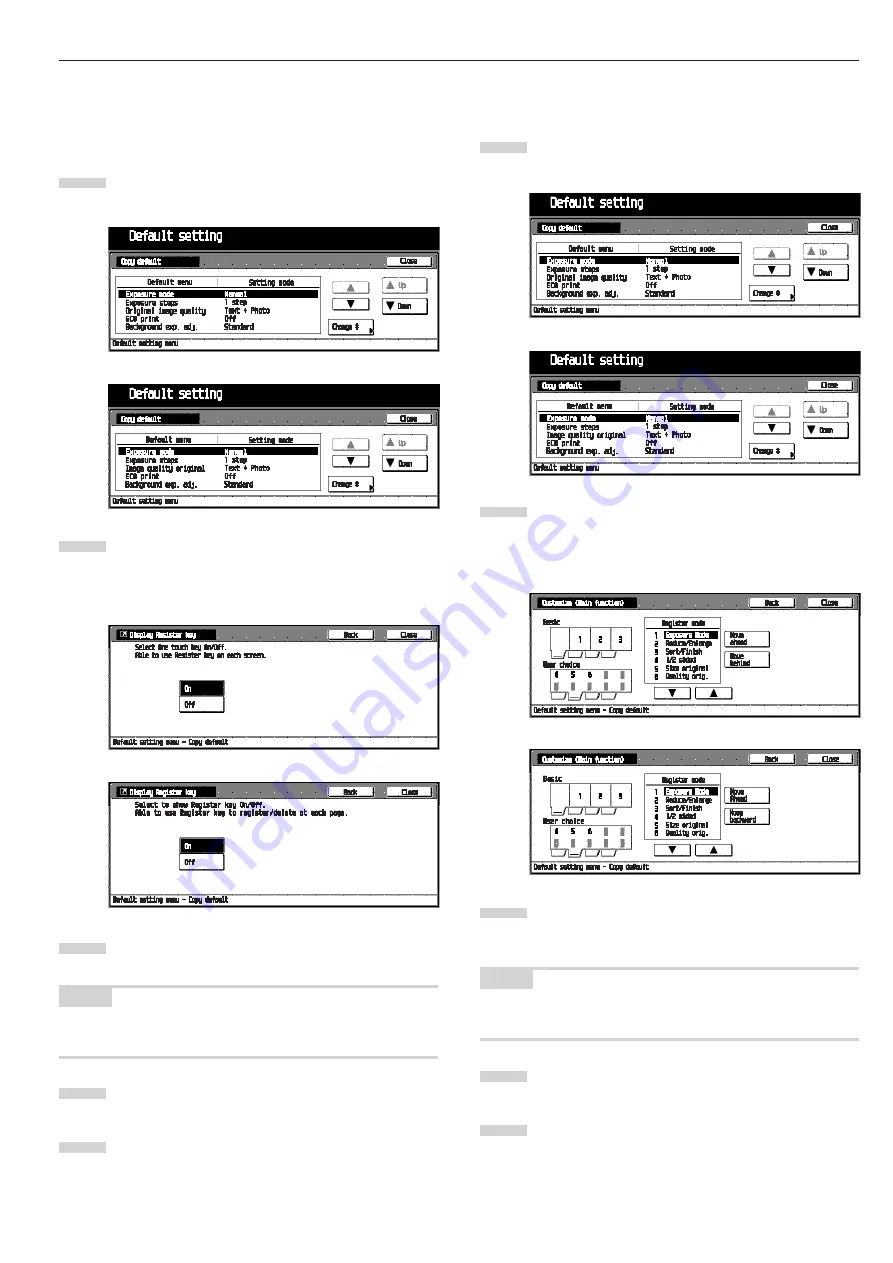
CHAPTER 6 COPIER MANAGEMENT
6-23
•
Customize (Main function)
Select the layout of the main functions in the Base screen.
Display the “Copy default” screen. (See (5) Accessing
the copy default setting mode.)
Select “Customize (Main function)” in the setting item
list at the left-hand side of the screen, and then touch
the [Change #] key.
The “Customize (Main function)” screen will appear.
Use the arrow keys to select an item, and then touch
[Move ahead] or [Move to behind] to move the entry item
in the “Resisted mode” box.
NOTE
• To cancel the settings, touch [Back] key. The display will return
to the “Copy default” screen.
Touch the [Close] key.
The display will return to the “Copy default” screen.
Touch the [Close] key.
The display will return to the “Default setting menu”
screen.
1
2
3
4
5
Inch specifications
Metric specifications
Inch specifications
Metric specifications
•
Display register key
Sets whether or not to display the Register key in the copy op-
eration screen. The settings can be done by touching the Reg-
ister key in each screen.
Display the “Copy default” screen. (See (5) Accessing
the copy default setting mode.)
Select “Display register key” in the setting item list at the
left-hand side of the screen, and then touch the [Change
#] key.
The “Display Register key” screen will appear.
To display the [Register] key, touch the [On] key.
NOTE
• To cancel the settings, touch [Back] key. The display will return
to the “Copy default” screen.
Touch the [Close] key.
The display will return to the “Copy default” screen.
Touch the [Close] key.
The display will return to the “Default setting menu”
screen.
1
2
3
4
5
Inch specifications
Metric specifications
Inch specifications
Metric specifications
Summary of Contents for Omega D 250
Page 6: ......
Page 16: ...CHAPTER 2 NAMES OF PARTS 2 6 ...
Page 30: ...CHAPTER 4 BASIC OPERATION 4 8 ...
Page 36: ...CHAPTER 5 FUNCTIONS 5 6 ...
Page 62: ...CHAPTER 6 COPIER MANAGEMENT 6 26 ...
Page 80: ......
















































