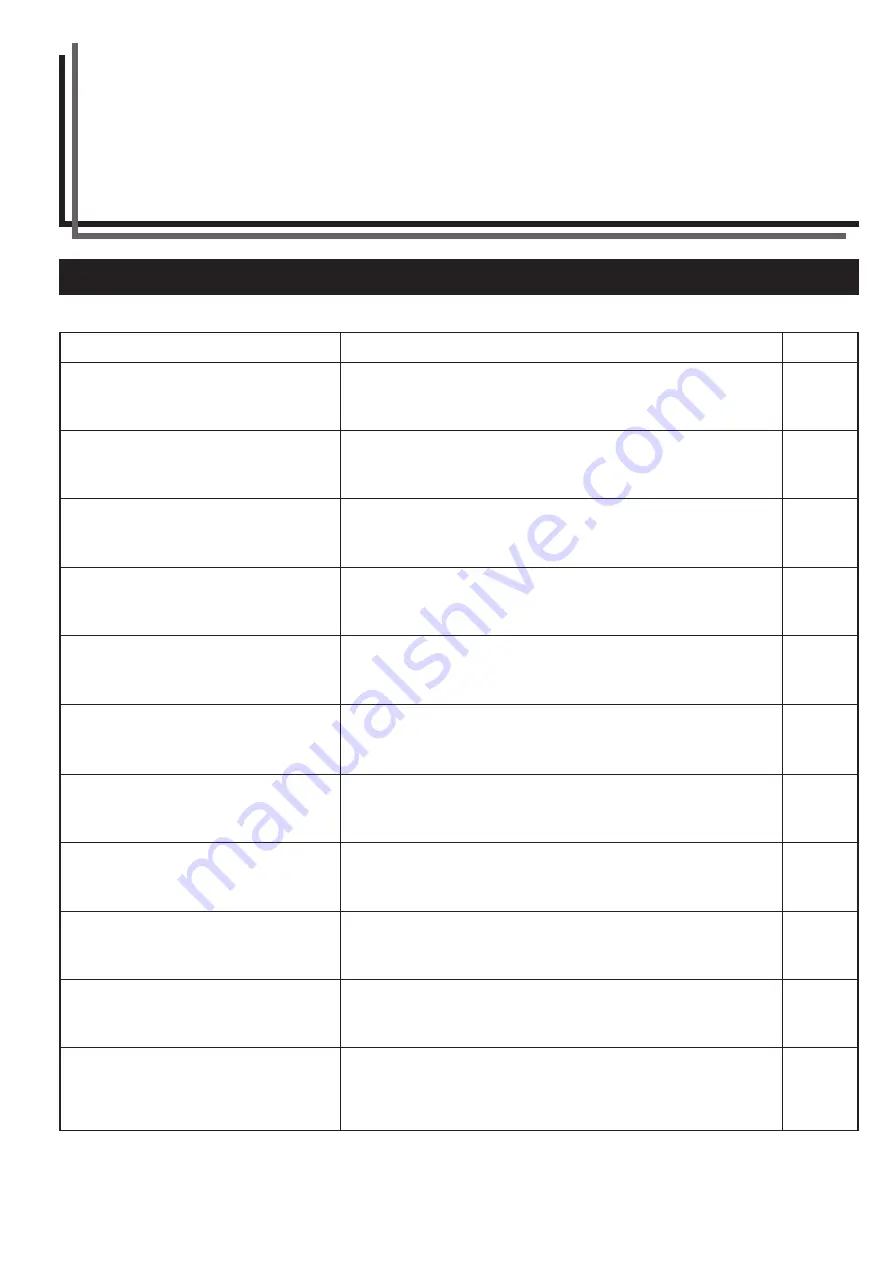
7-1
1. Error messages
When any of the messages listed in the table below appear on the message display, take the corrective action as instructed.
“Close xxx cover x.”
“Add paper in cassette.”
“Set cassette.”
“Paper cassette is out of order. Select another
paper drawer.”
“Check paper size.”
“Reposition original.”
“Ready to copy. Add toner.”
“Add toner to resume copying.”
“System error.
Main switch off/on.”
“System error.
Disconnect power plug from the socket.”
“Call service.”
The cover indicated is open. Close the cover securely.
There is no paper in the drawer indicated. Load paper.
One of the drawers is not closed properly. Pull it out and push it back in all
the way.
The drawer currently in use is out of order and cannot be used. Contact
your service representative immediately. Continue copying using another
drawer.
No paper that can be used in the selected mode is loaded. Check the
paper.
The orientation of the original and the selected paper are different. Change
the orientation of the original. If the Start key is pressed, same-size copy-
ing will be performed.
There is not enough toner in the copier. Replace the toner container im-
mediately as only one copy can be made at a time.
There is not enough toner in the copier to make copies. Replace the
toner container immediately.
A system error has occurred. Turn the main switch OFF and then ON.
A system error has occurred. Disconnect the power plug from the outlet
and connect it again.
Open and close the front cover. If the same message appears again,
make a note of the “C” and the number appearing with it, turn the main
switch OFF (
嘷
), unplug the power cord from the outlet, and contact your
service representative.
Page
Message
Action
–
3-1
–
–
–
–
3-4
3-4
7-6
7-6
–
CHAPTER 7
WHEN A PROBLEM OCCURS
* If the optional fax kit is installed in your copier, when the power cord is unplugged from the outlet, original data or reserved communica-
tion information stored in the memory may be lost.
Summary of Contents for Omega D 250
Page 6: ......
Page 16: ...CHAPTER 2 NAMES OF PARTS 2 6 ...
Page 30: ...CHAPTER 4 BASIC OPERATION 4 8 ...
Page 36: ...CHAPTER 5 FUNCTIONS 5 6 ...
Page 62: ...CHAPTER 6 COPIER MANAGEMENT 6 26 ...
Page 80: ......
















































