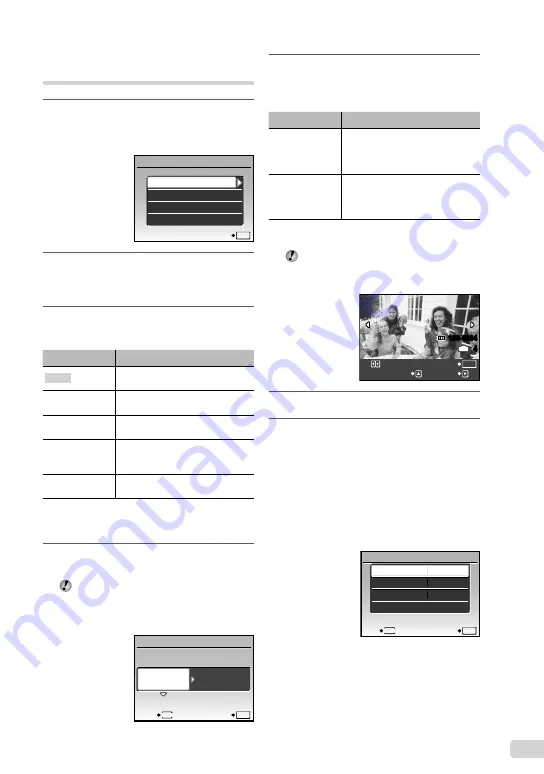
35
EN
Changing the printer’s settings
for printing [ CUSTOM PRINT]
1
Follow Steps 1 and 2 for
[EASY PRINT] (p. 34), and press the
B
button.
EASY PRINT
USB
SET
OK
EXIT
CUSTOM PRINT
PC
2
Use
kl
to select
[CUSTOM PRINT], and press the
B
button.
3
Use
kl
to select the print
mode, and press the
B
button.
Submenu 2
Application
This prints the image selected in
Step 6.
ALL PRINT
This prints all images stored in the
internal memory or card.
MULTI PRINT
This prints one image in a multiple
layout format.
ALL INDEX
This prints an index of all images
stored in the internal memory
or card.
PRINT ORDER
*1
This prints images based on the
print reservation data on the card.
*1
[PRINT ORDER] is available only when print
reservations have been made. “Print Reservations
(DPOF)” (p. 37)
4
Use
kl
to select [SIZE]
(Submenu 3), and press
n
.
If the [PRINTPAPER] screen is not
displayed, the [SIZE], [BORDERLESS],
and [PICS/SHEET] are set to the printer’s
standard.
STANDARD
STANDARD
PRINTPAPER
SET
OK
MENU
BACK
SIZE
BORDERLESS
5
Use
kl
to select the
[BORDERLESS] or [PICS/SHEET]
settings, and press the
B
button.
Submenu 4
Application
OFF/ON
*1
The image is printed with a border
around it ([OFF]).
The image is printed to
fi
ll the
entire paper ([ON]).
(The number of
images per sheet
varies depending
on the printer.)
The number of images per sheet
([PICS/SHEET]) is selectable only
when [MULTI PRINT] is selected
in Step 3.
*1
The available settings for [BORDERLESS] vary
depending on the printer.
If [STANDARD] is selected in Steps 4 and 5,
the image is printed at the printer’s standard
settings.
100-0004
OK
4
IN
SINGLEPRINT
MORE
6
Use
mn
to select an image.
7
Press
k
to make a print
reservation for the current image.
Press
l
to make the detailed
printer settings for the current
image.
To make the detailed printer settings
1
Use
klmn
to select the setting, and
press the
B
button.
SET
OK
EXIT
MENU
1
PRINT INFO
DATE
FILE NAME
<
x
WITHOUT
WITHOUT
P
Summary of Contents for 227101
Page 61: ...VN389701 ...
















































