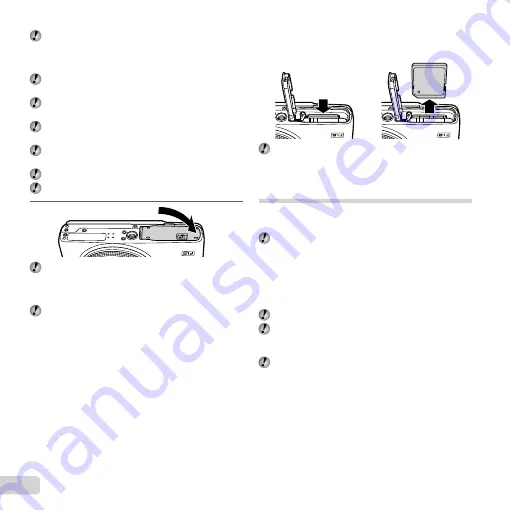
14
EN
Insert the battery as shown, with the
B
terminal
toward the battery lock knob. Damage to the battery
exterior (scratches, etc.) may produce heat or an
explosion.
Insert the battery while sliding the battery lock knob in
the direction of the arrow.
Slide the battery lock knob in the direction of the
arrow to unlock, and then remove the battery.
Turn off the camera before opening the battery/card
compartment cover.
When using the camera, be sure to close the battery/
card compartment cover.
Insert the card straight until it clicks into place.
Do not touch the card contact area directly.
3
This camera allows the user to take pictures using
the internal memory even when no SD/SDHC/SDXC
memory card (sold separately) is inserted.
“Using an SD/SDHC/SDXC memory card” (p. 77)
“Number of storable pictures (still images)/Continuous
recording length (movies) in the internal memory and
SD/SDHC/SDXC memory cards” (p. 79)
To remove the SD/SDHC/SDXC memory
To remove the SD/SDHC/SDXC memory
card
card
1
2
Press the card in until it clicks and comes out slightly,
then grab the card and pull it out.
Charging the battery and setting up
using the supplied CD
Connect the camera to the computer to charge the battery
and use the supplied CD for setup.
User registration using the supplied CD and
installation of [ib] computer software is available on
Windows computers only.
The camera battery can be charged while the camera is
connected to a computer.
The indicator lamp lights during charging and turns
off when charging is complete.
Charging takes up to 3 hours.
If the indicator lamp does not light, the camera is not
correctly connected or the battery, camera, computer,
or USB cable may not be functioning as expected.
We recommend that you use a computer equipped
with Windows XP (Service Pack 2 or later), Windows
Vista, or Windows 7. See “Charging the battery with
the supplied USB-AC adapter” (p. 17) if you are using
a different computer or wish to charge the battery
without using a computer.
●
Summary of Contents for 228000
Page 93: ......
Page 94: ...VR352601 ...















































