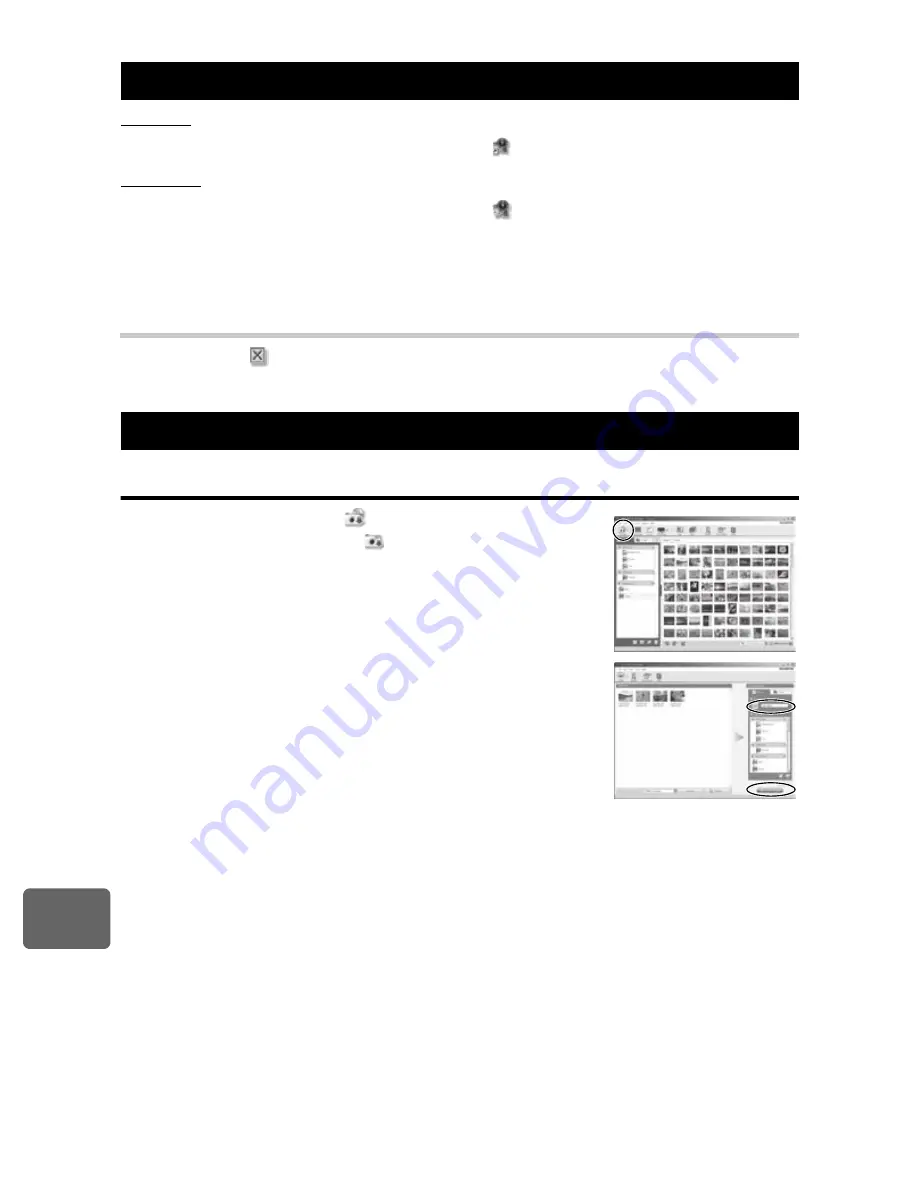
Usi
ng
the OL
YMP
U
S
Ma
ster
sof
tw
a
re
11
104
EN
Windows
1
Double-click the “OLYMPUS Master 2” icon
on the desktop.
Macintosh
1
Double-click the “OLYMPUS Master 2” icon
in the “OLYMPUS Master 2” folder.
• The browse window is displayed.
• When OLYMPUS Master is started up for the first time after installation, the OLYMPUS Master
initial setting screen and user registration screen are displayed before the browse window.
Follow the on-screen instructions.
To exit OLYMPUS Master
1
Click “Exit”
on any window.
• OLYMPUS Master is exited.
Downloading and saving images
1
Click “Transfer Images”
on the browse window, and
then click “From Camera”
.
• The window for selecting the pictures you want to transfer from
the camera is displayed. All the images in the camera are
displayed.
2
Select “New Album” and enter an album name.
3
Select the image files and click “Transfer Images”.
• A window indicating that the download is complete is displayed.
4
Click “Browse images now”.
• The downloaded images are displayed in the browse window.
Start up the OLYMPUS Master software
Displaying camera images on a computer















































