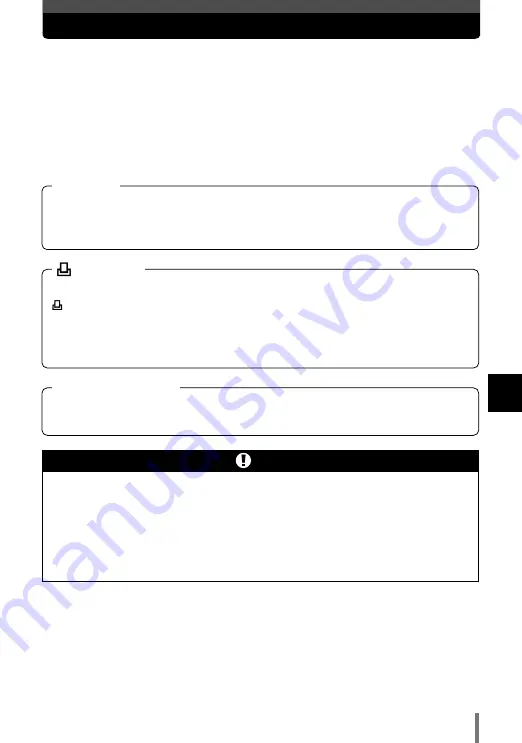
121
7
Printing
Direct printing (PictBridge)
By connecting the camera to a PictBridge-compatible printer with the USB cable,
you can print out recorded pictures directly. With the camera connected to the
printer, select the pictures you want to print and the number of prints on the
camera’s monitor. It is also possible to print out pictures using the print reservation
data.
~
P. 126
To find out if your printer is compatible with PictBridge, refer to the printer’s
instruction manual.
●
You are recommended to use the provided AC adapter when printing
pictures.
If you use the battery, make sure that it is fully charged. If the camera stops
operating while communicating with the printer, the printer may malfunction
or image data may be lost.
●
Movies cannot be printed.
Note
It is the standard that enables digital cameras and printers made by different
manufacturers to be connected, and also allows pictures to be printed directly
from the camera
.
PictBridge
All printers that support PictBridge have standard print settings. By selecting
STANDARD on the settings screens (
~
P. 124 to 128), you can print
pictures according to these settings. For details on your printer’s standard
settings, refer to the printer’s instruction manual or contact the printer
manufacturer.
STANDARD
For details on printing paper types, ink cassettes, etc., refer to the printer’s
instruction manual.
Printer’s accessories
Summary of Contents for CAMEDIA AZ-2 ZOOM
Page 8: ...8 MEMO ...
Page 50: ...50 MEMO ...
Page 130: ...130 MEMO ...
Page 148: ...148 MEMO ...
Page 162: ...162 MEMO ...
















































