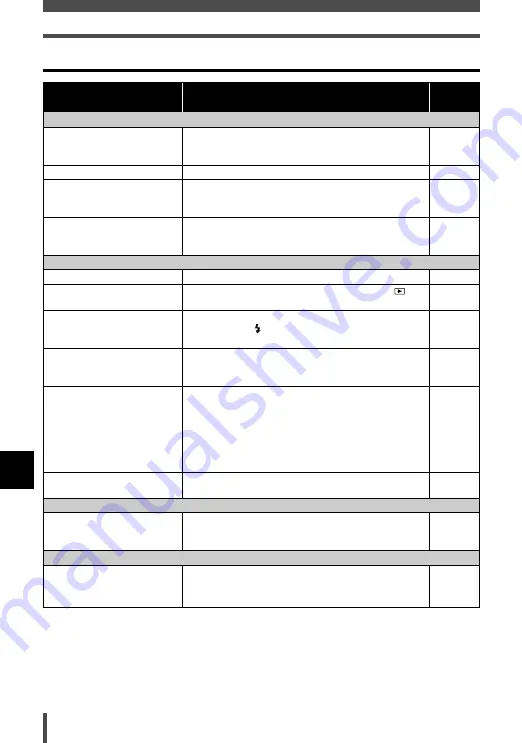
The monitor goes off.
No picture is taken when the shutter button is pressed.
Colors look strange on the monitor during focusing.
The power is off.
The battery is drained.
The battery is temporarily
unable to function
because of the cold.
The camera is connected
to a PC.
The battery is drained.
The camera is in the
playback mode.
The flash has not finished
charging.
The card is full.
The battery ran out of
power during shooting or
while the images were
being written to the card.
(The monitor turns off
after BATTERY EMPTY is
displayed.)
The memory gauge on
the monitor is full.
The power is off.
Colors look strange on the
monitor when the shutter
button is pressed halfway.
152
If you encounter problems
9
Appendix
Troubleshooting
Possible cause
Corrective action
Ref.
Page
The camera does not turn on or function buttons do not respond.
The camera automatically turns off if it is not
operated for a certain period of time. Press the
POWER
switch to turn the camera on.
Charge the battery.
Warm the battery by putting it in your pocket for a
while.
The camera does not operate while it is
connected to a PC. Disconnect the camera from
the PC.
Charge the battery.
Set the mode switch to any position except
.
Remove your finger from the shutter button, and
wait until the
mark stops blinking. Press the
shutter button again.
Erase unwanted images or insert a new card.
Before erasing, download important images to a
PC.
Charge the battery. (Wait until the card access
mark turns off when blinking.)
Wait until there is room in the memory gauge.
The camera automatically turns off if it is not
operated for a certain period of time. Press the
POWER
switch to turn the camera on.
This is not a malfunction. When focusing is
successful, the correct colors will be displayed.
–
–
–
–
–
P. 10
–
P. 79
–
P. 173
–
–
Summary of Contents for CAMEDIA AZ-2 ZOOM
Page 8: ...8 MEMO ...
Page 50: ...50 MEMO ...
Page 130: ...130 MEMO ...
Page 148: ...148 MEMO ...
Page 162: ...162 MEMO ...
















































