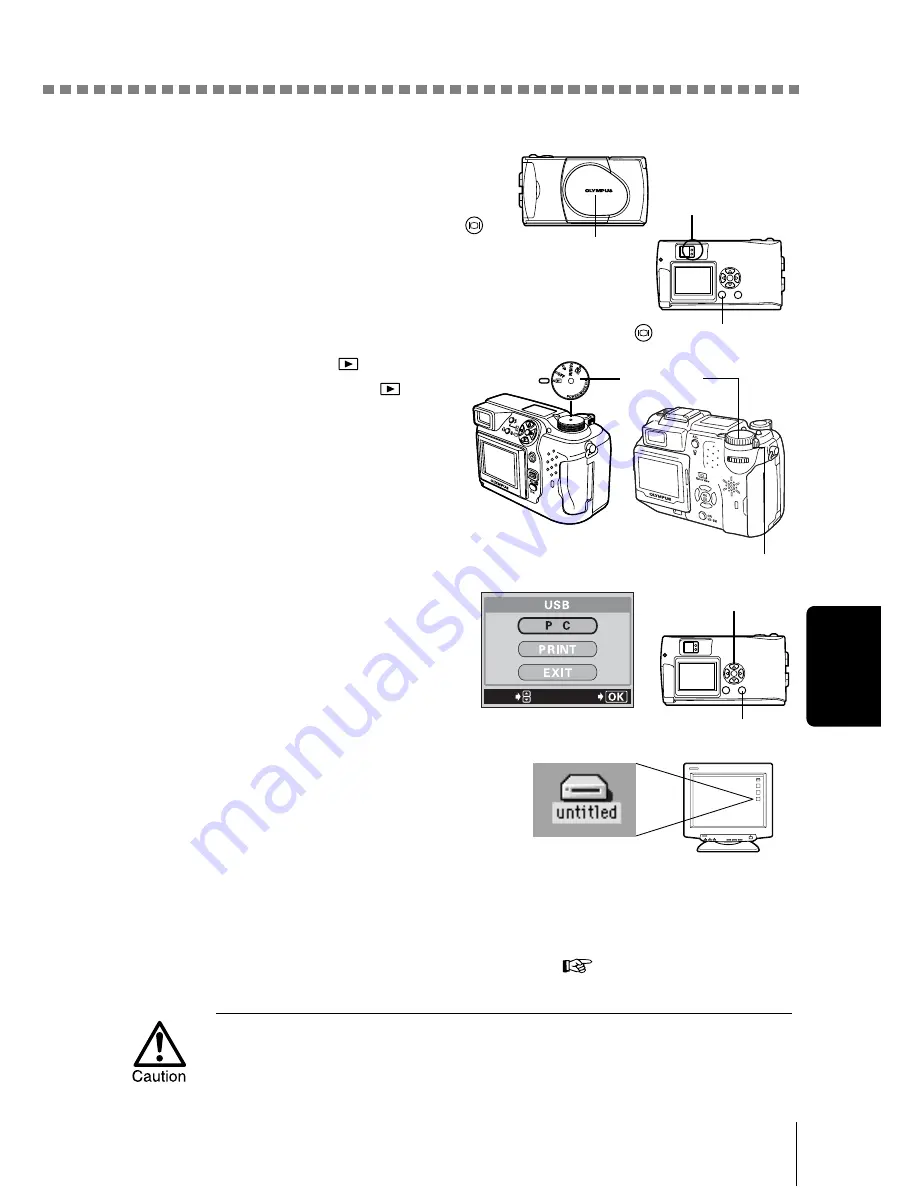
Connecting the camera to the computer
25
Ma
ci
ntosh
4
Turn the camera on.
Camera with a lens barrier
The power turns on automatically,
with the exception of some models
which require you to press the
(monitor) button.
When the camera is turned on, the
green lamp on the right of the
viewfinder lights up.
Camera with a
mode
Set the mode dial to
.
(If the camera has a power
switch as well as a mode dial,
turn the power switch to ON.)
5
Some camera models
display this screen (shown
right) on the monitor. When
this screen appears, use the
arrow pad to select “PC” and
press the OK button.
6
The computer recognizes the
camera as a new device.
The computer recognizes the camera
automatically and an “Untitled” icon
appears on the desktop.
If you cannot find this icon, turn off the camera and connect again.
Mac OS X
When the computer has recognized the camera, the Apple Image
Capture software automatically launches.
p.29
When the camera is connected to the computer, none of the camera buttons
are functional.
Lens barrier
Lamp
(monitor) button
Mode dial
Power switch
GO
SELECt
Arrow pad
OK button
Summary of Contents for CAMEDIA C-460 Zoom
Page 55: ...8 Contents Specifications 157 Glossary of terms 159 Index 161 ...
Page 244: ......
Page 245: ......
Page 246: ......
Page 247: ......
Page 248: ......
Page 249: ......
Page 250: ......
Page 251: ......
Page 252: ......
Page 253: ......
Page 254: ......
Page 255: ......
Page 256: ......
Page 257: ......
Page 258: ......
Page 259: ......
Page 260: ......
Page 261: ......
Page 262: ......
Page 263: ......
Page 264: ......
Page 265: ......
Page 266: ......
Page 267: ......
Page 268: ......
Page 269: ......
Page 270: ......
Page 271: ......
Page 272: ......
Page 273: ......
Page 274: ......
Page 275: ......
Page 276: ......
















































