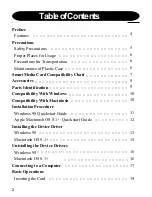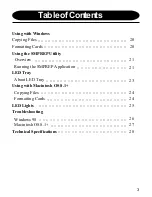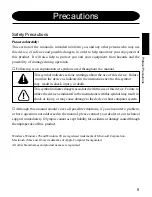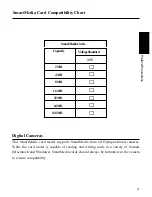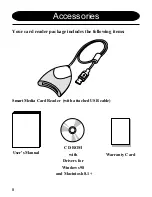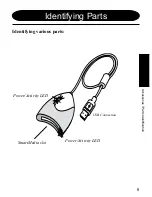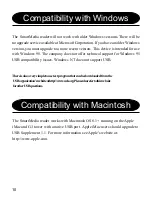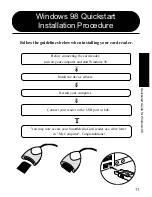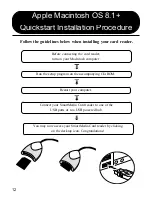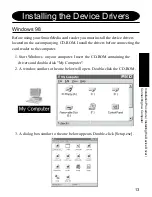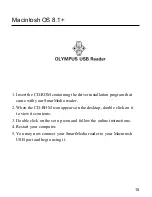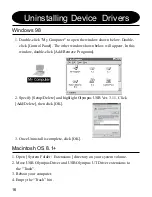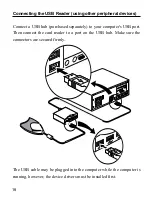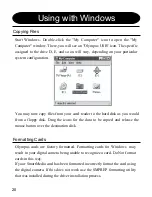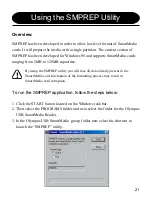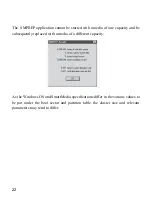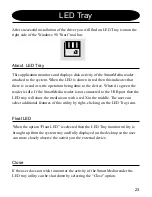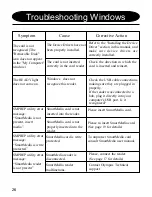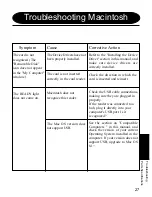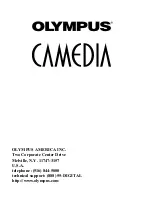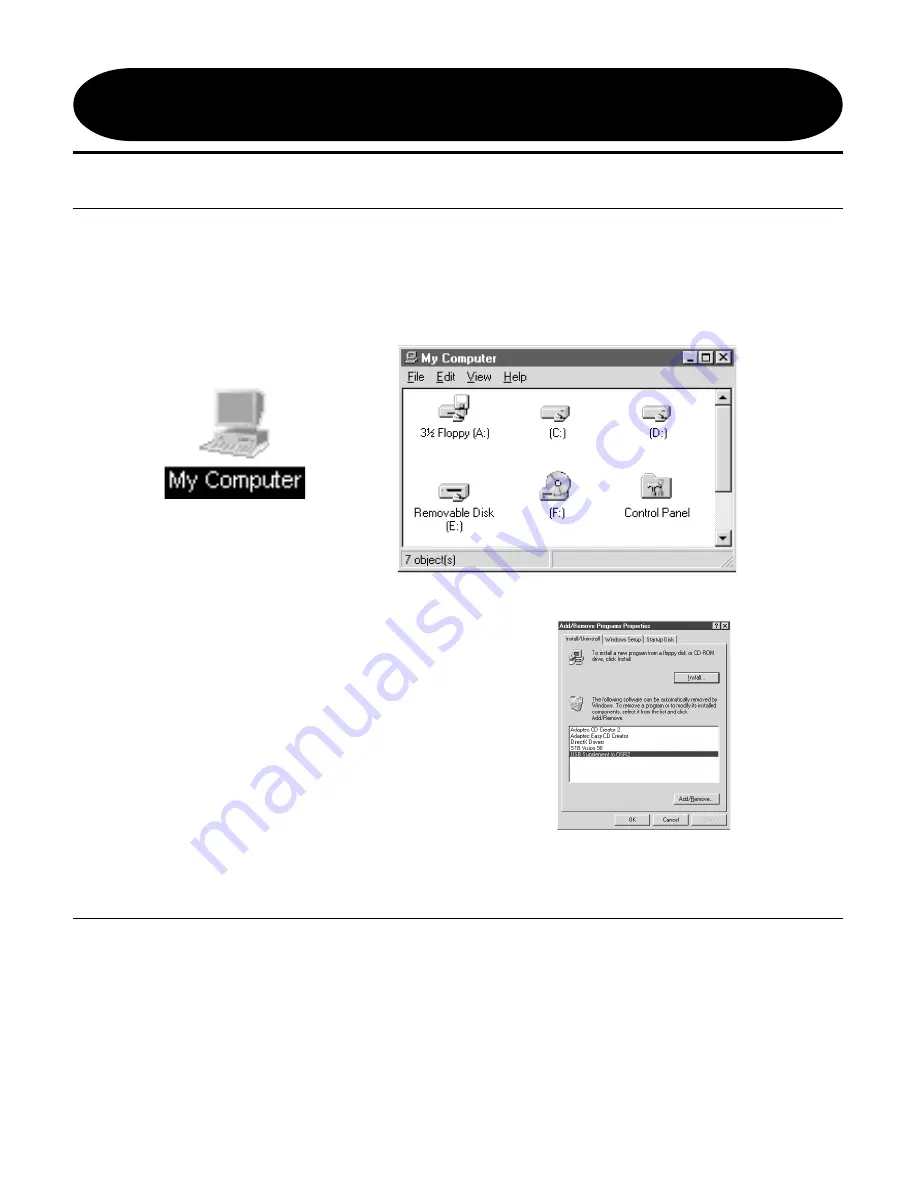
16
Uninstalling Device Drivers
1. Double-click "My Computer" to open the window shown below. Double-
click [Control Panel]. The other window shown below will appear. In this
window, double-click [Add/Remove Programs].
2. Specify [Setup/Delete] and highlight Olympus USB Ver. 3.11. Click
[Add/Delete], then click [OK].
3. Once Uninstall is complete, click [OK].
Windows 98
1. Open [ System Folder/ Extensions ] directory on your system volume.
2. Move USB Olympus Driver and USB Olympus UT Driver extensions to
the "Trash".
3. Reboot your computer.
4. Empty the “Trash” bin .
Macintosh OS 8.1+