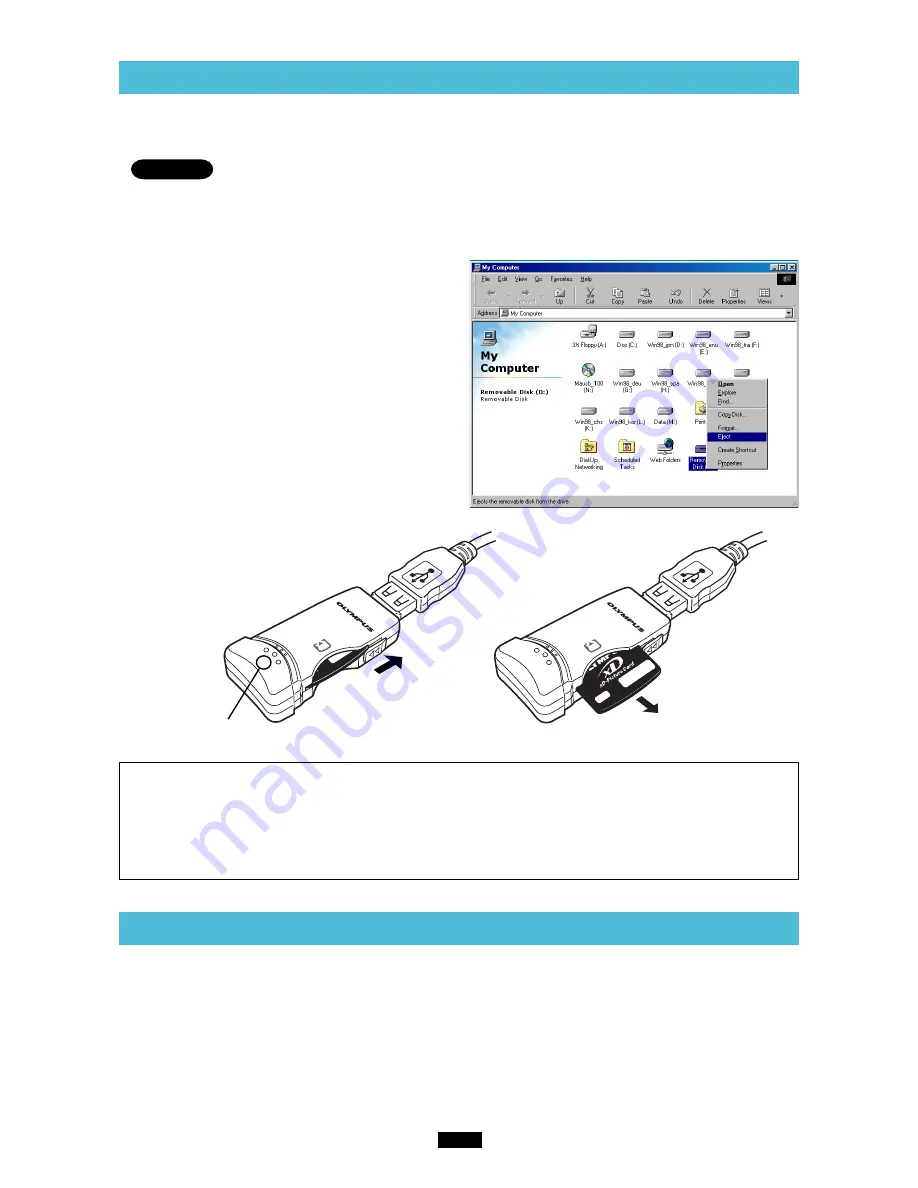
13
4
Removing a card
<98/98 SE
⽧
Operation>
Close all software programs that are using data on the card (e.g. Explorer, graphics applications), then
follow the steps below.
Attention!
●
If you do not follow the steps below, the data on the card may be damaged.
●
Do not apply force to the computer's USB port or the MAUSB-100 when removing/inserting a card from/
into the MAUSB-100 if it is directly connected to the computer's USB port.
1. Double-click
[My Computer] on the desktop.
2. Right-click
the corresponding [Removable
Disk] icon, then click [Eject] in the pop-up
menu.
●
The card will not be ejected when [Eject] is clicked
in this step.
3.
Make sure that the red status lamp is NOT on.
4.
Release the hold switch, then pull the card out
of the card slot as shown.
Note
• NEVER release the hold switch, remove the card or disconnect the MAUSB-100 from the computer
while the red status lamp is lit. Doing so may destroy the data on the card or the card itself, or cause the
computer to malfunction.
• Be careful when removing the card as it can get hot after extended use. Take special care not to touch
the card’s terminals.
5
Disconnecting the MAUSB-100
<98/98 SE
⽧
Operation>
Close all software programs that are using the card (e. g. Explorer, graphics applications), then follow the steps
below.
1.
If a card is already inserted in the MAUSB-100, follow steps 1 - 3 in “4 Removing a card”.
2.
Unplug the MAUSB-100 from the computer’s USB port.
128
MB
128
MB
Status lamps
1
Release the hold switch
2
Remove the card
Summary of Contents for Camedia MAUSB-100
Page 1: ...USB Reader Writer REFERENCE MANUAL ...
Page 47: ...VT560901 ...














































