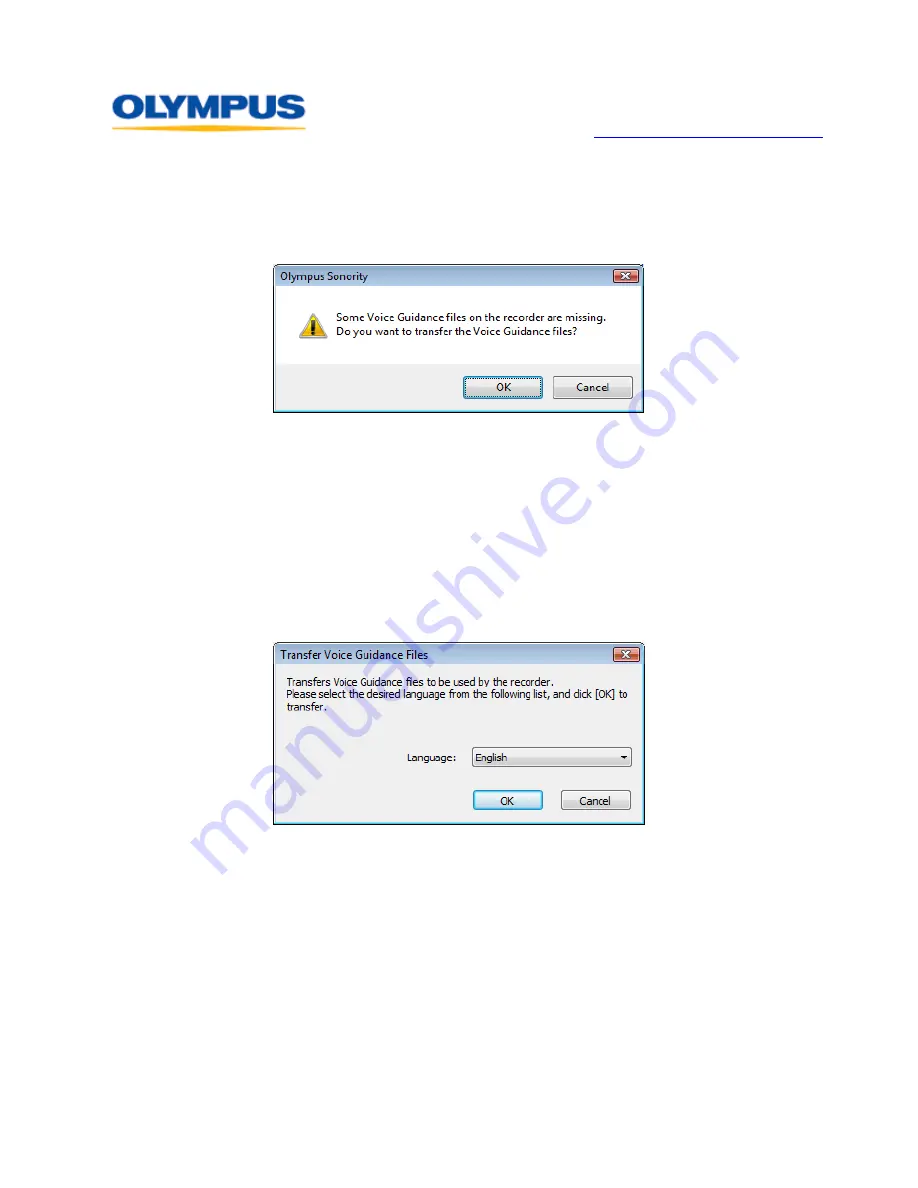
D I G I T A L T E C H N I C A L S U P P O R T
O L Y M P U S I M A G I N G A M E R I C A I N C .
( 8 8 8 ) 5 5 3 - 4 4 4 8
h t t p : / / w w w . o l y m p u s a m e r i c a . c o m / s u p p o r t
Olympus Imaging America Inc.
Page 14 of 14
Last updated on September 24, 2009
With the built-in Voice Guidance of the recorder turned on in the menu, Olympus
Sonority will automatically check the state of the Voice Guidance files in the
recorder. If the recorder lacks any of the required files, the
Upload File
dialog
box will appear.
Click the [
OK
] button. The Voice Guidance files will be uploaded.
•
Uploading Voice Guidance Manually
To manually upload the Voice Guidance in a desired language, perform the
following steps:
Connect the recorder with the Voice Guidance capability to the computer and
open Olympus Sonority.
Select the [
Device
] > [
Upload Voice Guidance Files
] menu option. The
Transfer Voice Guidance Files
dialog box will appear.
Voice Guidance files that can be uploaded are listed in the drop-down list. Select
the desired Voice Guidance language to upload and click on the [
OK
] button.
The Voice Guidance in the selected language will upload to the recorder. The
Voice Guidance file set to the primary supported language in the recorder will be
overwritten with the new Voice Guidance file in the selected language.
The battery ran out while I was recording a file, and now I can’t find
or play the file. Why?
If the battery runs out of power during the recording of a file, the recording in progress
will be lost because the file header will be unable to close. It is crucial to change or charge
the battery once the battery indicator shows only one hash mark of power remaining.
Removing the battery while the recorder is in use may also corrupt a file.
































