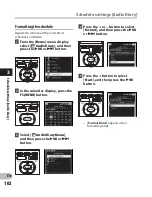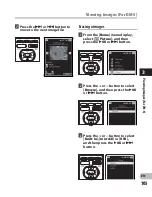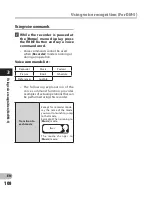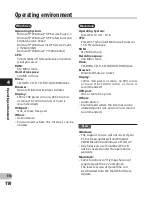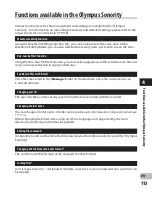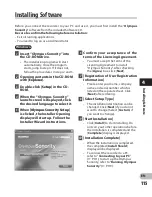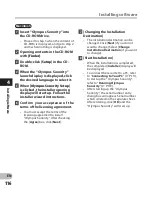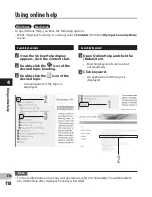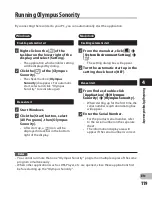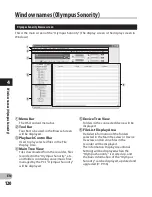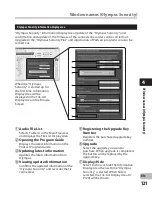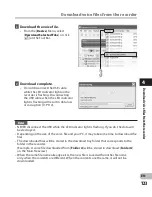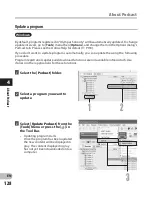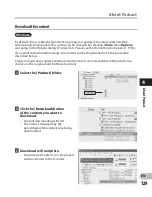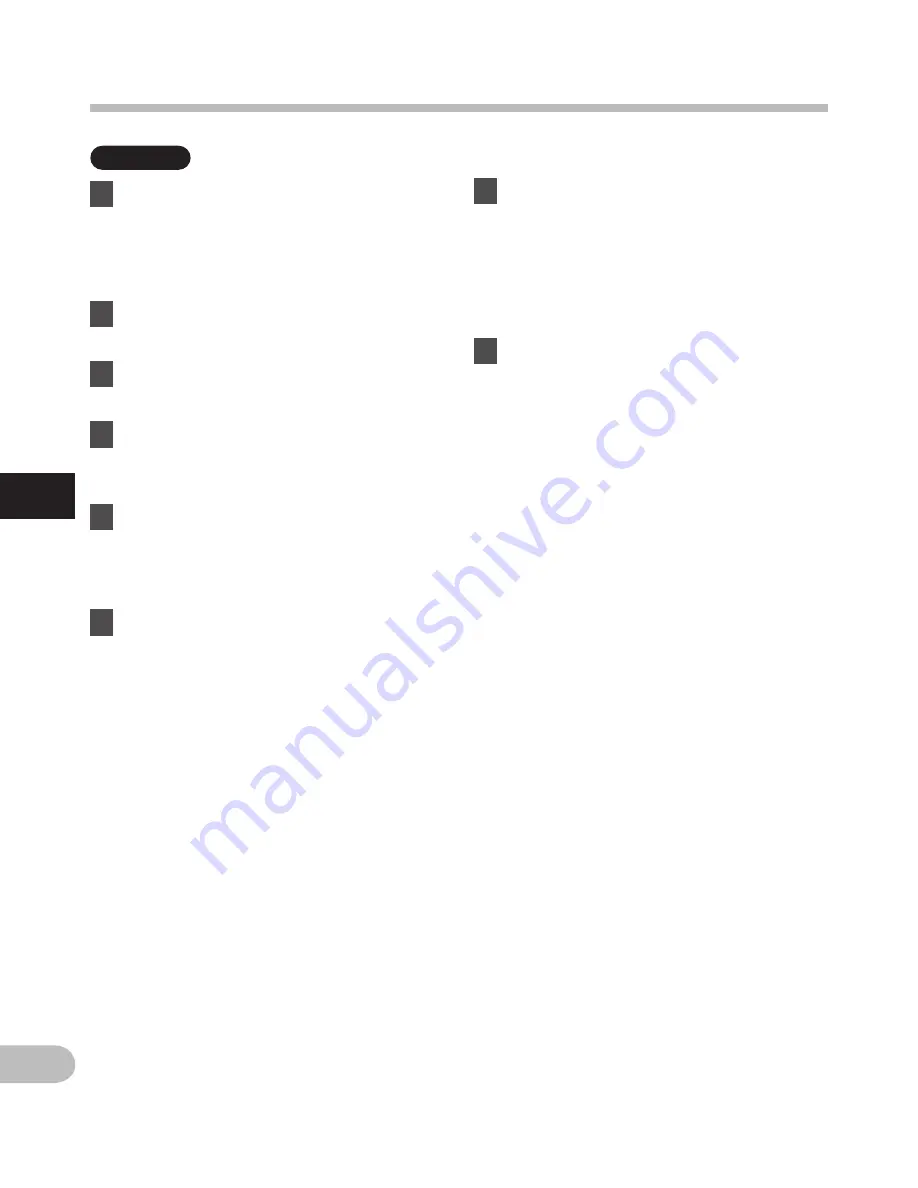
116
4
EN
Macintosh
1
Insert “Olympus Sonority” into
the CD-ROM drive.
• Proceed to step 3 when the content of
CD-ROM is displayed, and go to step 2
and 3 when nothing is displayed.
2
Opening contents in the CD-ROM
with
[Finder]
.
3
Double-click [
Setup
] in the CD-
ROM.
4
When the “Olympus Sonority”
launch display is displayed, click
the desired language to select it.
5
When [
Olympus Sonority Setup
]
is clicked, the installer opening
display will start up. Follow the
Installer wizard instructions.
6
Confirm your acceptance of the
terms of the licensing agreement.
• You must accept the terms of the
licensing agreement to install
“Olympus Sonority”. After checking
the [
Agree
] box, click [
Next
].
7
[Changing the Installation
Destination]
• The installation destination can be
changed. Click [
Next
] if you do not
want to change (Select [
Change
Installation Destination
] if you want
to change).
8
[Start Installation]
• When the installation is completed,
the completed [
Installer
] display will
be displayed.
• To connect the recorder to a PC, refer
to “
Connecting to Your PC
” (
☞
P.111),
to start up the “Olympus Sonority”,
refer to “
Running Olympus
Sonority
” (
☞
P.119).
• After starting up the “Olympus
Sonority”, the serial number entry
dialog box will appear. Serial number
which is listed on the separate sheet.
After entering, click [
OK
] and the
“Olympus Sonority” will start up.
Installing software
In
sta
llin
g s
of
tw
are