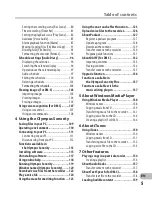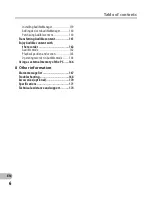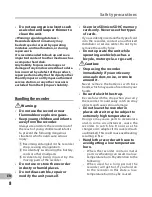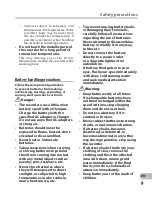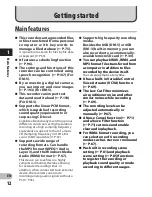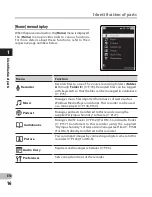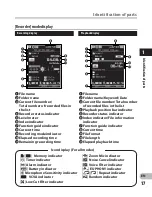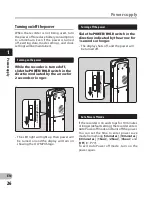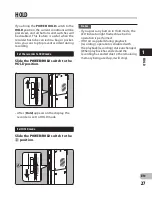1
1
EN
M
ain f
ea
tu
re
s
s
You can move or copy files
between the built-in memory
and microSD card, and within the
folders in the memory (
☞
P.91).
s
You can divide files (
☞
P.93),
or delete part of a file (
☞
P.64)
recorded in PCM format in this
recorder.
s
It has a 2.2 inch TFT color LCD panel
(
☞
P.15).
s
It features various repeat
functions (
☞
P.72, P.73).
s
Index mark features allow you
to quickly find desired locations
(
☞
P.51).
s
The playback speed can be
controlled as preferred (
☞
P.73).
s
The guidance feature (in English
and other languages) gives
audio notification of operating
conditions. Various functions can
be operated easily. There is also a
function to read file information
aloud (
☞
P.85) (For DM-5).
s
You may assign your own names
to folders (
☞
P.70).
s
Timer recording (
☞
P.81) and
Alarm playback features (
☞
P.87)
enable automatic recording and
playing at a set time.
s
A directional microphone feature
has been included that allows
switching between broad stereo
recording and recording with
a highly directional quality
(
☞
P.68).
s
EUPHONY MOBILE has been
included to produce a natural,
realistic experience without
degrading sound quality (
☞
P.71).
s
Fast forward and rewind are
possible at set intervals (
☞
P.73).
s
Comes with “Olympus Sonority”
software for Windows and
Macintosh (
☞
P.109).
If you transfer voice files recorded with
the recorder to a PC, you can easily
playback, organize, and edit the files.
You can perform waveform editing, file
joining, and file splitting.
s
The “Olympus Sonority” can
be upgraded to a “Olympus
Sonority”, which is equipped with
enhanced functionality (Option)
(
☞
P.136).
In addition to the “Olympus Sonority”
functions, editing of MP3 files and
creation of music CDs can be performed.
s
This recorder is compatible
with USB 2.0, enabling fast data
transf
er to a computer.
s
It has a USB charging function
(
☞
P.23).
s
It is compatible with DAISY
(
☞
P.132) (For DM-5).
DAISY files can be transferred from the
“Olympus Sonority” software and played
from this recorder.
s
It is compatible with Audio Book
(
☞
P.157).
Main features