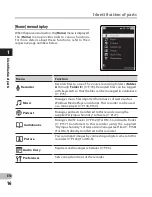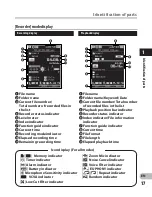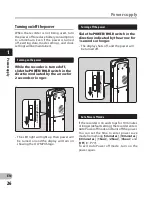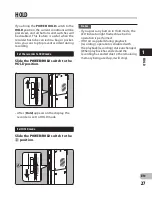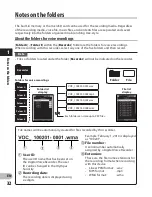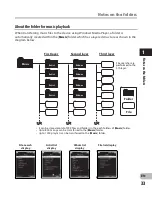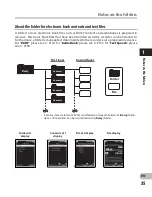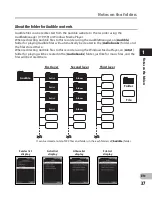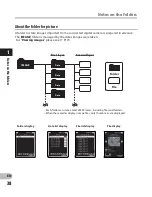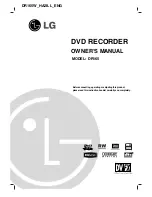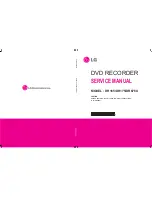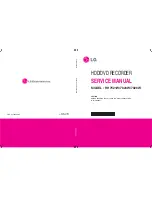8
1
EN
If you set the time and date beforehand,
the information when the file is recorded is
automatically stored for each file. Setting the
time and date beforehand enables easier file
management.
1
Press the
9
or
0
button to
select the item to set.
• Select the item from the “hour”,
“minute”, “year”, “month” and “day”
with a flashing point.
2
Press the
+
or
−
button to set.
Setting time and date [Time & Date]
When you use this recorder for the
first time after purchasing, or when
you switch it on after removing the
batteries for more than 15 minutes
when exchanging batteries etc, the
[Set Time & Date] will appear. When
the “hour” is flashing, conduct the
setup from Step 1.
• Follow the same steps by pressing the
9
or
0
button to select the next
item, and press the
+
or
−
button to
set.
• You can select between 12 and 24 hour
display by pressing the
F2
(4H)
button
while setting the hour and minute.
Example: 10:20 P.M
10:20 PM
(Initial setting)
22:20
• You can select the order of the “
month
”,
“
day
” and “
year
” by pressing the
F2
(M/D/Y)
button while setting them.
Example: April 15, 2010
2010
Y
4
M
15
D
(Initial setting)
M
15
D
2010
Y
15
D
4
M
2010
Y
3
Press the
`
OK
button to
complete the setting.
• The clock will start from the set date
and time. Press the
`
OK
button
according to the time signal.
The voice control function can be
used with this setting
(
☞
P.107) (For DM-5).
Notes
• If you press the
`
OK
button during the
setup operation, the recorder will save the
items that were set to that point.
• After setup, a message will sound saying
that if the guidance is not required, select
[
Off
], and the display goes into [
Voice
Guide
] (
☞
P.85) setup. If you don’t want
the guidance feature, select [
Off
].
Se
tti
ng t
im
e a
nd d
at
e [
Tim
e & D
at
e]