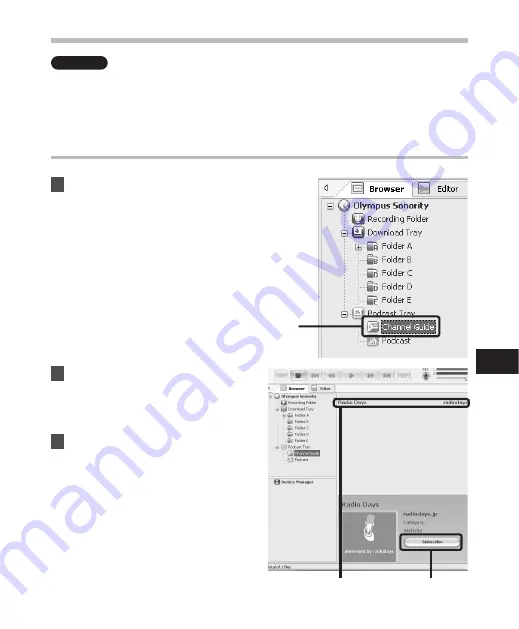
111
1
2
3
7
Pr
og
ra
m G
uid
e F
un
cti
on
s
Program Guide Functions
Windows
OLYMPUS related podcast programs can be easily registered and new contents can be
automatically downloaded on the "Olympus Sonority". New contents can also be redirected
to the recorder by just connecting to the PC.
Program guide functions are not available for Macintosh.
To register programs
1
Click [
Channel Guide
] in the
online service of the Main Tree
View.
• Information of programs registered
online will be displayed.
2
Click the program you desire
from the program list.
• Detailed information on the program
will be displayed in the Program
Details View.
3
Click [
Subscribe
] to register on
the podcast.
• Once the program is registered, the
contents broadcast by the program
will be displayed in the List View of
the [
Podcast
] folder.
Under the initial settings, the latest
contents being broadcast will be
automatically downloaded during
registration.
















































