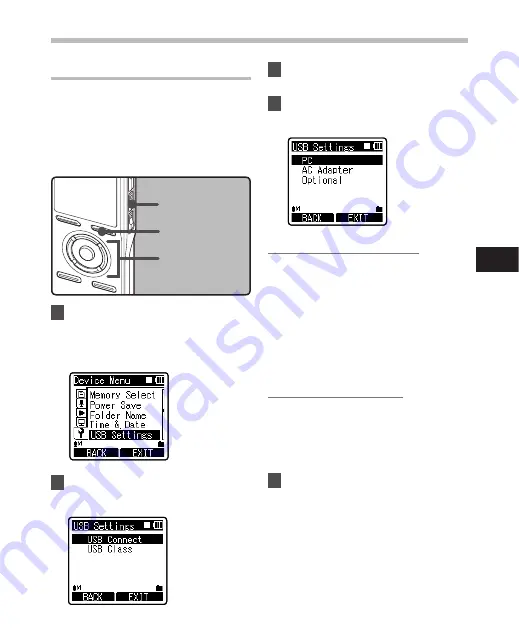
69
4
+−
button
9
0
button
OK
button
STOP
button
F
button
M
en
u s
et
tin
g m
et
ho
d
Changing the USB Class [USB Settings]
Besides settings such as [
PC
], which is using
the USB cable provided to connect to the
PC to transmit files, etc. and [
AC Adapter
],
which is connecting the USB Connecting AC
Adapter (A514) (optional) for charging, the
USB class can be switched to suit different
usages.
1
Select [
USB Settings
] from the
menu in [
Device Menu
].
• Please refer to P.44, P.45 for details on
menu settings.
2
Press the + or – button to select
[
USB Connect
] or [
USB Class
].
3
Press the
OK
or
9
button to
move to the respective setting.
4
Press the
+
or
−
button to select
the item to set.
Menu setting method
When [
USB Connect
] is selected:
[
PC
]: Setting for connecting to the
PC using the USB cable provided.
Connected as Storage or Composite.
[
AC
Adapter
]: Setting for connecting
to the USB connecting AC Adapter
(A514) (optional) using the USB
cable provided. The recorder can be
operated on during charging.
[
Optional
]: Setting to confirm the
connection method each time a USB
connection is made.
When [
USB Class
] is selected:
[
Storage Class
]: Recognized as an
external memory device from the PC.
[
Composite
]: Setting when connected
to the PC and used as an external
memory device, USB speaker or
microphone.
5
Press the
OK
button to complete
the setting.
• Pressing the
F1
or
0
button will
cancel the settings and return you to
the previous screen.







































