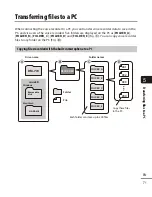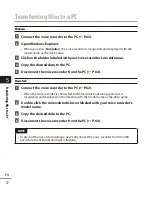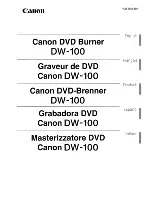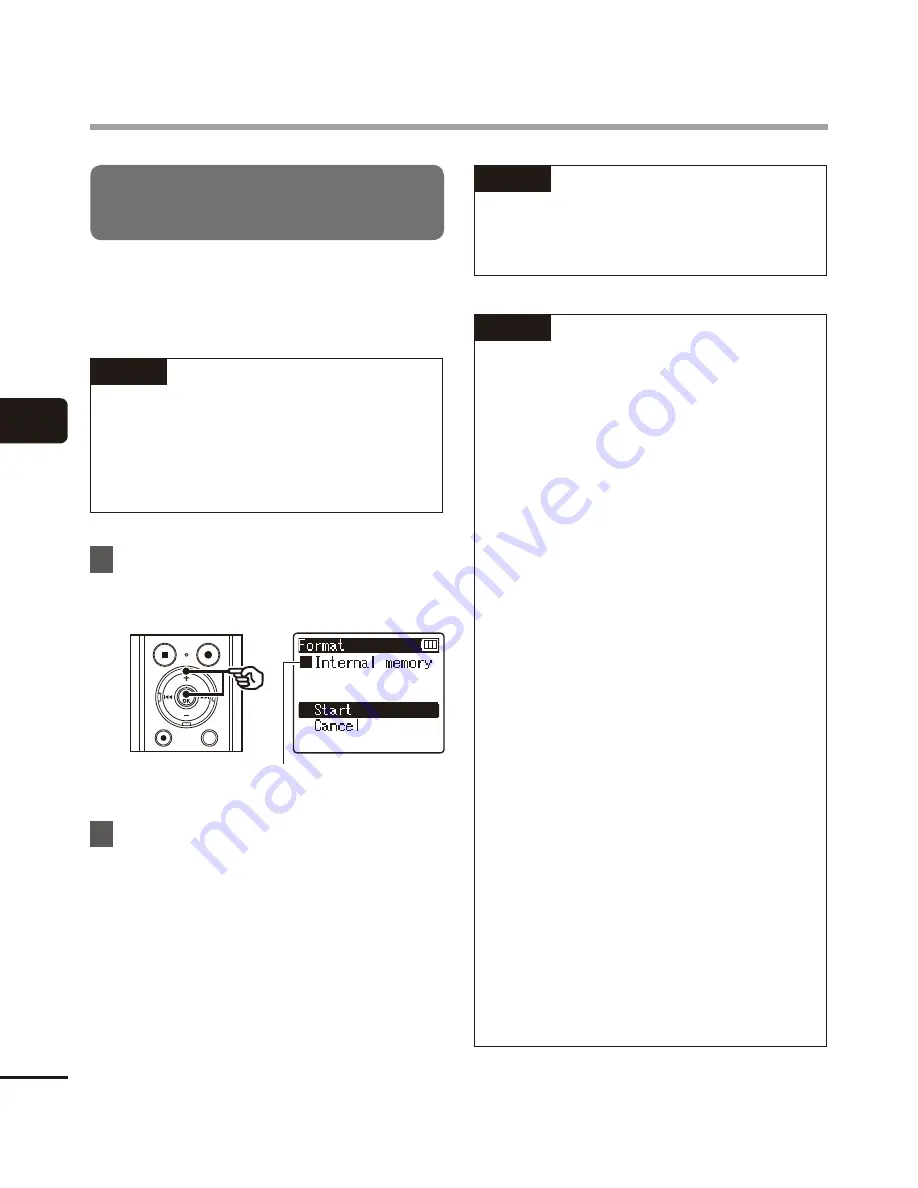
4
De
vice menu [De
vice Menu]
58
EN
Device menu [Device Menu]
Formatting a recording media
[Format]
Formatting a recording media erases all
existing files saved on it. Be sure to transfer all
important files to a PC before formatting.
NOTE
•
The recording media that is currently
being used is formatted. Take care to
check whether the recording media is
the microSD card or internal memory
before performing the format.
1
Press the
+
button to select
[
Start
], and then press the
`
OK
button.
Recording media that
is formatted
2
Press the
+
button to select
[
Start
] again, and then press the
`
OK
button.
•
[
Formatting!
] appears, and formatting
starts.
•
[
Format done
] appears when the
process has finished.
TIP
•
To reset all the voice recorder’s settings
to their default values, use the [
Reset
Settings
] operation (
☞
P.57).
NOTE
•
Never format the voice recorder from
a PC.
•
Formatting erases all the existing data,
including locked files and read-only
files.
•
Before formatting, charge or replace
the battery to ensure it will not run
out before the process has finished.
The formatting process can sometimes
take over 10 seconds to complete. To
prevent the risk of damage to data,
never attempt to perform any of the
following processes before a formatting
process has finished:
1
Disconnecting the USB-connection
AC adapter
2
Removing the battery
3
Removing the microSD card (if the
recording media has been set to
microSD card.)
•
Even when formatting or erasing
(
☞
P.36) is performed, only the
file management information of the
internal memory and/or microSD card
is updated and the recorded data is not
completely erased.
When disposing of a microSD card,
be sure to destroy the card, format
the card and record silence until the
recording time runs out, or perform a
similar operation in order to prevent
the leakage of personal information.