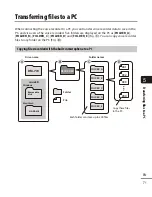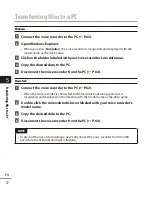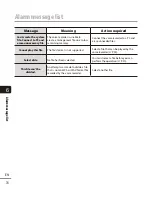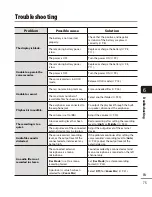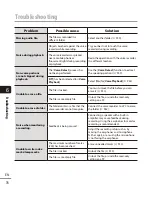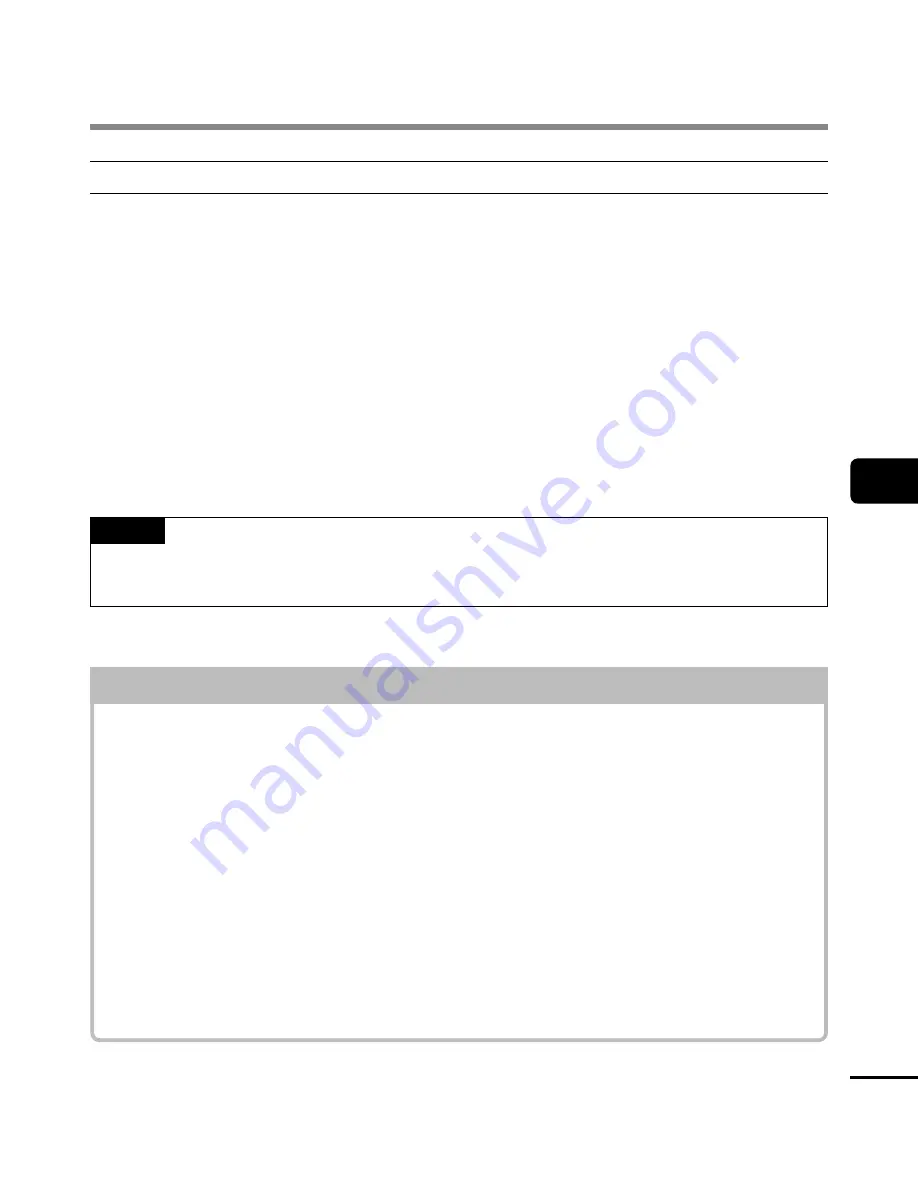
5
PC opera
ting en
vironment
61
EN
PC operating environment
PC connection precautions
•
When uploading or downloading a file to or from the voice recorder, data transfer will
continue as long as the voice recorder’s LED indicator light is flashing, even if the PC
data communication screen disappears. Never disconnect the USB connector before
data communication has finished. Always use the procedure on
☞
P.64 to disconnect
the USB connector. Data may not be transferred correctly if you disconnect the
connector before the drive has stopped.
•
Do not format (initialize) the voice recorder’s drive from a PC. Formatting done from a PC
will not be done correctly. Use the voice recorder’s [
Format
] menu for formatting (
☞
P.58).
•
Voice recorder folders or files that are moved or renamed in a Windows or Macintosh file
management screen may be reordered or become unrecognizable.
•
Note that it will still be possible to read and write data on the voice recorder after
setting the attribute of the voice recorder’s drive to ’Read only’ on a PC.
•
To prevent nearby electronic devices being affected by noise, disconnect the external
microphone and earphones when connecting the voice recorder to a PC.
Macintosh
Operating system:
Mac OS X 10.5.8 to 10.11
CPU:
PowerPC G5 or Intel multi-core processor
1.5
GHz or higher
RAM:
512 MB or more
Hard disk space:
Olympus Sonority installation: 300 MB or
more
Drive:
CD-ROM or CD-R, CD-RW, DVD-ROM drive
Browser:
Safari 3.0.4 or later
Display:
1,024 x 768 dots, 32,000 colors or more
(16,770,000 colors or more recommended)
USB port:
One or more ports available
Other
• Audio device
• Quick Time 7.2 or later with Internet access
recommended
NOTE
•
Some Olympus Sonority functions require Quick Time 7.2 or later.
You can obtain the latest Quick Time version from Apple Software Update.