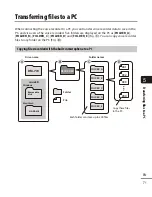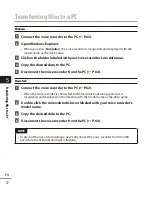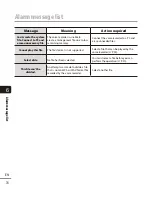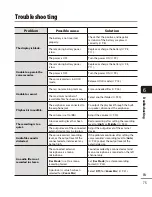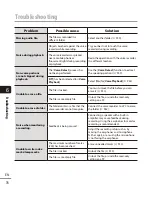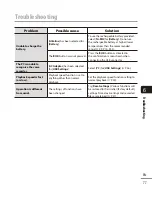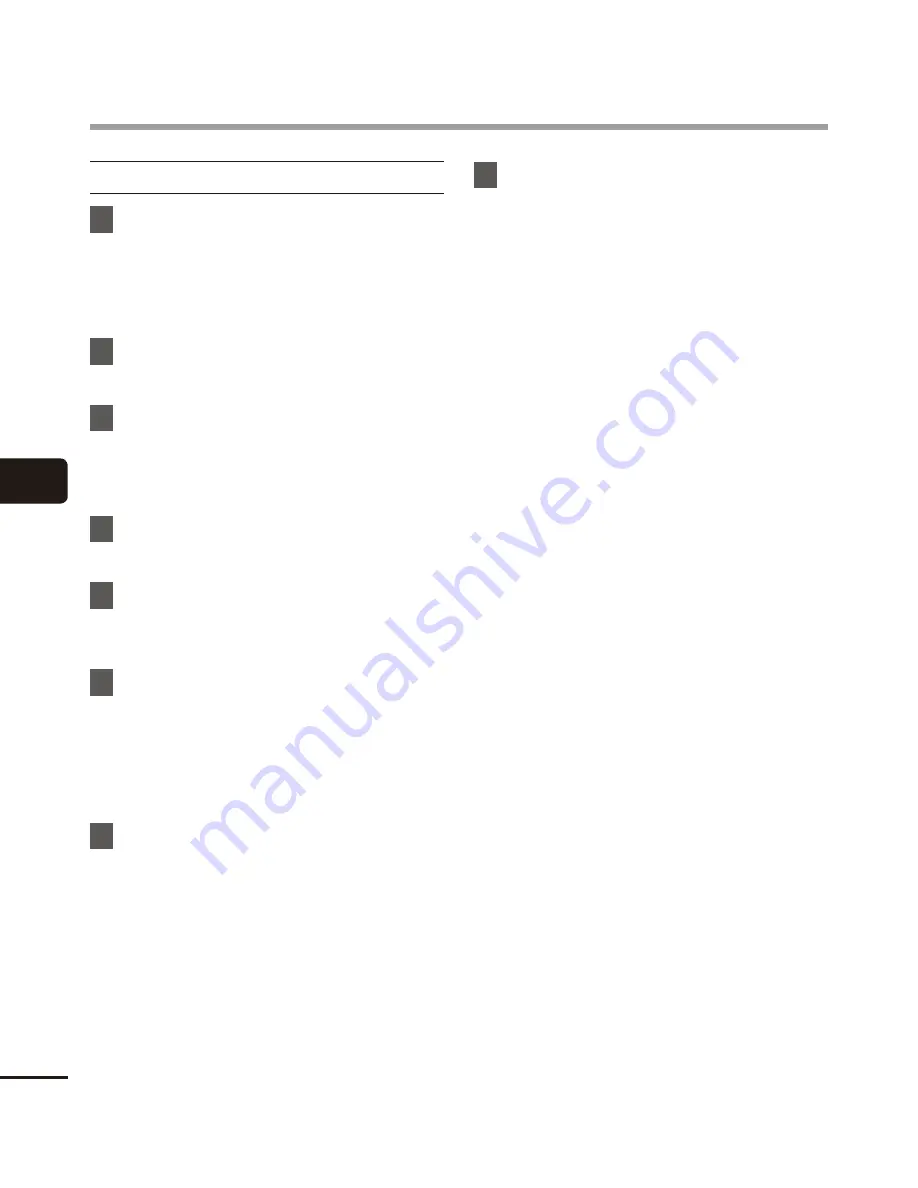
5
68
EN
Installing sof
tw
are
Installing software
Macintosh
1
Insert “Olympus Sonority” into
the CD-ROM drive.
•
Proceed to step 3 if the content of
CD-ROM is displayed, or go to step 2 if
nothing is displayed.
2
Open the contents of the
CD-ROM with [
Finder
].
3
Double-click [
Setup
] in the root
of the CD-ROM.
•
The “Olympus Sonority” launch screen
is displayed.
4
Click on the language you want
to install.
5
Click [
Olympus Sonority Setup
].
•
The Installer will open. Follow the
Installer Wizard instructions.
6
Accept the terms of the Licensing
Agreement.
•
You must accept the terms of the
Licensing Agreement to install
“Olympus Sonority”. After checking the
[
Agree
] box, click [
Next
].
7
Set the Installation destination.
•
Click [
Next
] if you do not want to
change it (Select [
Change Installation
Destination
] if you want to change).
8
Click [
Install
] to start the
installation.
•
Do not carry out other operations
before the installation is completed
and the [
Complete
] screen is
displayed.
•
When the installation is completed,
the [
Installer
] screen will be displayed.
•
To connect the recorder to a PC, See
“
Connecting the voice recorder to a
PC
” (
☞
P.62) for the procedure.
•
After starting up the “Olympus
Sonority”, the serial number entry
dialog box will appear. Enter the serial
number listed on the separate sheet.