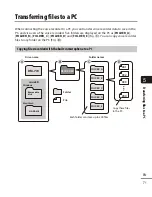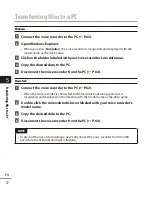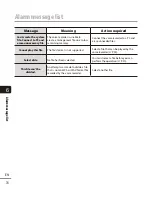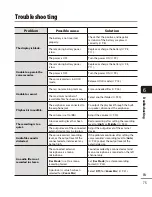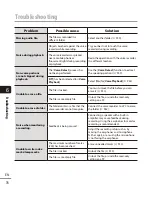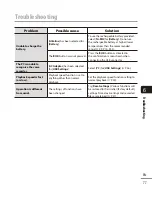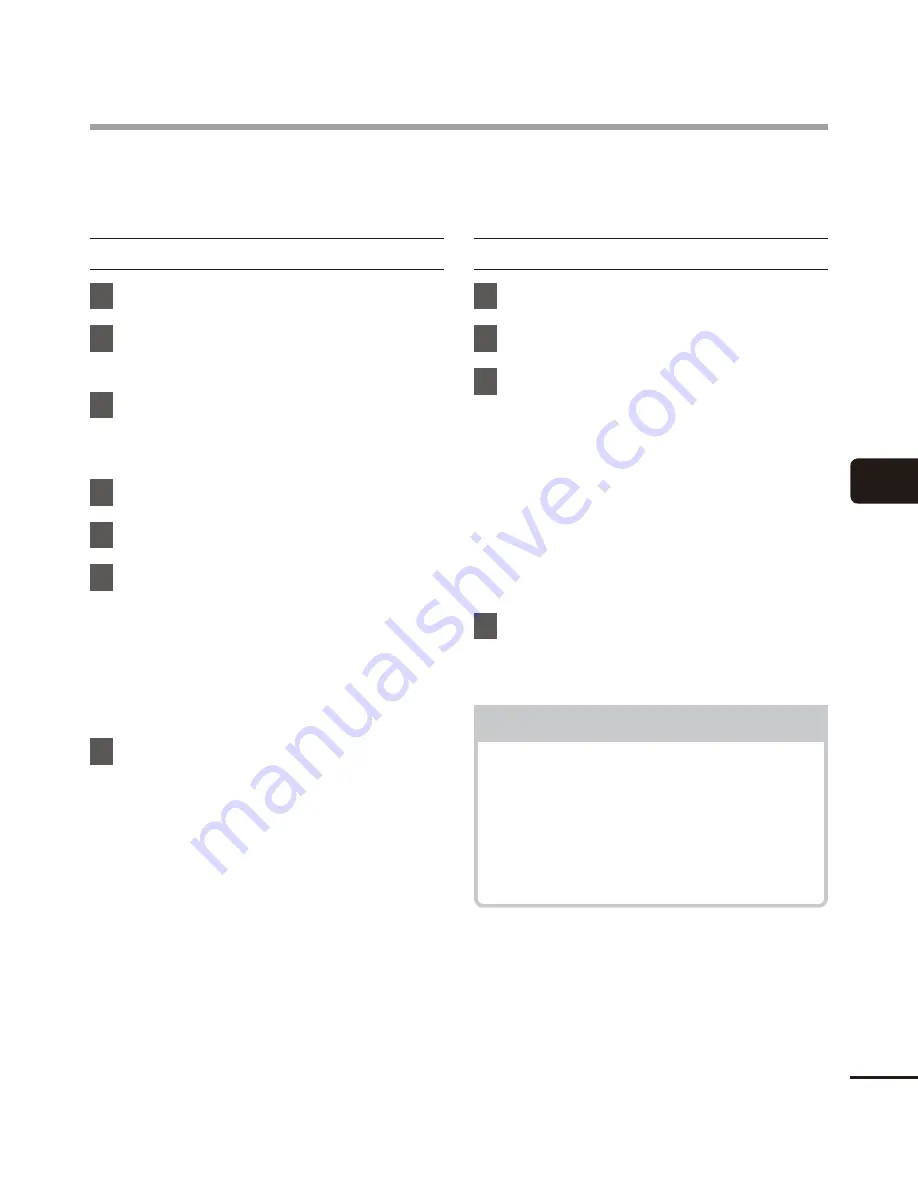
5
Uninstalling sof
tw
are
69
EN
To uninstall any of the software component of the “Olympus Sonority” software installed on
your PC, follow the steps below.
Windows
1
Exit “Olympus Sonority”.
2
Select [
Control Panel
] from the
[
Start
] menu.
3
Click [
Uninstall a program
].
•
The list of installed applications is
displayed.
4
Click [
Olympus Sonority
].
5
Click [
Change/Remove
].
6
Click [
OK
] to start uninstalling.
•
An additional message may appear,
if so, read it carefully and follow the
instructions given.
•
When the uninstallation is completed,
[
Maintenance Complete
] screen is
displayed.
7
Click [
Finish
] to complete
uninstalling.
Macintosh
1
Exit “Olympus Sonority”.
2
Open [
Finder
].
3
Double-click the
[
SonorityUninstaller.pkg
] in the
application folder.
•
The Uninstaller will open. Follow the
wizard instructions.
•
When the administrator password is
asked, enter the password then click
[
OK
].
•
When the uninstallation is completed,
[
Successful
] screen is displayed.
4
Click [
Close
].
Files left after uninstallation
The voice files you made are stored in
the [
MESSAGE
] folder. If you don’t need
them, delete them.
You can confirm the location of the
[
MESSAGE
] folder by clicking [
Options
]
in the [
Tools
] menu before uninstalling.
Uninstalling software