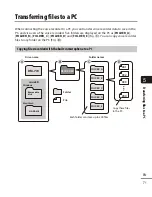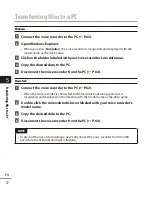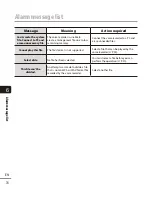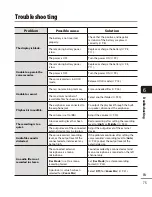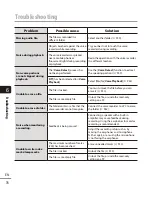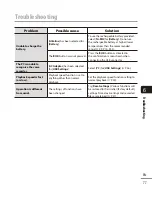6
Saf
ety prec
autions
85
EN
Safety precautions
<Data loss precautions>
•
Recorded content in the internal memory
and microSD card may be destroyed or
lost due to reasons such as operating
errors, device failure or repair.
•
Also, when content is saved in the
memory for long period of time or is used
repeatedly, operations such as writing to,
reading from, or erasing of contents may
not be possible.
•
Making a backup of important recorded
information and saving it on a PC’s
hard disk or other recording media is
recommended.
•
Note that Olympus will assume no liability
for damages or lost earnings resulting
from recorded data damage or loss,
regardless of the nature or cause thereof.
<Recorded file precautions>
•
Note that Olympus will assume no
liability for recorded files being erased
or becoming unplayable due to voice
recorder or PC failure.
•
Recording of copyrighted material is
permitted when the recording is for your
personal use only. Any other type of use
without the permission of the copyright
owner is prohibited by copyright law.
<Voice recorder and microSD cards
disposal precautions>
•
Even when formatting (
☞
P.58) or
erasing (
☞
P.36) are performed, only
the file management information of the
internal memory and/or microSD card
is updated and the recorded data is not
completely erased.
When disposing of the voice recorder or a
microSD card, be sure to destroy it, format
and record silence until the recording time
runs out, or perform a similar operation in
order to prevent the leakage of personal
information.