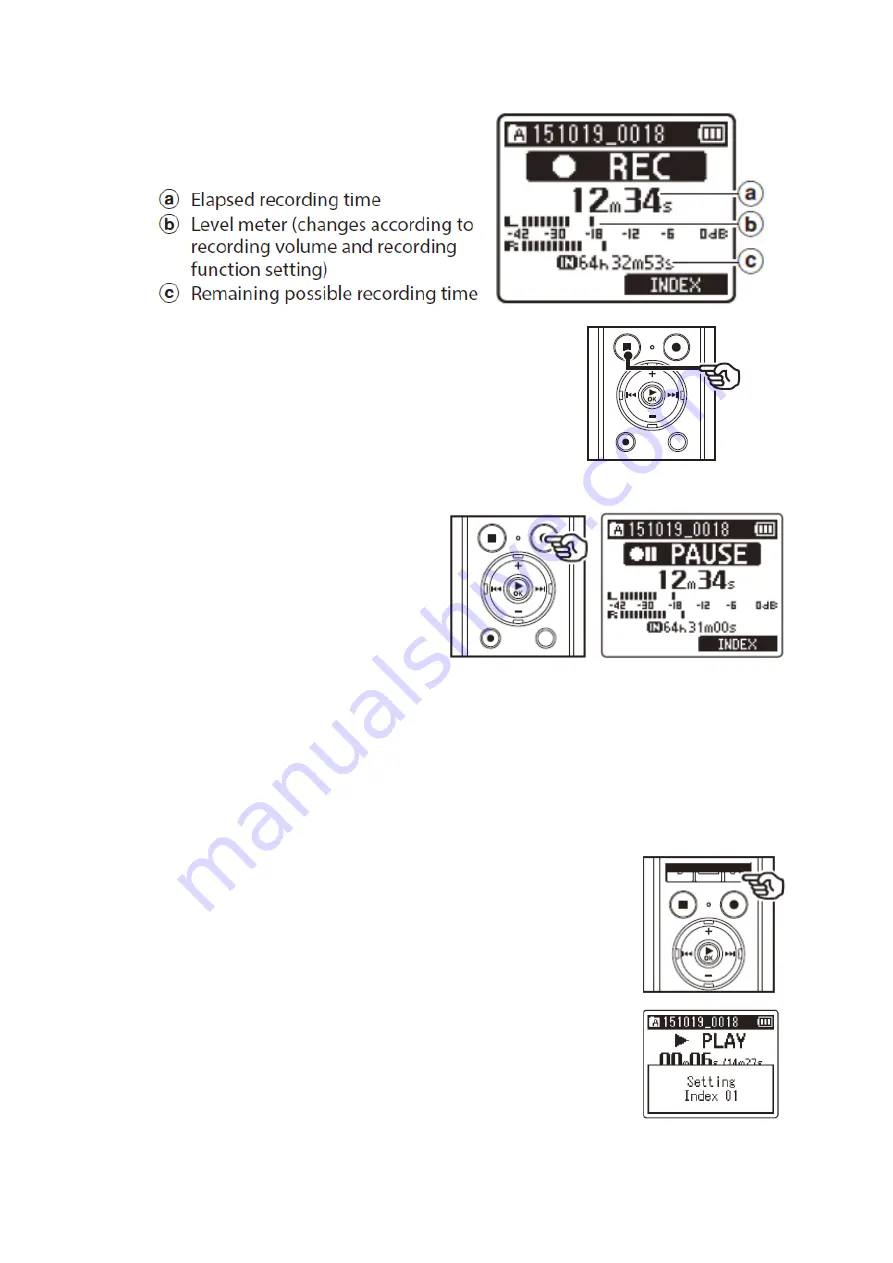
- 4 -
4. You will see some information on
screen -
5. Press the STOP button when you want to stop
recording.
Pausing / resuming a recording
1. Press the
REC
button during
recording. The recording will
pause and the blinking
PAUSE message will appear
on the display. Recording is
stopped automatically after
being paused for at least 60 minutes.
2. Press the
REC
button again while paused to resume the recording.
Setting an index mark
If index marks are placed, you can quickly find a location you
want to listen to in fast forward and fast rewind and when
cuing a file.
To set an index mark during a recording:
1. When recording has started, press the
F2 INDEX
button.
2. You will see
INDEX 01
flash up on screen.





























