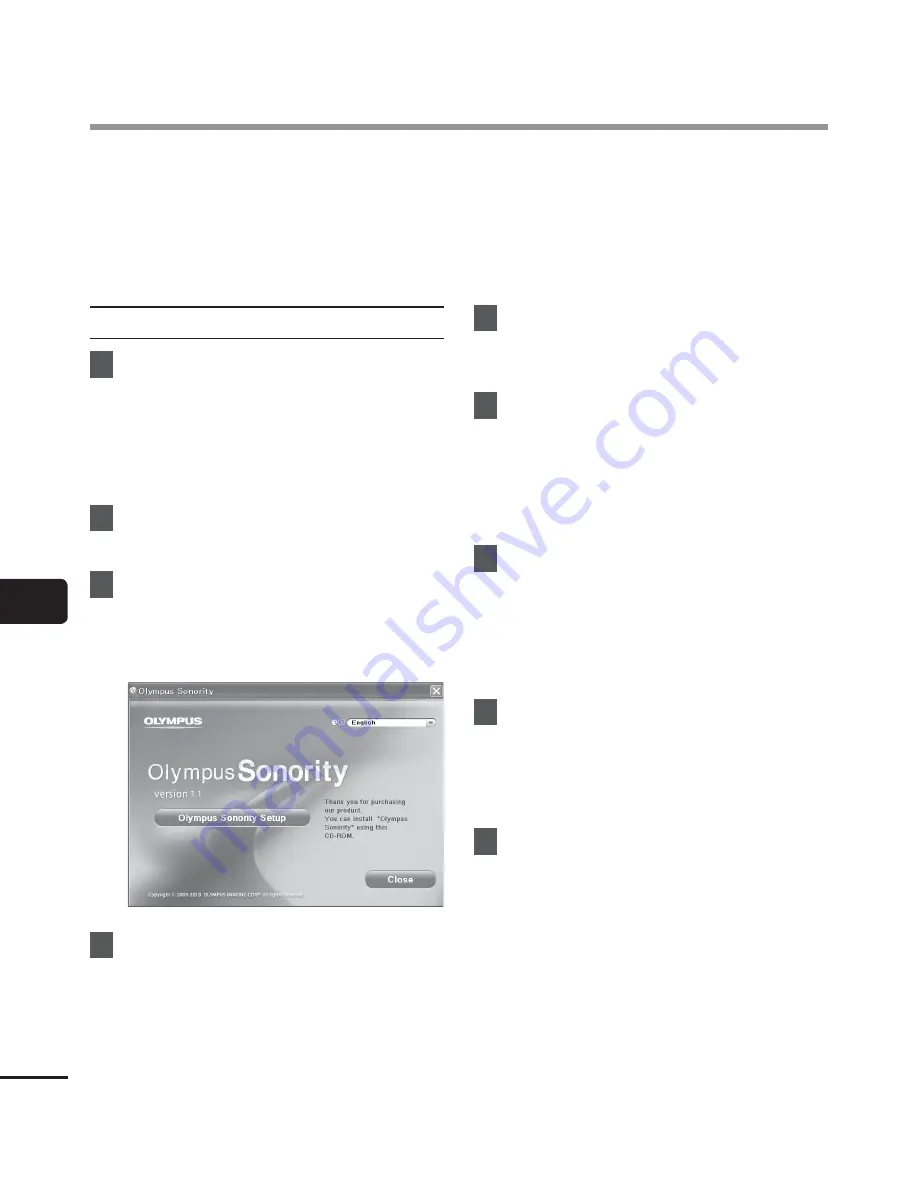
7
Installing softw
are
102
EN
Before you connect the recorder to your PC and use it, you must first install the “Olympus
Sonority” software from the included Software CD.
Be sure to confirm the following before installation:
• Exit all running applications.
• You need to log on as Administrator.
Windows
1
Insert “Olympus Sonority” into
the CD-ROM drive.
•
The installation program will start
automatically. Once the program
starts, go to step 4. If it does not, follow
the procedures in steps 2 and 3.
2
Open the contents of the
CD-ROM with [
Explorer
].
3
Double-click
[
Setup
] in the root
of the CD-ROM.
•
The “Olympus Sonority” launch screen
is displayed.
4
Click on the language you want
to install.
5
Click
[
Olympus Sonority Setup
].
•
The Installer will open. Follow the
Installer Wizard instructions.
6
Accept the terms of the Licensing
Agreement.
•
You must accept the terms of the
Licensing Agreement to install
“Olympus Sonority”. After checking the
[
Agree
] box, click [
Next
].
7
Register the User Registration
Information.
•
Please enter your name, company
name and the serial number listed on
the separate sheet. Click [
Next
] after
entering.
8
Select the software setup type.
•
The installation destination can be
changed. Click [
Next
] if you do not
want to change it (Select [
Custom
] if
you want to change).
9
Click
[
Install
] to start the
installation.
•
Do not carry out other operations
before the installation is completed
and the [
Complete
] screen is
displayed.
•
When the installation is completed,
the [
Install Shield
] screen will be
displayed.
•
To connect the recorder to a PC, See
“
Connecting the voice recorder to a
PC
” (
☞
P.97) for the procedure.
Installing software











































