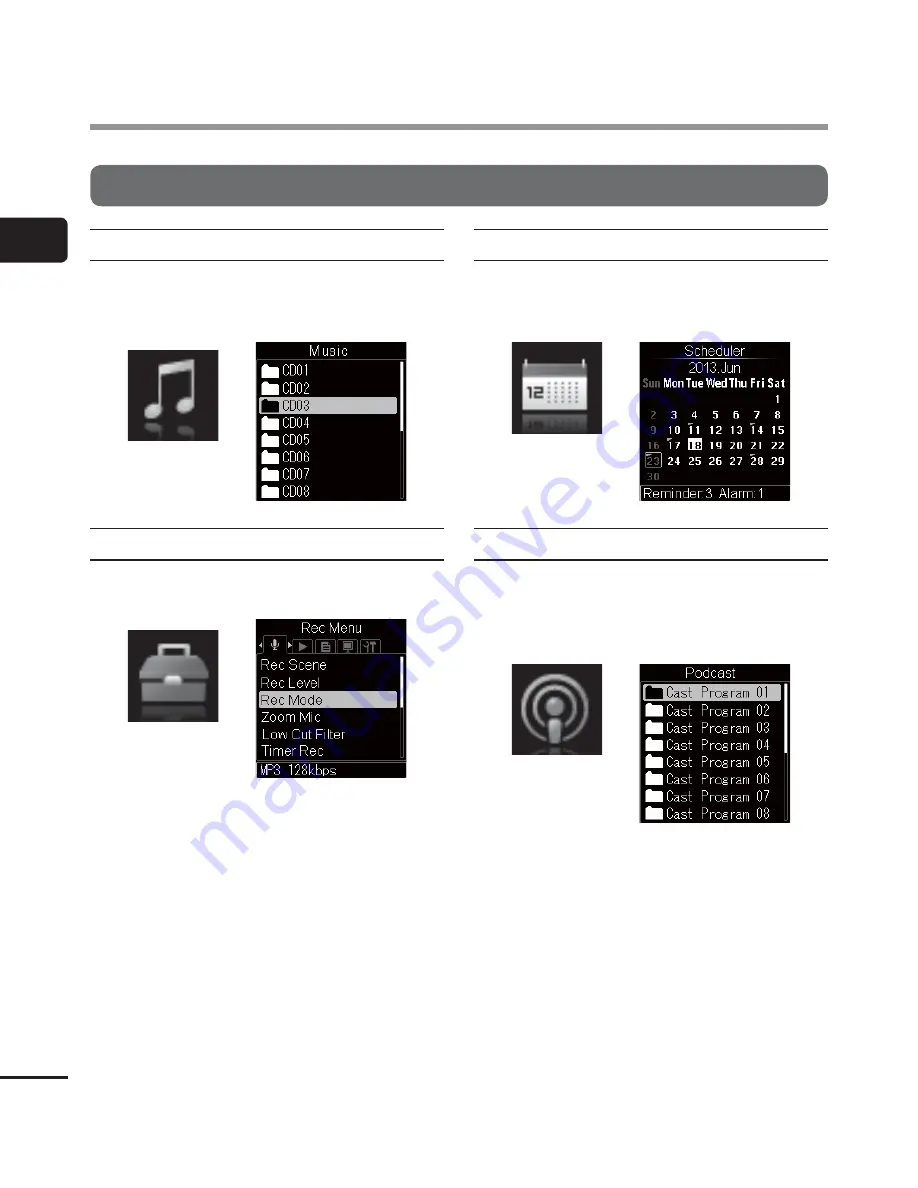
1
[Home] screen opera
tions
24
EN
[Home] screen operations
Selecting the mode
When [
Music
] is selected:
The mode changes to [
Music
] mode. In this
mode you can play music files transferred to
the voice recorder (
☞
P.36).
When [
Menu
] is selected:
The mode changes to [
Menu
] mode and you
can configure recorder functions (
☞
P.55).
When [
Scheduler
] is selected:
The mode changes to [
Scheduler
] mode
and voice memos can be registered on the
selected date (
☞
P.49).
When [
Podcast
] is selected:
The mode changes to [
Podcast
] mode and
you can play podcast content transferred
to the recorder using Olympus Sonority
provided (
☞
P.36, P.100).













































