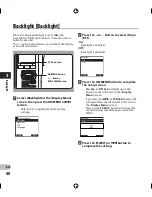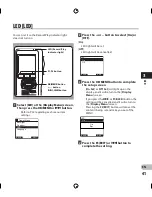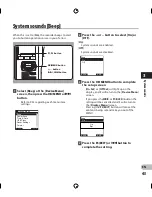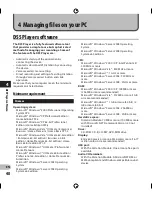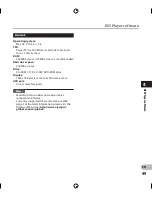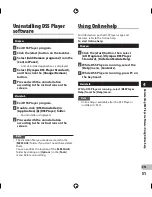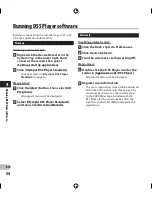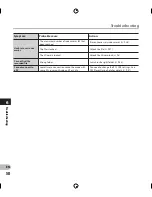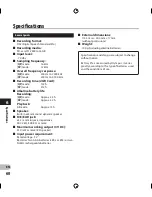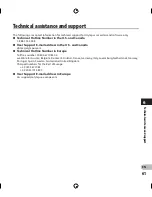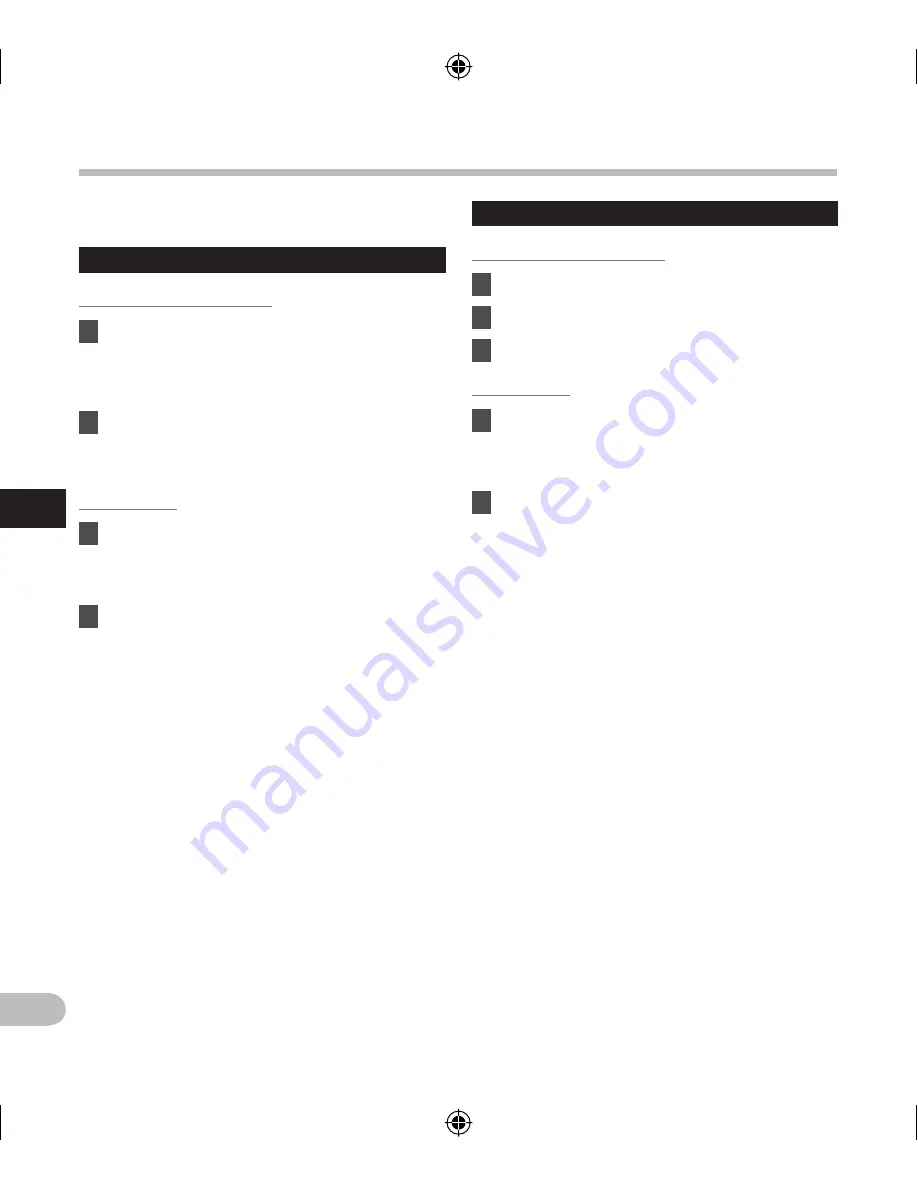
By default, connecting the recorder to your PC, will
start the application automatically.
Windows
Disabling automatic start:
1
Right-click the Device Detector in the
System Tray in the lower right-hand
corner of the screen, then select
[
Settings startup application
].
2
Click
[
Olympus DSS Player Standard
].
• The check mark on [
Olympus DSS Player
Standard
] disappears.
Manual start:
1
Click the [
start
] button, then select [
All
Programs
].
• All program menu will be displayed.
2
Select [
Olympus DSS Player Standard
],
and then click [
Dictation Module
].
Running DSS Player software
Macintosh
Disabling automatic start:
1
Click the Dock’s System Preferences.
2
Click Device Detector.
3
Turn the automatic startup setting Off.
Manual start:
1
Double click the DSS Player icon for the
folder in [
Application
]
{
[
DSS Player
].
• All program menu will be displayed.
2
Register user information.
• The user’s registration screen will be displayed
at the time of initial startup. Please input the
serial number. Please see the seal attached
to the CDROM package included with the
DSS Player, for the serial number. After the
input has ended, click [
OK
] to complete the
registration.
54
4
EN
Running DSS Pla
yer softw
are
Summary of Contents for DS-2800
Page 62: ......