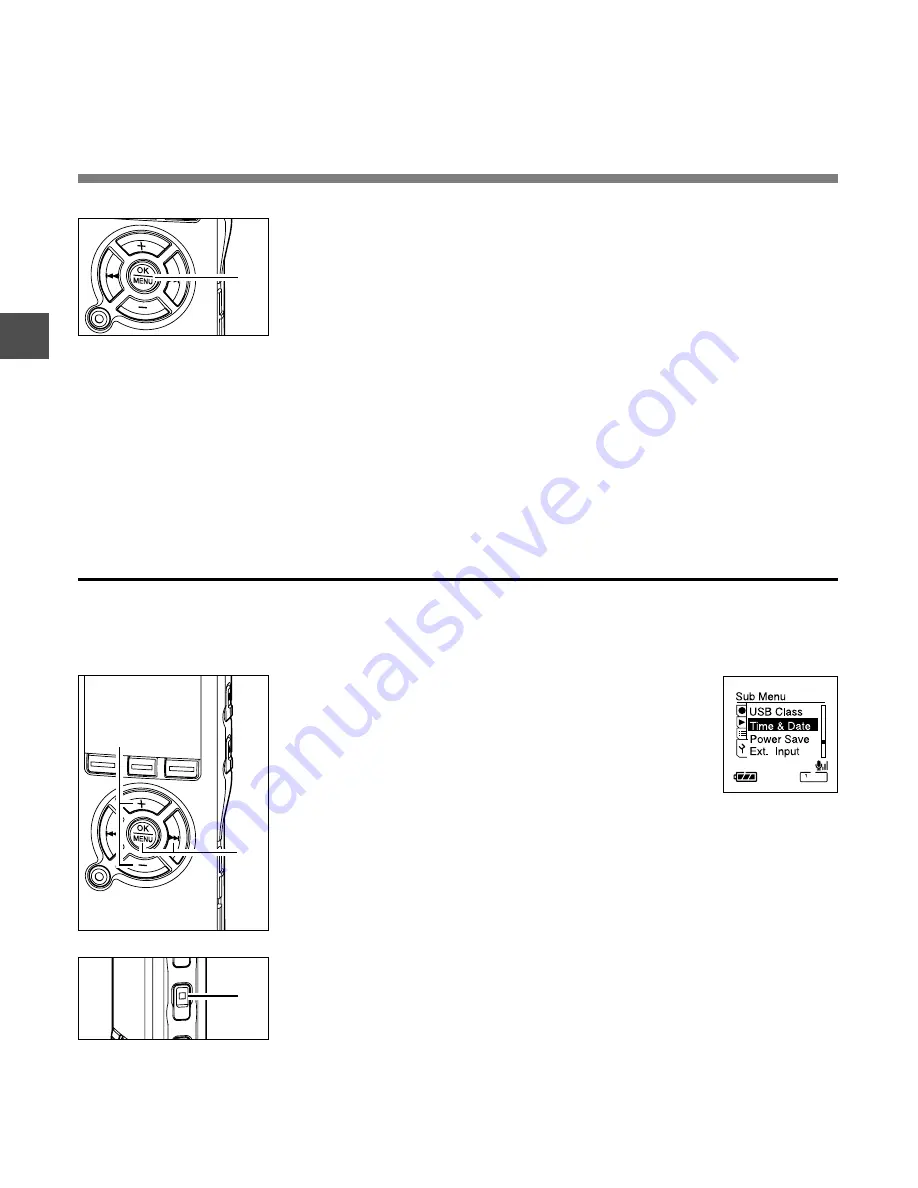
18
1
1
Press the
+
or
–
button in the menu
screen, and select the “Time&Date”.
See P91, 93 regarding the menu.
2
Press the
OK
or
9
button.
The Time/Date screen appears. The hour
indicator flashes, indicating the start of the
Time/Date setup process.The following steps
are the same as Step 1 through Step 3 of
“Setting Time/Date” (
☞
P17).
3
Press the
STOP
button to close the
menu.
3
Press the
OK
button to complete the setup screen.
The clock will start from the set date and time. Press the OK
button according to the time signal.
........................................................................................................
Notes
•
If you press the OK button during the setup operation, the recorder will
save the items that were set to that point.
•
After setup, a message will sound saying that If the guidance is not required,
select “Off”, and the screen goes into “Voice Guide” setup (
☞
P87). If you
don't want the guidance feature, select “Off”.
Setting Time/Date (Time&Date)
3
3
2
1
Changing the Time/Date
Press the STOP button while the recorder has stopped recording to check “Time & Date” and
“Remain”. If the “Time & Date” is not correct, set it using the procedure below.
Setting Time/Date
















































