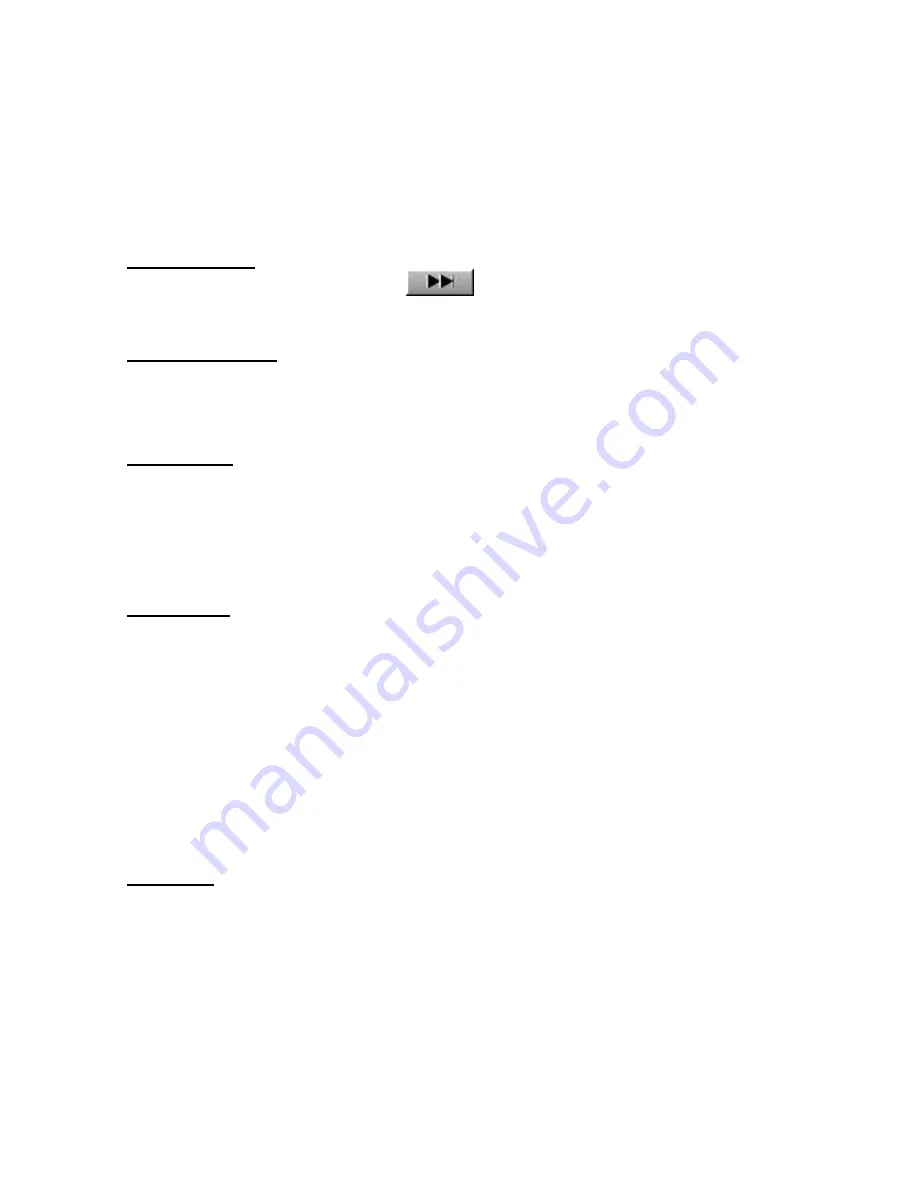
39
To insert an index mark during playback, start playback, move to the desired position (play the file
or drag the Position Control to the appropriate position), and select New Index Mark on the Tool
bar.
To insert an index mark while playback is stopped, simply execute New Index Mark at the desired
position of the DSS/WMA file.
Delete Index Mark
To remove an index mark, first use the
(Index Mark Skip Button) or the [View All Index
Marks] command to move to the desired index mark. While playback is stopped, execute Delete
Index Mark at the desired position.
View All Index Marks
A dialog box opens. Double-click the time at the index mark or select the time and click the [Skip]
button to play the file from the selected time position.
You can also delete the time of the index mark by selecting the time while playback is stopped and
clicking [Delete].
Change Status
A dialog box appears for you to select and change the Typist Status of the active file from the
following list.
Finished
Pending
Unfinished
Cancel Job
View Job Data
Displays the DSS header information of the active file in a dialog box. The following DSS header
information is displayed.
Serial Number
Priority
Author
Work Type
Option Item
Notes
Recording End Date
Recording End Time
Length
Status
OLE Setting
With this command, you can select whether the OLE Drag & Drop function embeds the object
(Embedded) or links the object (Linked). The process that the application will use is specified by
inserting a check mark on the desired operation.
Because an embedded object actually becomes a part of the target file, the file size of the target file
will be larger than linked objects. However, since you do not have to worry about the link between
the target application and the DSS source file, embedded objects are convenient for file transfers
such as e-mail attachments. When a file is embedded into another application, a copy of the entire
DSS file is moved to the target client application and literally embedded into the executable file.















































