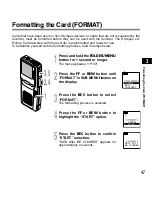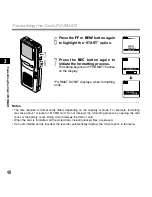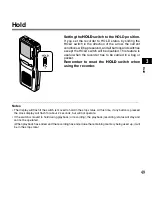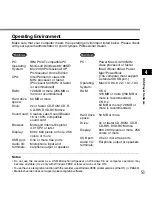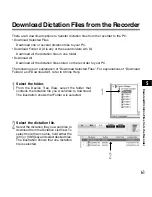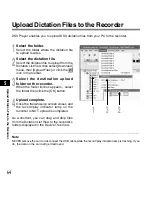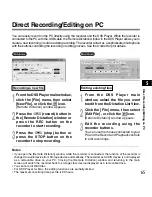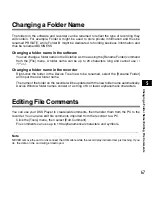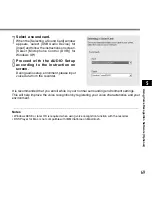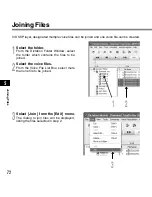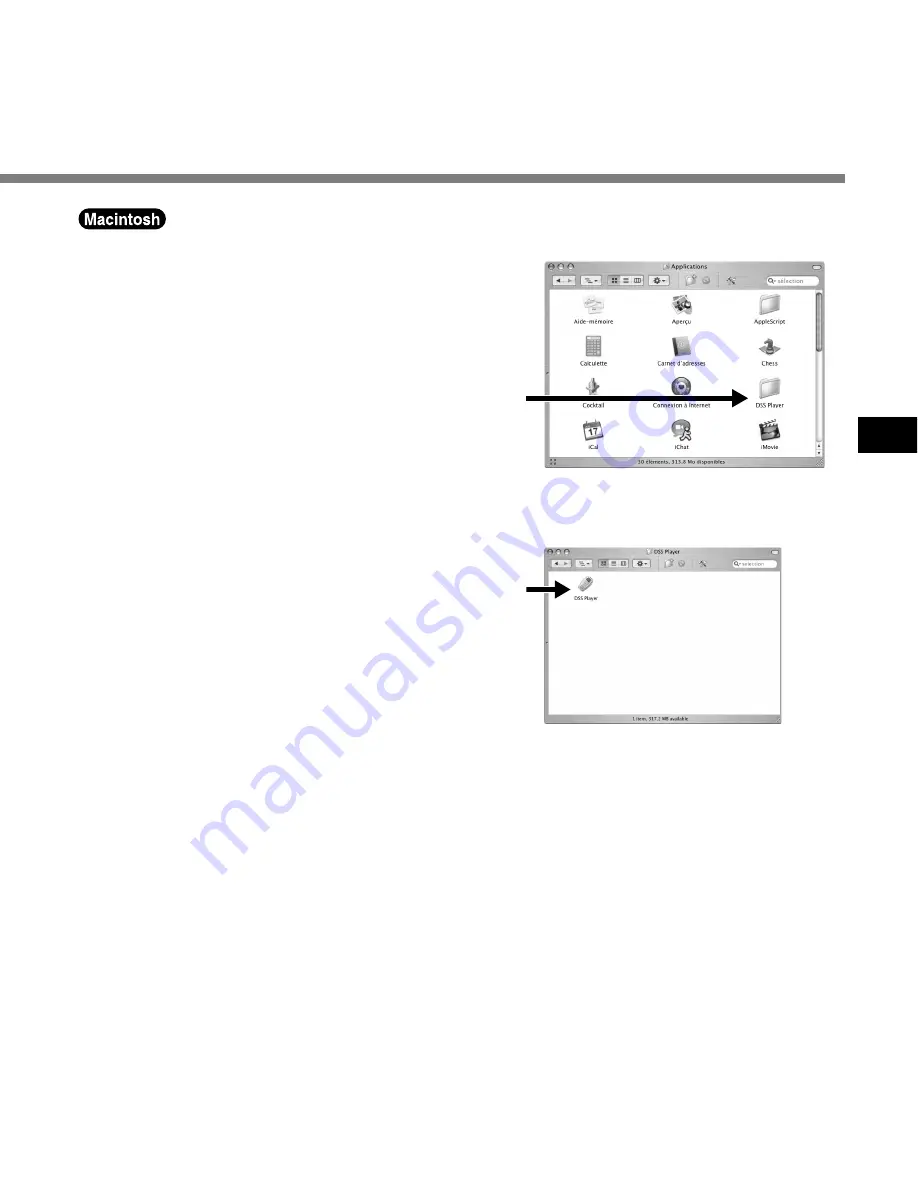
59
4
1
Start your Macintosh.
2
Connect the recorder to your PC.
For cable connection instructions, see
“Connecting to Your PC Using the USB
Cable” (
☞
P.55).
3
Double-click the [DSS Player for
Mac] (OS 9.x)/[DSS Player] (OS X)
folder.
The DSS Player (for Mac) folder opens.
4
Double-click DSS Player.
DSS Player for Mac (OS 9.x)/DSS Player
Plus (OS X) launches.
For the OS X users: “The user’s registration
screen” is displayed when first launched.
5
Register user information (OS X).
The user’s registration screen will be
displayed at the time of initial startup.
Please input the serial number.
Please see the seal attached to the CD-
ROM package included with the DSS
Player, for the serial number.
After the input has ended, click [OK] to
complete the registration.
3
4
Running DSS Player
..............................................................................................................................................................
Note
The Mac version DSS Player does not have the automatic start function.