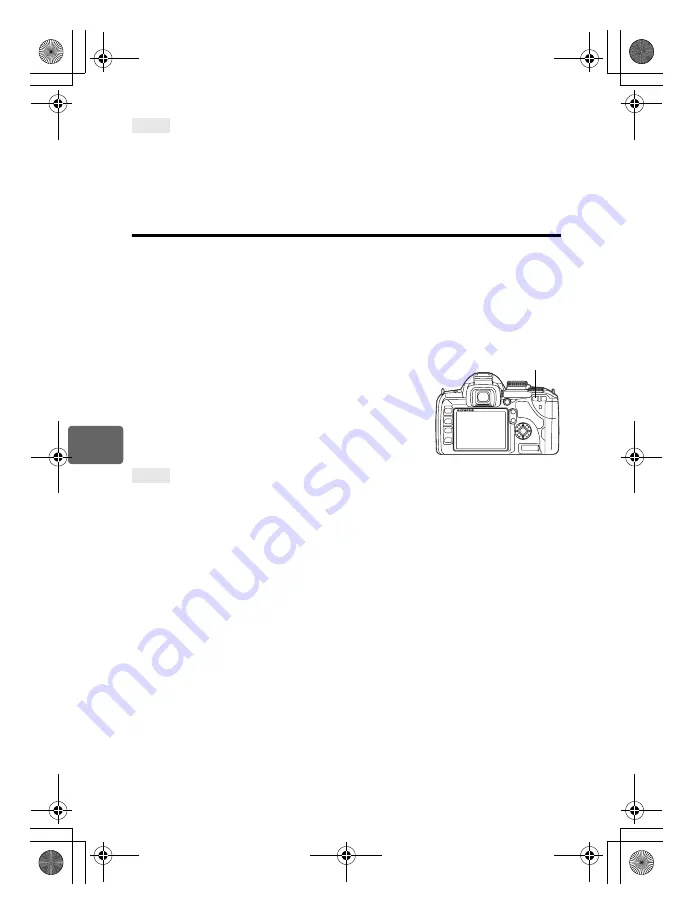
66
EN
6
Rec
o
rd mode,
whi
te
ba
la
nc
e, and pi
ct
ur
e mode
Checking the white balance you have adjusted:
j
After setting the compensation value, point the camera at the subject to take test shots. When
the
AEL
/
AFL
button is pressed, sample images that have been taken with the current WB
settings are displayed.
Adjusting all WB mode settings at once:
j
See “ALL
>
” (
g
P. 95).
Setting the one-touch white balance
This function is useful when you need a more precise white balance than preset WB can
provide. Point the camera at a sheet of white paper under the light source you want to use to
determine the white balance. The optimum white balance for the current shooting conditions
can be saved in the camera. This is useful when shooting a subject under natural light, as
well as under various light sources with different color temperatures.
Set
[
;
FUNCTION]
to
[
V
]
beforehand. (
g
P. 91)
1
Point the camera at a sheet of white paper.
• Position the paper so that it fills the viewfinder. Make sure there are no shadows.
2
While holding down the
<
button, press the shutter
button.
• The one-touch white balance screen appears.
3
Select [YES] and press the
i
button.
• The white balance is registered.
• The registered white balance will be stored in the camera as
a preset WB setting. Turning the power off does not erase the
data.
After pressing the shutter button, [WB NG RETRY] is displayed:
j
When there is not enough white in the image, or when the image is too bright, too dark or the
colors look unnatural, you cannot register the white balance. Change the aperture and shutter
speed settings, then repeat the procedure from Step 1.
TIPS
TIPS
V
<
button
s0018_e_00_0_unified.book Page 66 Tuesday, March 18, 2008 4:08 PM
















































