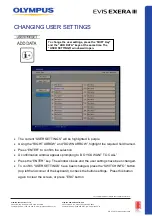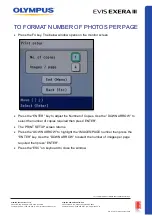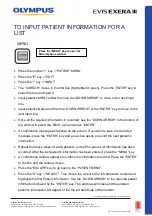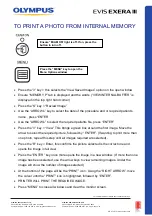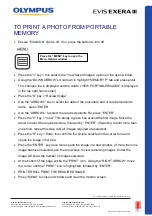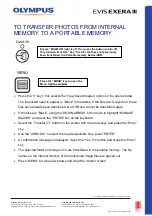CREATE USER SETTINGS
•
Press the number “2” key – “USER SETTINGS”
•
Press the “E” key = ‘EDIT
•
Press the “I” key = “INPUT”
•
The “CURSOR” moves to the ‘USER 01” box (highlighted in green). Press the ‘ENTER”
key to select the box and open it
•
Type in a name for the User Settings in the ‘USER 01” box towards the top of the screen
•
Press the ‘DOWN ARROW” to move the cursor to the “SWITCH PRESETS”, then press
the ‘ENTER” key. The tab ‘SCOPE SWITCH” is highlighted (Box is surrounded by green
boarder)
•
Press the down arrow once, the cursor moves and higlights the ‘SWITCH 1” box. Press
the “ENTER“ key
•
Using the ‘DOWN” and “RIGHT” arrows, select the “GROUP” options. As the cursor
moves over the “GROUP”, a list of ‘SETTING VALUES” appears on the right for each
one. Using the ‘ARROW” keys to highlight the desired function and press the ‘ENTER”
KEY to make confirm the selection
•
Repeat the same process for “SWITCH 2, SWITCH 3, and SWITCH 4”
•
When all selections have been made, press the ‘ESC” button twice. A confirmation
window opens and asks for confirmation of the settings. Press the ENTER” key to
accept the changes
•
Press the “ESC” key once to return to the ‘SELECT USER” window
•
Press the “S” key (SELECT). The cursor moves and highlights the ‘USER 01 BOX” Use
the “DOWN ARROW” to select the desired user settings and press the “ENTER” key
•
A confirmation window appears asking to call the highlighted user settings, press the
ENTER” key to select. The User settings have been selected and changed.
Press the “MENU” key to open the Menu
Options window.
QR 07.2
81
V1.0
November
2019
For
complete
product details see Instructions for Use.
OLYMPUS AU STRALIA PTY LTD
3 Acacia Place, Notting Hill VIC 3168, Australia
Customer Service: 1300 132 992 | www.olympusaustralia.com.au
OLYMPUS NEW ZEALAND LIMITED
28 Corinthian Drive, Albany, Auckland NZ 0632
Customer Service:
0508 659 6787
| www.olympus.co.
nz