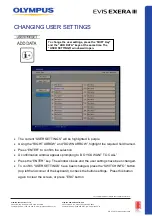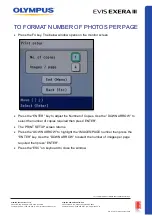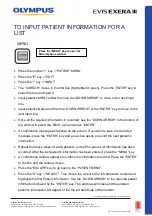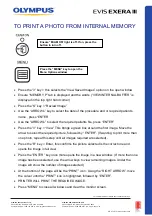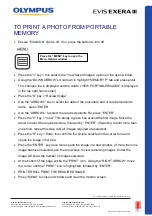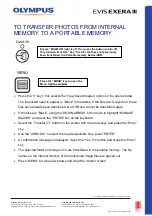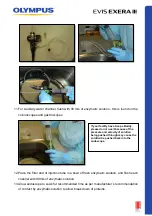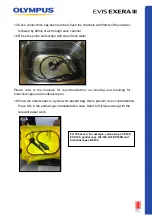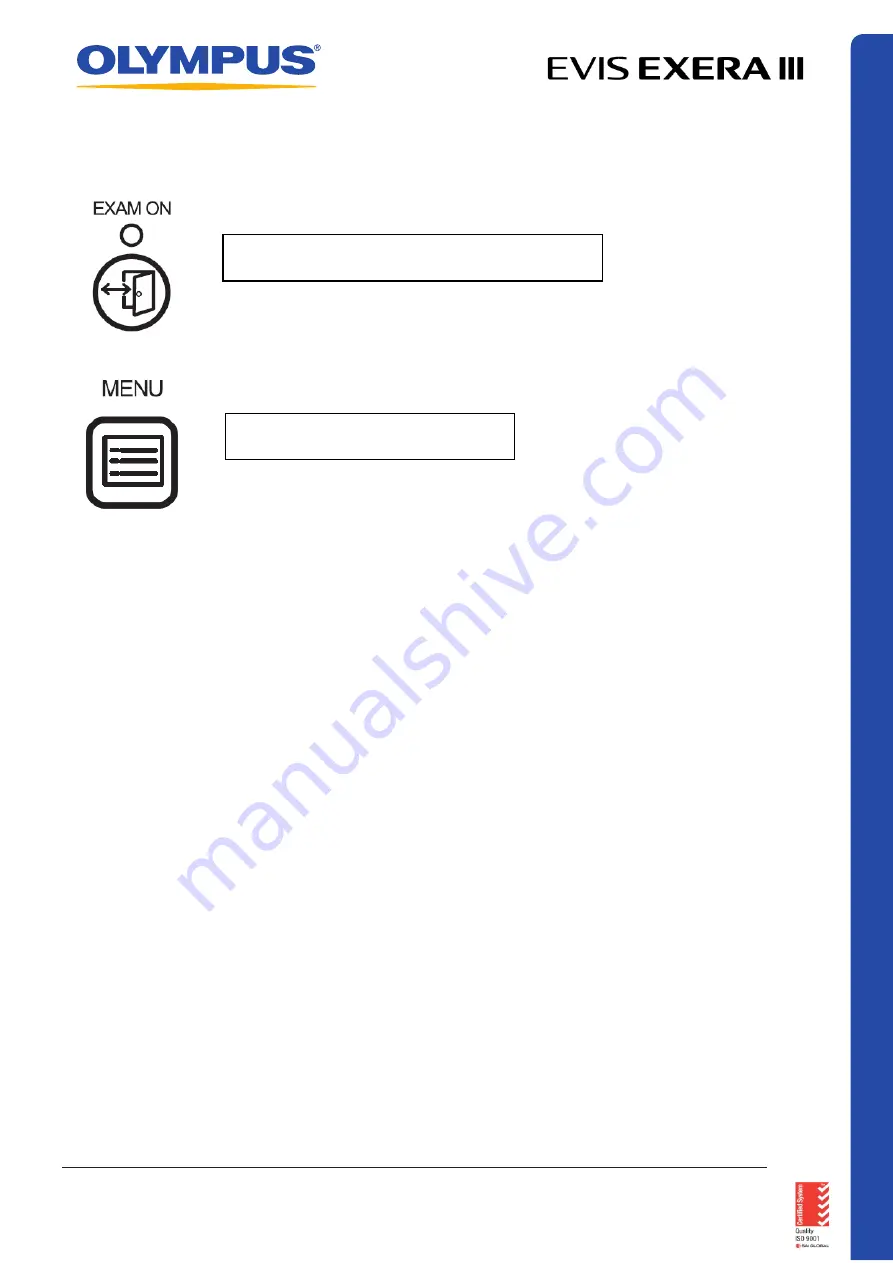
TO DELETE STORED IMAGES
•
Press the “3” key = “View Saved Images”
•
Press the “E” key = “Edit Images”
•
Press the “Del” key = “Delete Images”
•
Use the “RIGHT ARROW” to highlight the image to be deleted followed by the “ENTER”
key. If more than 1 image repeat this step OR
•
Use the “RIGHT ARROW” and “UP ARROW” to select the “ALL” icon on the top right
hand corner of the screen to delete all the images/files
•
Once the image to de deleted is highlighted, press the “ENTER” key to confirm
selection, followed by the “R” key (= ENTER, bottom left hand side of the screen)
•
The images titles change color from BLACK to GREY. The file stays there until it is over
ridden by the next new file.
Ensure “EXAM ON” light is off. If on, press the
button to turn off.
Press the “MENU” key to open the
Menu Options window
QR 07.2
81
V1.0
November
2019
For
complete
product details see Instructions for Use.
OLYMPUS AU STRALIA PTY LTD
3 Acacia Place, Notting Hill VIC 3168, Australia
Customer Service: 1300 132 992 | www.olympusaustralia.com.au
OLYMPUS NEW ZEALAND LIMITED
28 Corinthian Drive, Albany, Auckland NZ 0632
Customer Service:
0508 659 6787
| www.olympus.co.
nz