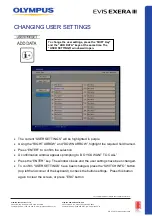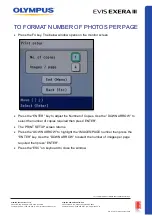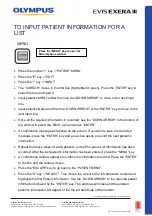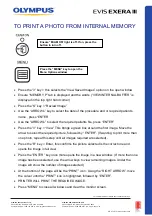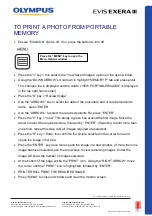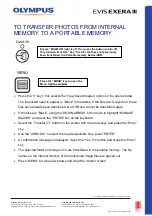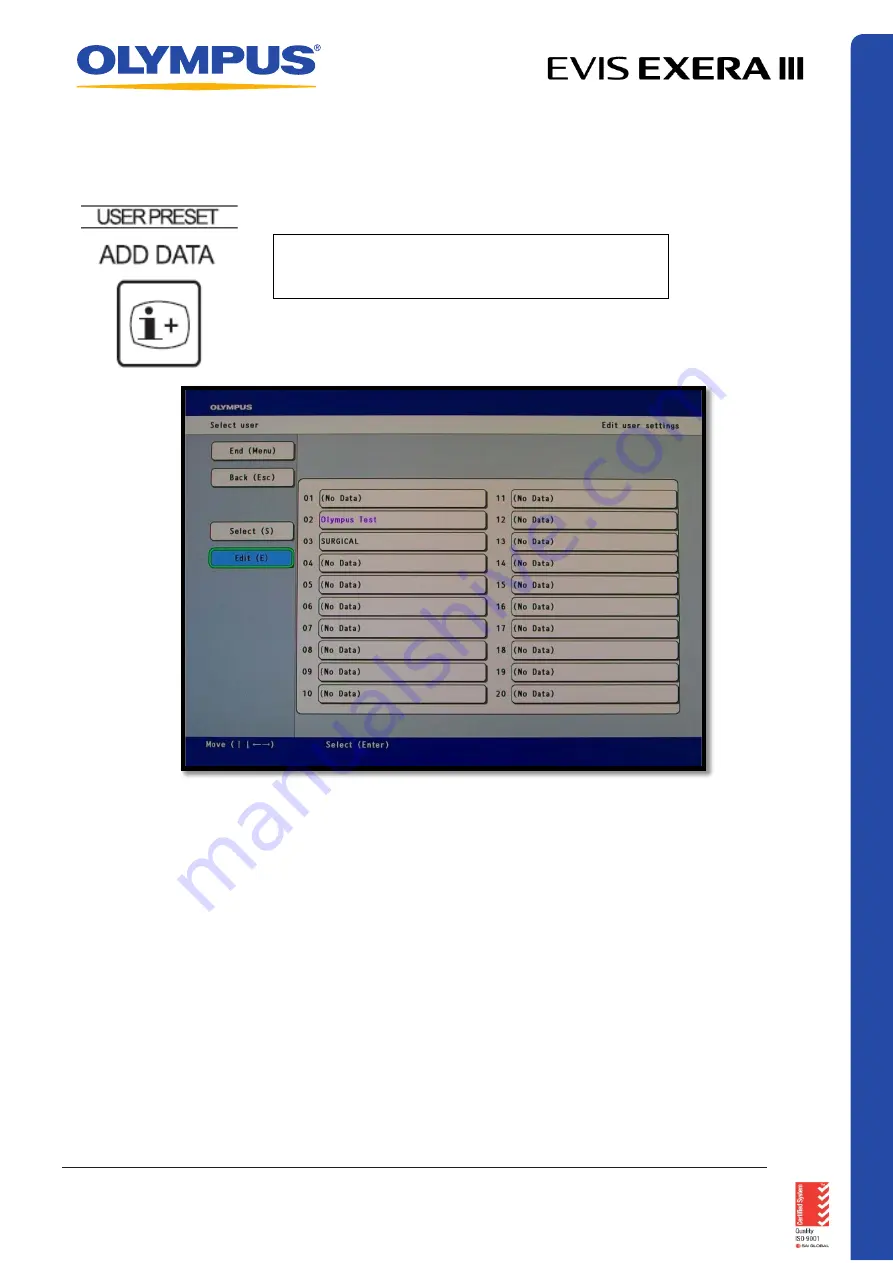
CHANGING USER SETTINGS
•
The current “USER SETTINGS” will be highlighted in purple
•
Using the “RIGHT ARROW” and “DOWN ARROW”, highlight the required field named.
•
Press “ENTER” to confirm the selection.
•
A confirmation window appears prompting to ‘DO YOU WANT TO CALL”
•
Press the “ENTER” key. The window closes and the user settings have been changed.
•
To confirm “USER SETTINGS” have been changed, press the “SWITCH INFO” button
(top left hand corner of the keyboard) to check the button settings. Press this button
again to clear the screen, or press “ESC” button
To change the user settings, press the ‘SHIFT Key”
and the “ADD DATA” keys at the same time. The
“USER SETTINGS” window will open.
QR 07.2
81
V1.0
November
2019
For
complete
product details see Instructions for Use.
OLYMPUS AU STRALIA PTY LTD
3 Acacia Place, Notting Hill VIC 3168, Australia
Customer Service: 1300 132 992 | www.olympusaustralia.com.au
OLYMPUS NEW ZEALAND LIMITED
28 Corinthian Drive, Albany, Auckland NZ 0632
Customer Service:
0508 659 6787
| www.olympus.co.
nz