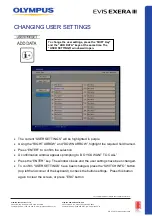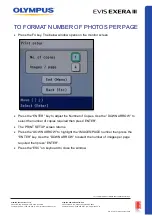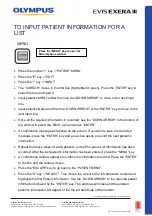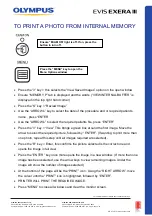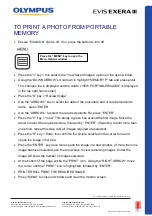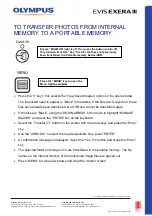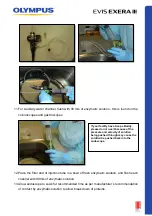TO DELETE PATIENT INFORMATION FILES
•
Press the “1” key = “Patient Information”
•
Press the “E” key = “Edit Images”
•
Press the “Del” key “Delete Images”
•
To delete all recorded patient data files, use the “Up Arrow” to move the highlight green
box to the “ALL” icon at the top of the page, followed by the “ENTER” key, OR
•
To remove individual patient data files, use the “DOWN ARROW” to select the patient
data file to be deleted followed by the “ENTER” key to confirm selection (the file name is
highlighted with a green box).
•
Using the arrow keys select the patient data file to be deleted followed by the ‘ENTER”
key to confirm the selection.
•
Once all the required files have been selected for deletion and are highlighted, press the
“R” key (= ENTER function, which appears on the bottom left hand side of the screen).
•
A window opens asking for confirmation and deletion request. Press the “ENTER” key
and all selected patient data files will be deleted.
•
Press “MENU” to close all windows and return to the main image screen.
Press the “MENU” key to open the
Menu Options window
QR 07.2
81
V1.0
November
2019
For
complete
product details see Instructions for Use.
OLYMPUS AU STRALIA PTY LTD
3 Acacia Place, Notting Hill VIC 3168, Australia
Customer Service: 1300 132 992 | www.olympusaustralia.com.au
OLYMPUS NEW ZEALAND LIMITED
28 Corinthian Drive, Albany, Auckland NZ 0632
Customer Service:
0508 659 6787
| www.olympus.co.
nz