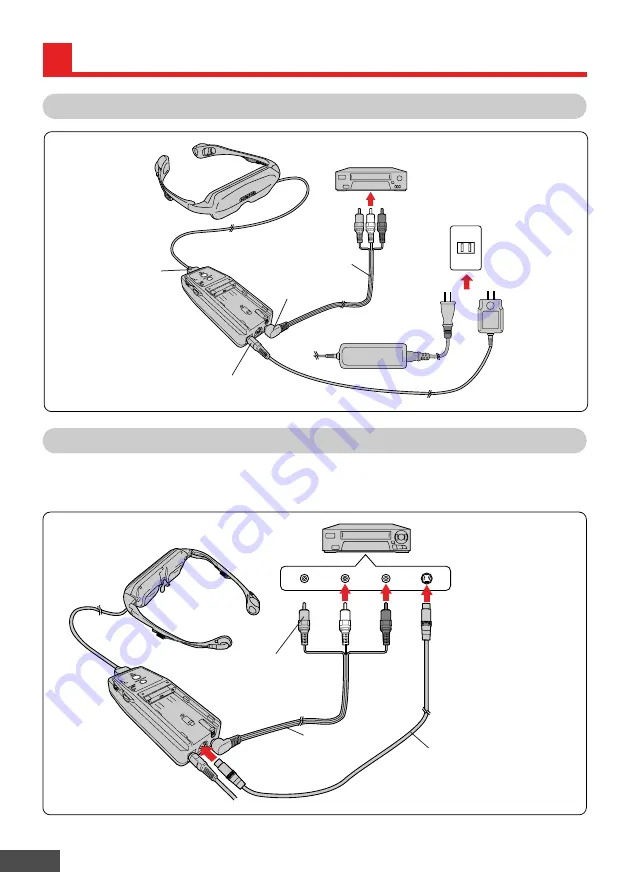
E-12
Display unit
Basic Connections
Control unit
To audio/video
input jack
To AC adapter (DC IN) connector
AC adapter
To audio/video output jacks
Video component such as a VCR,
LD player, DVD player, etc.
AV cable
(provided)
To display unit connector
CONNECTIONS (continued)
Power outlet
Connections Using S-Video Jack
If the connected video component has an S-video output jack, clearer video can be viewed by
connecting it through an S-video cable. When the S-video jack and video jack (pin jack) are
simultaneously connected, the S-video input has priority.
S-video cable (optional)
To audio/S-video output
jacks (pin jacks)
Audio
Right
(Red)
Audio
Left
(White)
S-video
Video component such as a VCR,
LD player, DVD player, etc.
To S-video input jack
AV cable (provided)
Video (Yellow)
* Does not need to
be connected.
●
When the video component has more than one type of output jack, it can be connected with more
than one Eye-Trek unit.
or






























