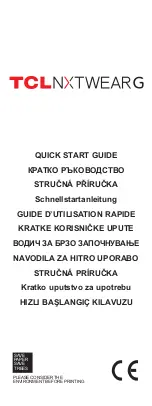E-9
ENGLISH
FCC NOTICE
This equipment has been tested and found to comply with the limits for a Class B digital device,
pursuant to Part 15 of the FCC Rules. These limits are designed to provide reasonable protection
against harmful interference in a residential installation. This equipment generates, uses, and can
radiate radio frequency energy and, if not installed and used in accordance with the instructions, may
cause harmful interference to radio communications. However, there is no guarantee that interference
will not occur in a particular installation. If this equipment does cause harmful interference to radio or
television reception, which can be determined by turning the equipment off and on, the user is
encouraged to try to correct the interference by one or more of the following measures;
m
Reorient or relocate the receiving antenna.
m
Increase the separation between the equipment and the receiver.
m
Connect the equipment into an outlet on a circuit different from that to which the receiver is
connected.
m
Consult the dealer or an experienced radio or television technician for help.
FCC Warning: Changes or modifications not expressly approved by the party responsible
for compliance could void the user's authority to operate the equipment.
INDUSTRY CANADA RADIO FREQUENCY INTERFERENCE NOTICE
This Class B digital apparatus meets all requirements of the Canadian Interference-Causing Equipment
Regulations.
^
Damage Requiring Service — Unplug this product from the wall outlet and refer servicing to
qualified service personnel under the following conditions:
(a) When the power-supply cord or plug is damaged,
(b) If liquid has been spilled, or objects have fallen into the product,
(c) If the product has been exposed to rain or water,
(d) If the product does not operate normally by following the operating instructions. Adjust only
those controls that are covered by the operating instructions as improper adjustment of other
controls may result in damage and will often require extensive work by a qualified technician to
restore the product to its normal operation,
(e) If the product has been dropped or damaged in any way, and
(f ) When the product exhibits a distinct change in performance – this indicates a need for service.
&
Replacement Parts — When replacement parts are required, be sure the service technician has
used replacement parts specified by the manufacturer or have the same characteristics as the
original part. Unauthorized substitutions may result in fire, electric shock, or other hazards.
*
Safety Check — Upon completion of any service or repairs to this product, ask the service
technician to perform safety checks to determine that the product is in proper operating condition.
(
Wall or Ceiling Mounting — The product should be mounted to a wall or ceiling only as
recommended by the manufacturer.
)
Heat — The product should be situated away from heat sources such as radiators, heat registers,
stoves, or other products (including amplifiers) that produce heat.