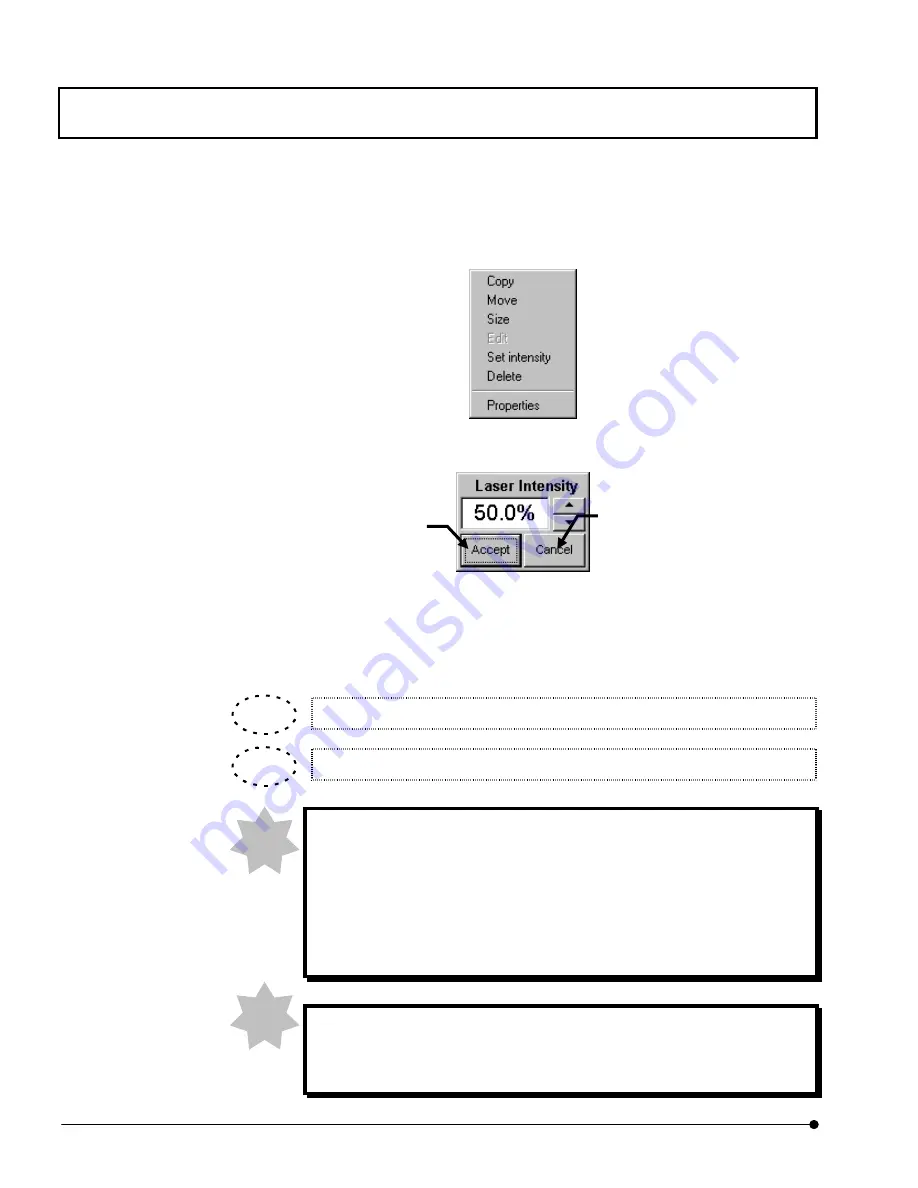
APPLIED OPERATIONS
/Image Acquisition
OPERATION INSTRUCTIONS
2 - 1 0 2
Page
6.
In order to adjust the laser intensity for every region, right-click the mouse on the white
region on the image window where the REX mask file is displayed. The pop-up menu
as shown below appears.
7.
Select [Set intensity] in the menu.
The [Laser Intensity] dialog box as shown below appears.
8.
Set the value for the laser intensity on percentage and click the <Accept> button.
The brightness of the region is changed according to the value set in the [Laser
Intensity] dialog box.
The laser intensity of the REX mask file is set by percentage, up to 100%.
The region becomes brighter as the value is close to “100”.
In case of using REX function, setting of [Laser Intensity] in [Laser] sub-
panel is recommended to set 100%. Otherwise, the actual laser intensity
may not be reproducable since the [Laser Intensity] setting affects as
followings.
Actual laser intensity = (laser intensity in [Laser Intensity] group box) x
(Percentage in the [Laser Intensity] dialog box)
When the REX function is used using the visible-light AOTF (FV5-COMBA)
and UV-light AOTF (FV5-LUUVAE) simultaneously, the pixels in the
visible-light AOTF and those in the UV-light AOTF may be deviated.
<Accept> button
Accepts the value of laser
intensity set in the [Laser
Intensity] text box and closes the
dialog box.
<Cancel> button
Cancels the value of laser
intensity set in the [Laser Intensity]
dialog box and closes the dialog
box.
TIP
TIP
NOTE
NOTE
















































