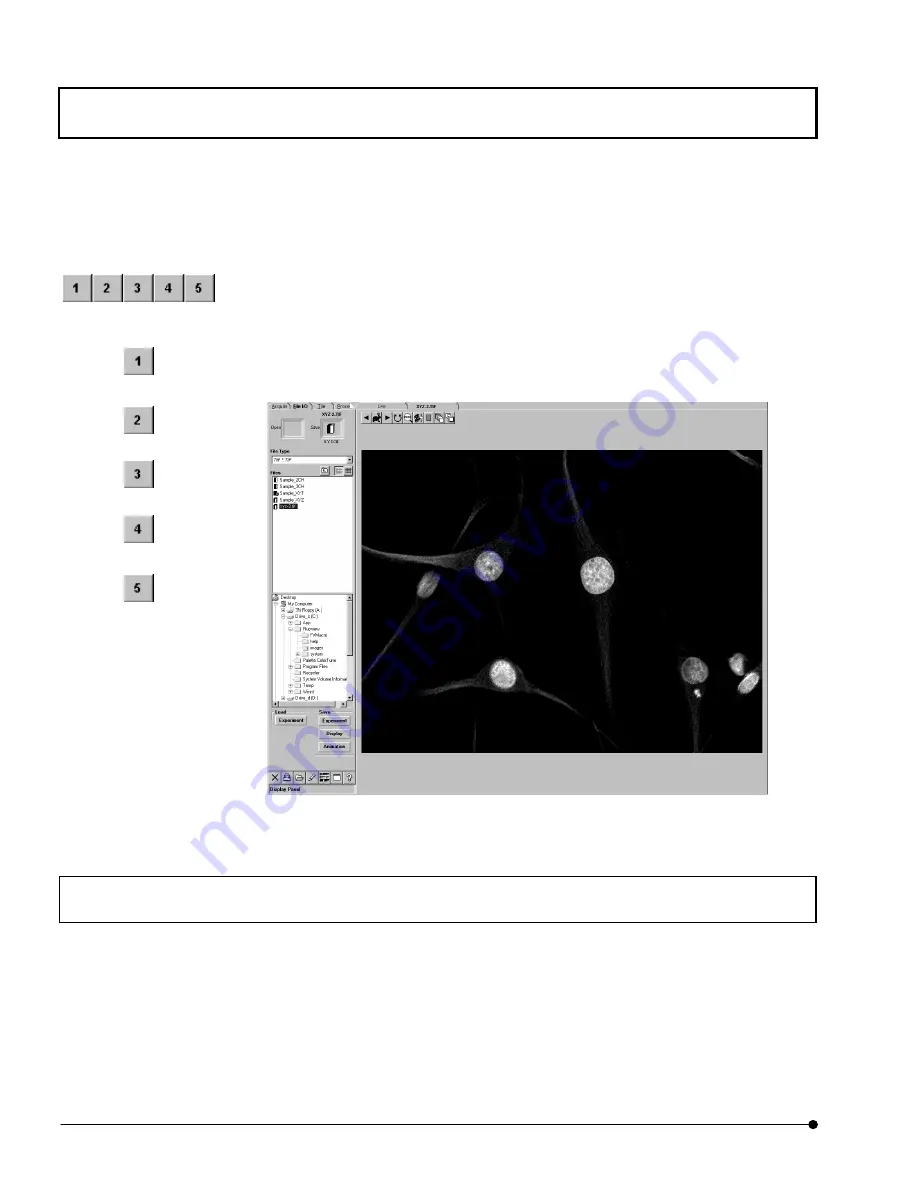
APPLIED OPERATIONS
/Changing the Image Display Method
OPERATION INSTRUCTIONS
2 - 2 0 4
Page
1. Display the image window of for the image obtained from multiple channels at the front.
2. Click the image to display the <Display channel switch> buttons on the bottom left of the
image.
3. Select the channels which should be displayed by pushing <Display channel switch>
buttons. The color of a selected channel’s button becomes darker.
4. Press the previously pressed <Display channel switch> buttons to let them disappear.
Fig. 2-67 Panel Displaying the Channel 2 Image
2-5-4 Displaying Images of Multiple Channels Simultaneously (Side By Side Views,
Over And Under Views, Single View)
Images from multiple channels can be displayed either by merging them or placing them
side by side. It is also possible to display the image of only one of these channels.
Use the buttons displayed at the top of the image window and those on the bottom right
which are displayed when the corresponding image is clicked. For the display of the image
of only one channel, see section 2-5-3, “Switching the Displayed Channels”.
<Display channel switch>
buttons
<Channel 1> button
<Channel 2> button
<Channel 3> button
<Channel 4> button
<Channel 5> button














































