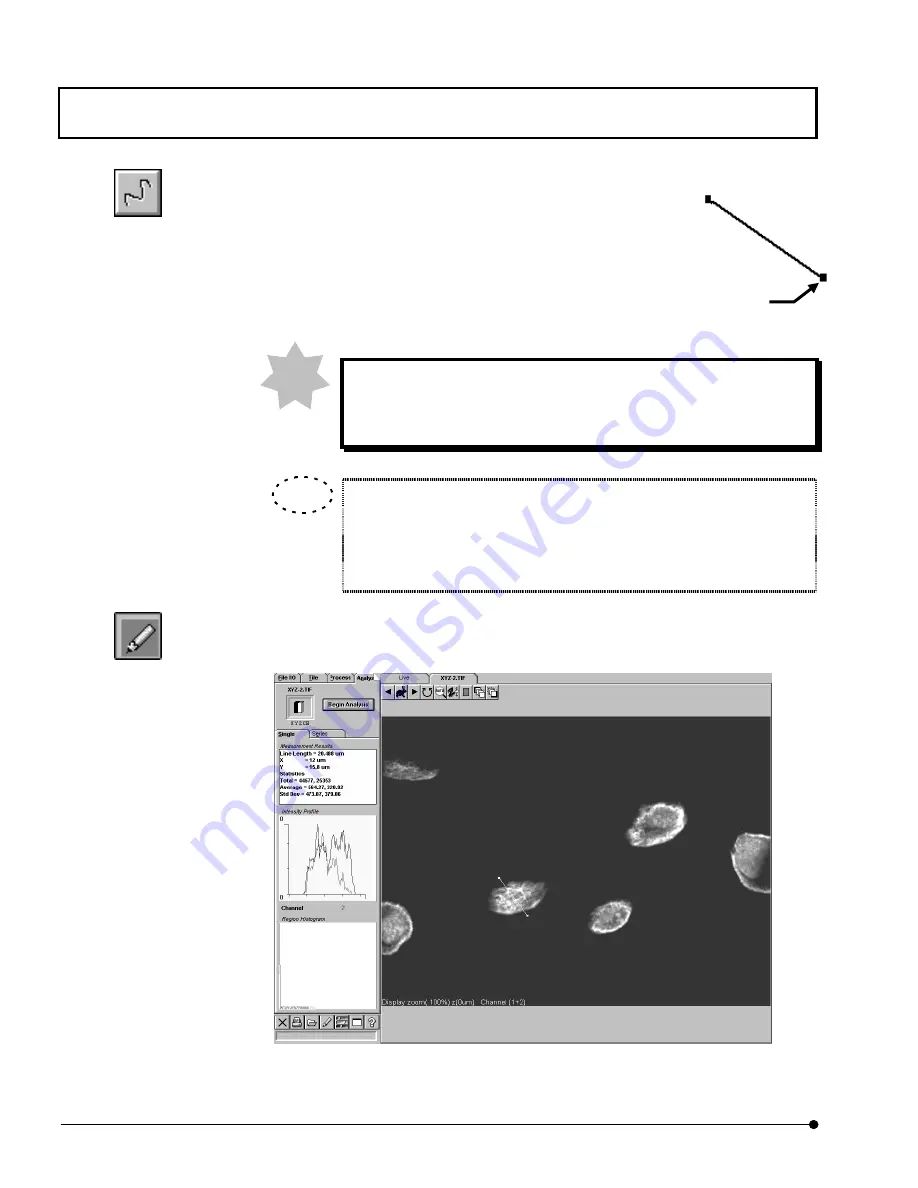
APPLIED OPERATIONS/
Image Analysis
OPERATION INSTRUCTIONS
2 - 2 7 6
Page
z
To specify a free line:
On the image, drag the mouse pointer along the line to be
checked.
The line is displayed on the image together with the
handles on it. The intensity profile can be displayed while
the handles are displayed.
When the moues is clicked in other place than on the specified line,
the handles on the line disappear. The intensity profile cannot be
displayed when the handles are not displayed.
The checked line can be moved, deleted or changed of size or color.
This is possible with the same method as entering comment in the image.
For details, see sections 2-12-6, 2-12-7, 2-12-8 and 2-12-9 in section 2-
12, “Entering Comment in Image”.
6.
Click the <Annotate> button so that the list of buttons disappears.
7. Click the <Begin Analysis> button. The intensity profile of the specified line will be
displayed in the [Intensity Profile] box of the [Analyze] panel.
Fig. 2-107 Panel After Analysis (Line Specification)
<Free Line>button
<Annotate> button
NOTE
TIP
Handle
















































