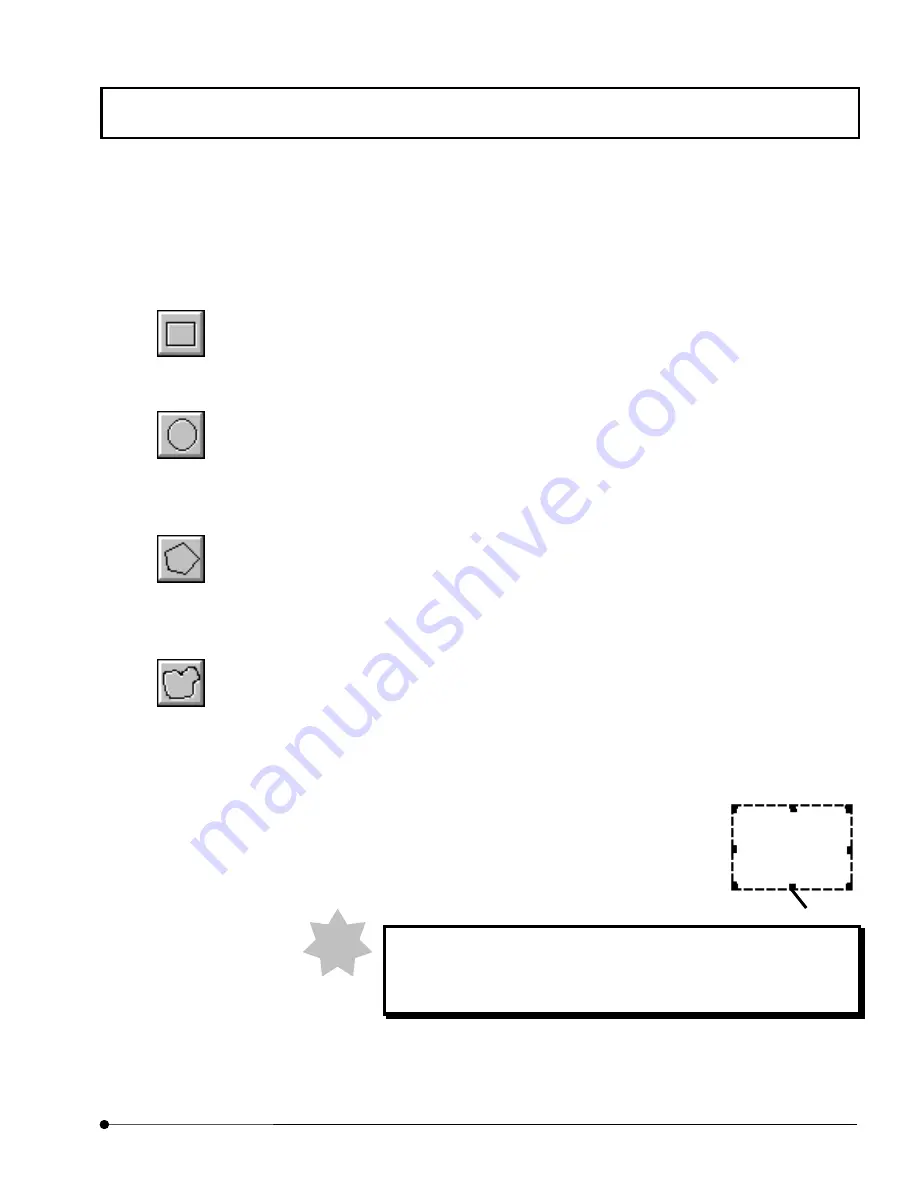
APPLIED OPERATIONS
/Image Analysis
OPERATION INSTRUCTIONS
2 - 2 7 9
Page
6.
Specify the region to be checked in the image in the image window.
They can be specified as described below.
z
To specify a rectangle:
On the image, drag the mouse pointer along the diagonal line of the desired
rectangle, from the top left corner to the bottom right corner.
z
To specify a circle or ellipse:
On the image, assume a rectangle circumscribing the circle to be checked and
drag the mouse pointer along the diagonal line between opposite corners of the
rectangle.
z
To specify a polygonal region:
On the image, click the points corresponding to the corners of the polygon to be
checked. After clicking the last corner point, click the right button of the mouse to
connect the last clicked point to the first clicked point.
z
To specify a free region:
On the image, specify a region by dragging. Then release the mouse button to
complete dragging. The point where the dragging was ended will be connected to
the point where it was started.
A region is displayed on the image together with handles on the
perimeter. The region is selected as the target of the bird’s eye
view while the handles are displayed.
If the mouse is clicked in other place than inside the region specified
on the image, the handles will disappear. The bird’s eye view cannot
be displayed while the handles are not displayed.
<Rectangular> button
<Circle> button
<Polyregion> button
<Free Region> button
Handle
NOTE















































