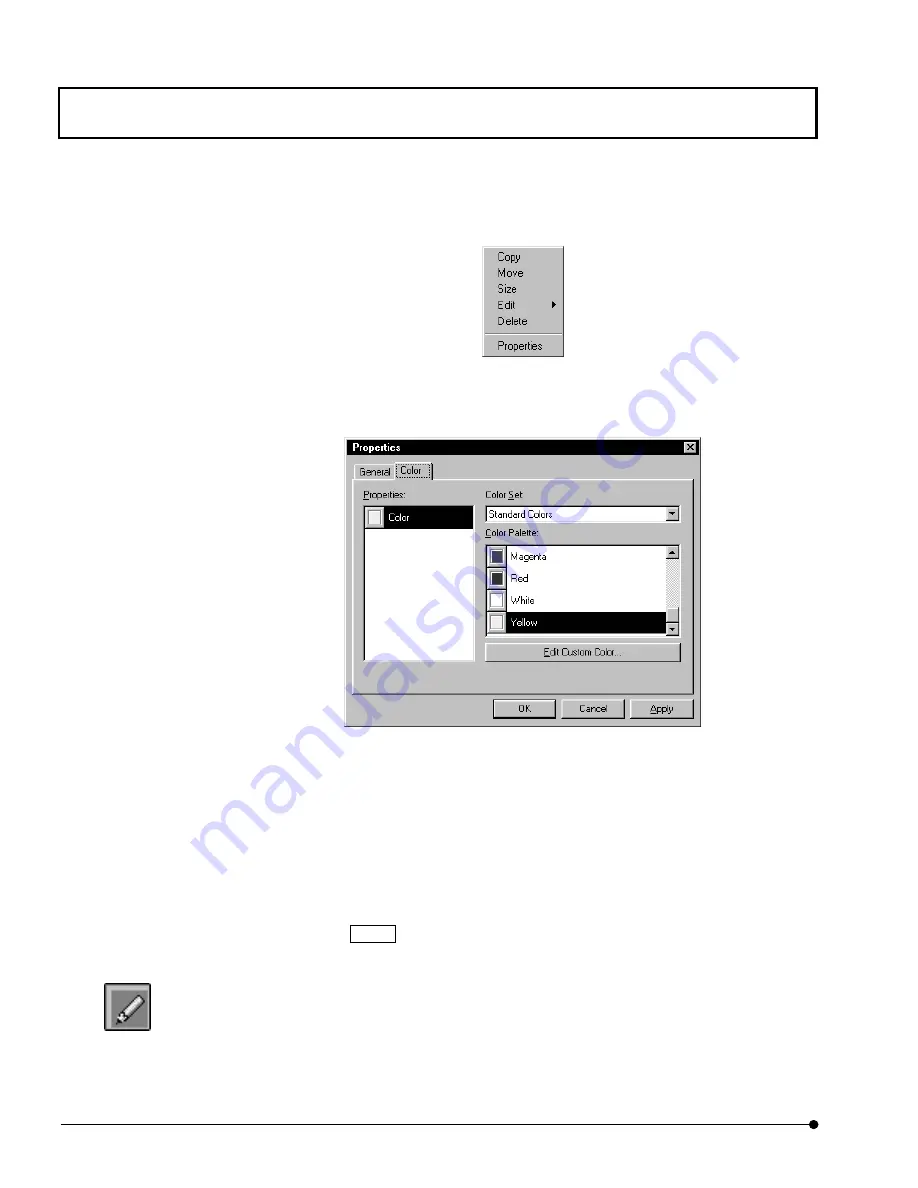
APPLIED OPERATIONS/
Image Analysis
OPERATION INSTRUCTIONS
2 - 2 9 0
Page
8.
Click the mouse. A pop-up menu as shown below appears. Select [Properties] from the
menu.
9. The [Properties] dialog box as shown below appears. Display the [Color] panel at the
front.
Fig 2-113 [Properties] Dialog Box
10. Select the desired color from the [Color Palette] list box.
11. It is also possible to specify more than one region simultaneously and display their
operation results together. First specify the regions by repeating steps 7 and 8 above
for each. Use different colors for the regions. After having set the regions, click the
mouse in the first region. With the second regions and after, click the mouse while
pressing the Shift key depressed.
12. Click the <Annotate> button so that the list of buttons disappears.
13. Using the scale in the [Threshold] group, set the threshold value for the intensity values
used in operation. The intensity data above the threshold values set here will be used in
the operation.
<Annotate> button
















































