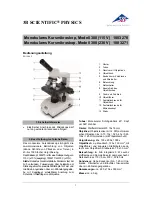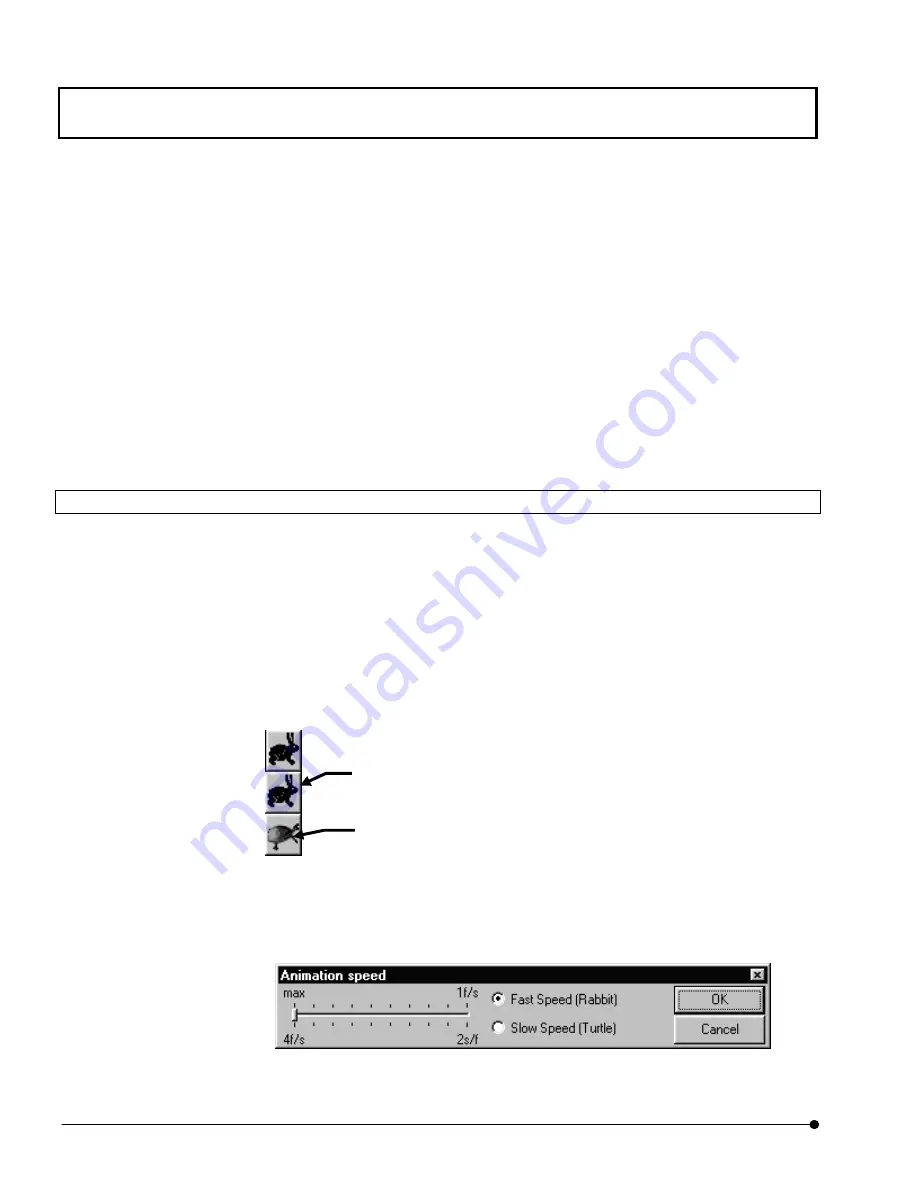
APPLIED OPERATIONS
/Viewing 3D Image
OPERATION INSTRUCTIONS
2 - 3 0 8
Page
3. Click the <Set start position> button. (If the start position is not set, image No. 0 becomes
the start image automatically.)
4. Display the image slice to end the successive display by using the <Frame advance>
button at the top of the image window.
5. Click the <Set end position> button. (If the end position is not set, image No. n-1,
assuming that the number of images is n, becomes the start image automatically.)
6. Click the <Successive display> button. The images will be displayed successively from
the start position to the end position.
Click the <Stop> button to stop the successive display.
2-9-1-1 Changing the Successive Display Speed
The buttons on the top of the image window can be used to vary the speed of successive
display of multiple image slices.
1. Display the image window of the image to be subjected to successive display speed
change.
2. The buttons as shown below are displayed at the top of the image window.
(Usually, the <Rabbit> button is displayed. Clicking it displays a list of buttons as shown
below.) Click one of the buttons to select the display speed.
3. The display speed provided by the <Rabbit> or <Turtle> button can be varied by clicking
the mouse right button on each button.
The [Animation speed] dialog box appears when the button is right-clicked.
<Rabbit> button
For successive display without pause.
<Turtle> button
Press for successive display of image slices at an interval of 0.8 sec.