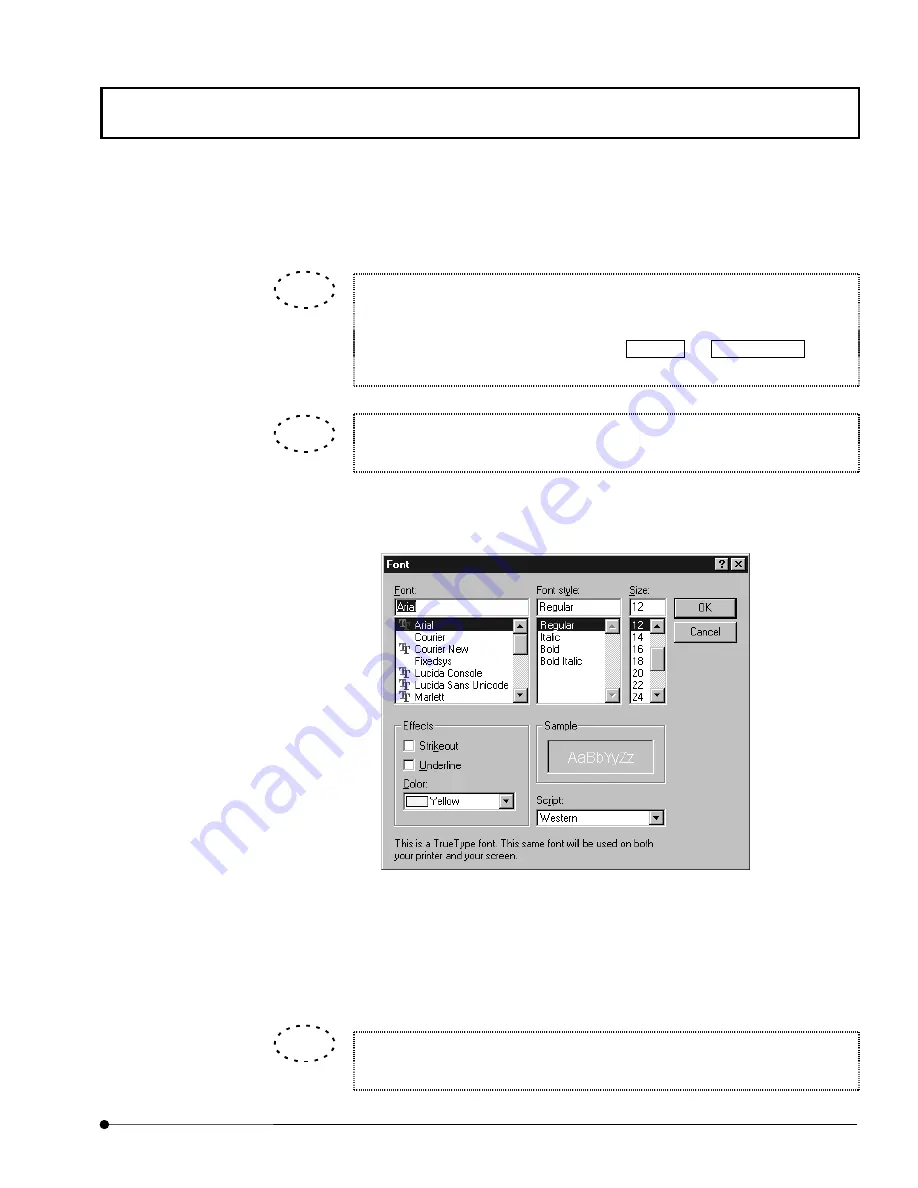
APPLIED OPERATIONS
/Entering Comment in Image
OPERATION INSTRUCTIONS
2 - 3 2 5
Page
3.
From the drop-down list in the dialog box, select one of the labels.
Desired characters can also be entered.
1.
Click the character in the drop-down list of the dialog box.
2.
Delete the character by pressing the Delete or Back Space key
3.
Enter characters from the keyboard.
When the <Set as Default> button is pressed after having selected a label, it is
set as the label displayed permanently at the bottom left of the image window.
4. Click the <Font> button. The dialog box as shown below appears.
Fig. 2-139 [Font] Dialog Box
5.
Select the character font and size using the [Font], [Font Style] and [Size] list boxes.
6.
Click the <OK> button to close the [Font] dialog box.
7.
Place and click the mouse pointer on the image position you want to enter characters.
Refer to “Appendix J List of Functions in the [Active Overlays] Dialog Box” for
other functions of the [Active Overlays] dialog box.
TIP
TIP
TIP















































