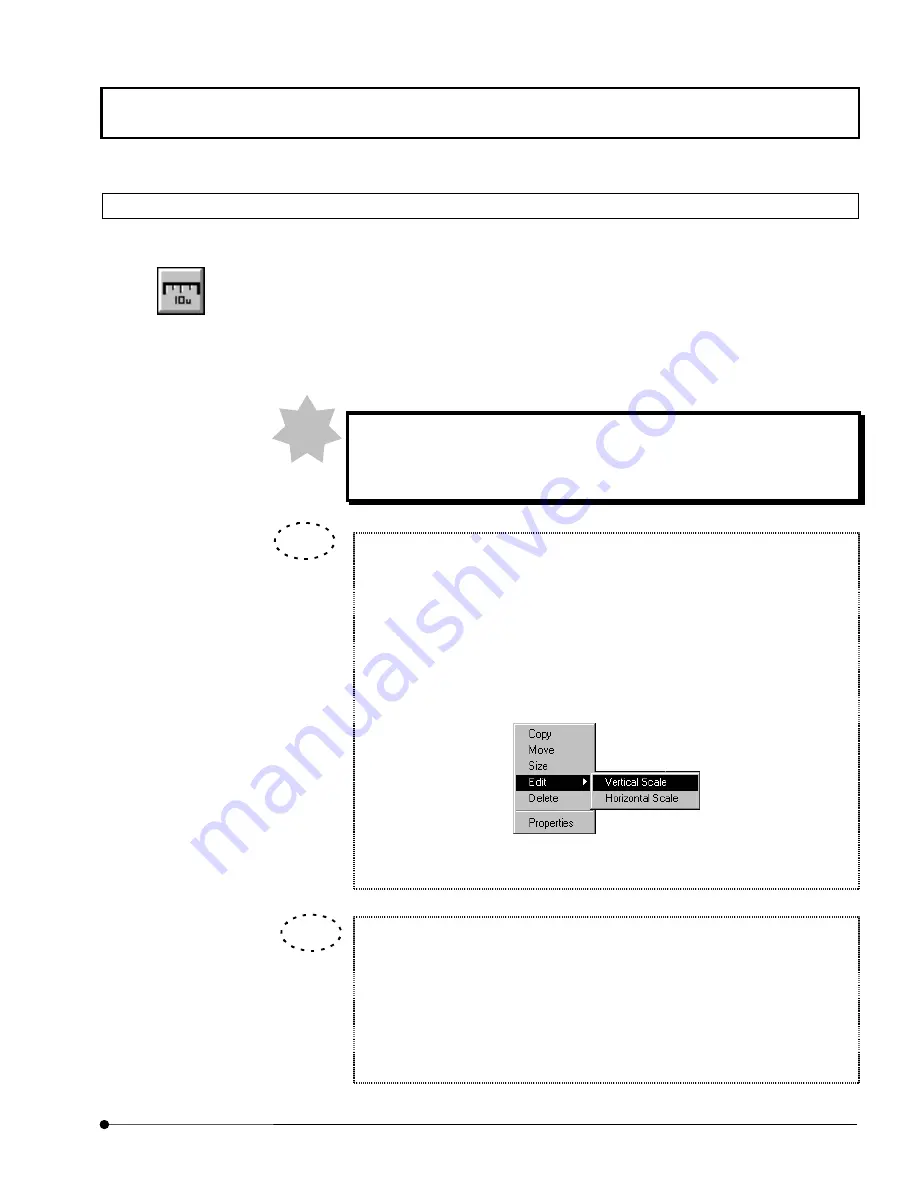
APPLIED OPERATIONS
/Entering Comment in Image
OPERATION INSTRUCTIONS
2 - 3 2 9
Page
2-12-5 Drawing a Scale in Image
A scale can be drawn between two points in an image.
1. Display the image window of the image in which you want to draw a scale.
2. Click the <Scale> button in the displayed list of buttons.
3. Click the image position you want to draw a scale.
4. Change the scale size. See 2-12-8, “Changing the Comment Size” for the operation
procedure.
To display a correct scale, it is required that the image has been acquired
while the objective magnification setting in the software matches the
magnification of the actually used objective.
A vertical scale can be drawn as well as a horizontal scale.
1. Click the mouse on the scale to turn the scale active (i.e. handles
displayed around the scale).
2.
Click the right mouse button.
3. Select [Edit] from the displayed menu. A sub-menu as shown below
appears.
4.
Select [Vertical Scale] to display a vertical scale.
The size of characters in the scale can also be changed.
1. Click the mouse on the scale. In the pop-up menu displayed, select
[Properties].
2.
Set the scale color on [Color] tab in [Properties] dialog box and the font on
[Font] tab
3.
Select the <OK> button to close the [Properties] dialog box.
<Scale> button
NOTE
TIP
TIP
















































